You can use the Plex app on your iOS device to connect with your Chromecast and play content. It’s important to note that the Chromecast streams content directly from the Plex Media Server. The content does not go “through” that device and then to the Chromecast. Instead, it’s sent directly from the server to the Chromecast.
Selecting your Chromecast
Once you’re ready, simply go to the Players icon at the top right and select your Chromecast there.
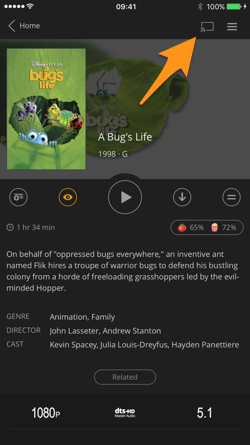
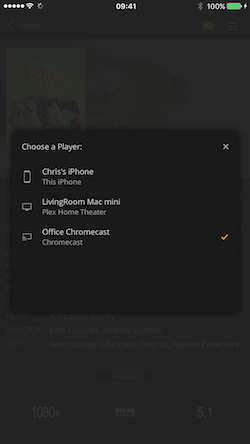
This will set the Chromecast as the device on which you want content played.
Playing your Content
Initiating Playback
With the Chromecast selected, you can use the interface as normal. When you choose to play something, it will play on the Chromecast instead of in the iOS app.
Controlling Playback
Once you start Playback on the Chromecast, you’ll see a Now Playing screen on your iOS device:
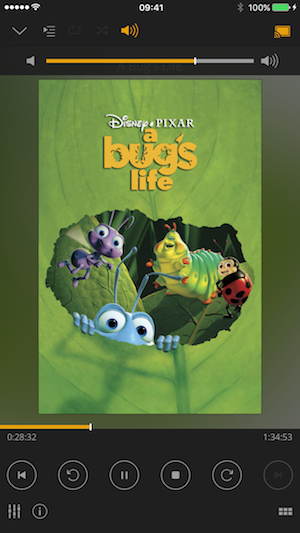
You can use the Now Playing screen to control playback on the Chromecast. Pause, stop, or scrub within the playback timeline.
Disconnecting from the Chromecast
When you no longer want to output to the Chromecast, simply go to the Players icon again and then select the iOS device. Once you disconnect, any subsequent content you play will be played on the iOS device and not the Chromecast.
