Plex Media Server settings related maintenance performed via Scheduled Tasks. You can access these under Settings > Server > Scheduled Tasks in Plex Web App.
Related Page: Plex Web App
Related Page: Plex Subscriptions
Normal Settings
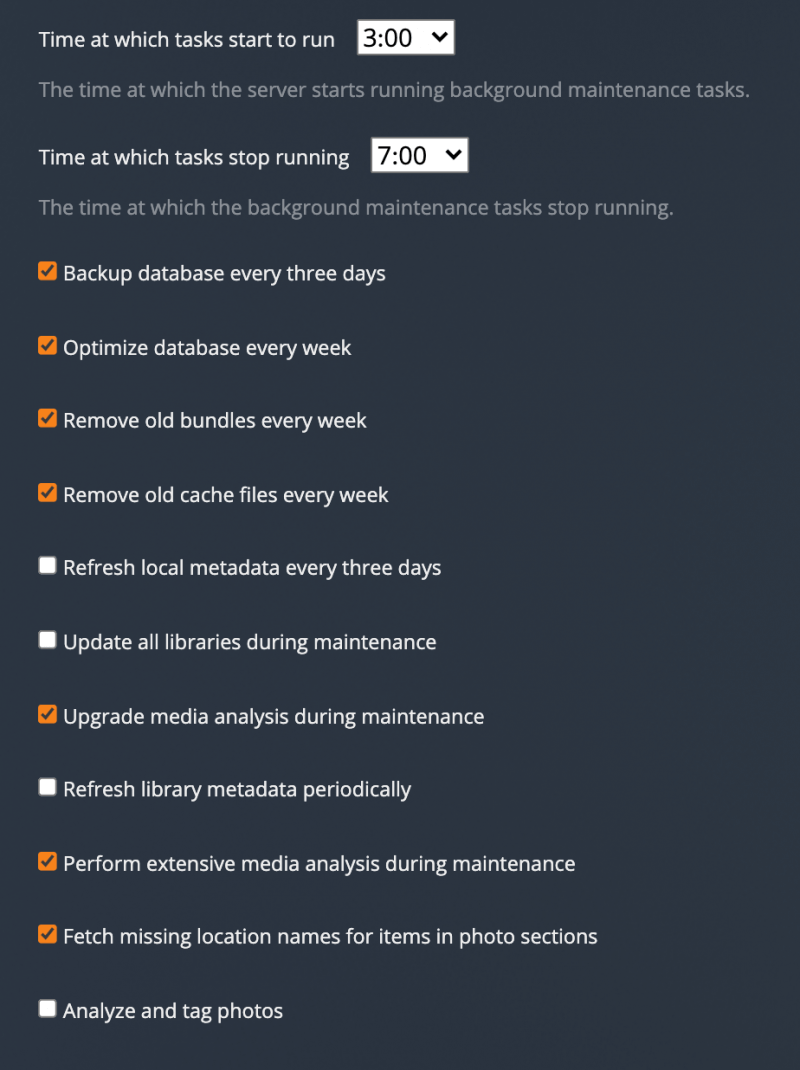
Note: Due to the way scheduling is calculated, tasks which occur every three days or every week may not occur for the first time until a few days after scheduling is enabled.
Schedule Time
You can choose the (local to the server) hour at which the background maintenance tasks should start and end. This defaults to starting at 3am and ending at 6am.
Backup database every three days
Every three days, a backup of your core SQL database file will be created (if it is not already corrupted). This is the database that holds your media viewstate and other critical information. A backup can help protect against corruption which can occur in rare cases when a machine is powered down unexpectedly, for example.
Up to three backup copies will be kept in a rotating manner.
Warning!: This is only a backup of your core database; it is not a backup of all of your metadata content. This should not be considered a replacement for having a backup of your Plex Media Server data.
Related Page: Restore a Database Backed Up via 'Scheduled Tasks'
Optimize database every week
This task ensures the database is running as quickly as possible. Especially after lots of additions or deletions, the database can get slowed down.
Remove old bundles every week
Metadata information, artwork (posters, banners, art, etc.), and similar data are stored in “bundle” packages. When a media item is removed from the library, the bundles retained temporarily by default so that the item can be easily restored if desired. This task removes the bundle packages associated with items no longer in your library.
Remove old cache files every week
When the image processor inside the Plex Media Server processes images (e.g. to resize them), a cached version of the transformed file is kept around for quick access later. This task cleans up files which were created over a month ago.
Refresh local metadata every three days
If you add a new local subtitle or cover art file, the local media agent will pick this up and insert it into the library. This usually happens on-the-fly if the server has detected a change in the directory time. However, it adds a second or two when choosing an item in your library before it appears, so doing it at night ensures things are speedy during the day.
This setting does not download new metadata for your content.
Update all libraries during maintenance
(Disabled by default.) This will run a standard scan on your libraries during the maintenance period, to find new content. It will not force a refresh of metadata for existing content.
Related Page: Scanning vs Refreshing a Library
Upgrade media analysis during maintenance
We do extensive media analysis on every file to ensure correct playback across the huge range of devices and apps. Occasionally we fix a bug in media analysis, or update things to capture some additional data. Similar to local metadata, this is computed on the fly when needed, but it can add a delay when selecting an item. This task ensures analysis is always up to date.
Refresh metadata periodically
Over the course of the month, the server will refresh the metadata for musical artists and TV shows in your library. This will help ensure that your artists have good tour date information (if you’ve enabled that feature) and that Plex Pass users of music libraries will automatically get new lyrics from LyricFind (if that’s enabled), for instance.
Note: This metadata refreshing currently only occurs for music and TV libraries (assuming the library is on the latest metadata agent).
Perform extensive media analysis during maintenance
This does an extensive bitrate analysis on each file in your library to help with bandwidth controls.
Related Page: Server Settings - Bandwidth and Transcoding Limits
Fetch missing location names for items in photo sections
If you’ve enabled the Save location names preference for a Photo library, this lets the server get the names for locations, based on the geo data embedded in the photos.
Advanced Settings
Click on the Show Advanced button at the top right of the settings area to toggle display of advanced settings. Be careful when adjusting or using advanced settings.
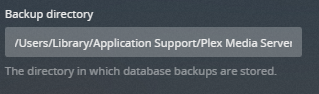
Backup directory
If you wish, you can alter the location where the backups of the SQL database file are stored. Enter the full path to the desired location. As noted above, this should not be considered a replacement for real backups.
Note: If you modify the backup location, you must first create the specified directory (Plex Media Server will not create the directory automatically).
