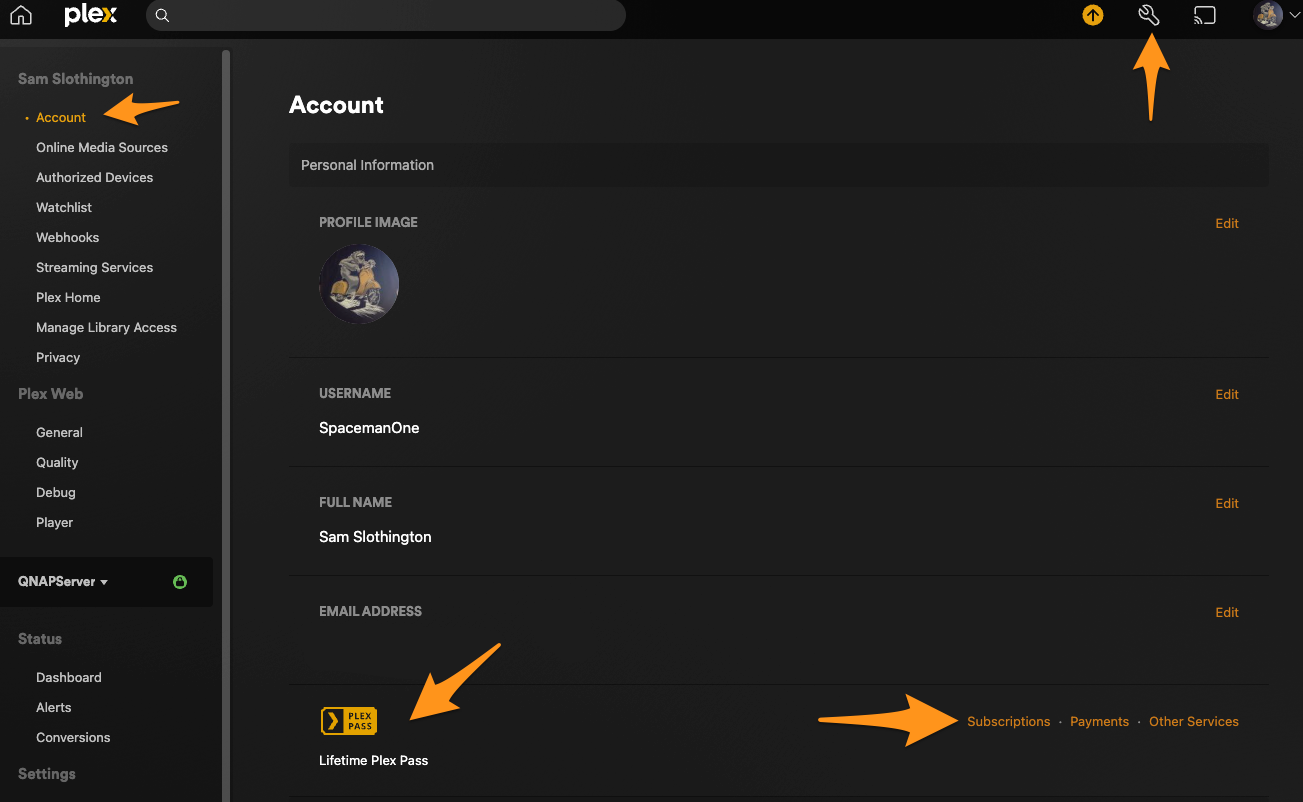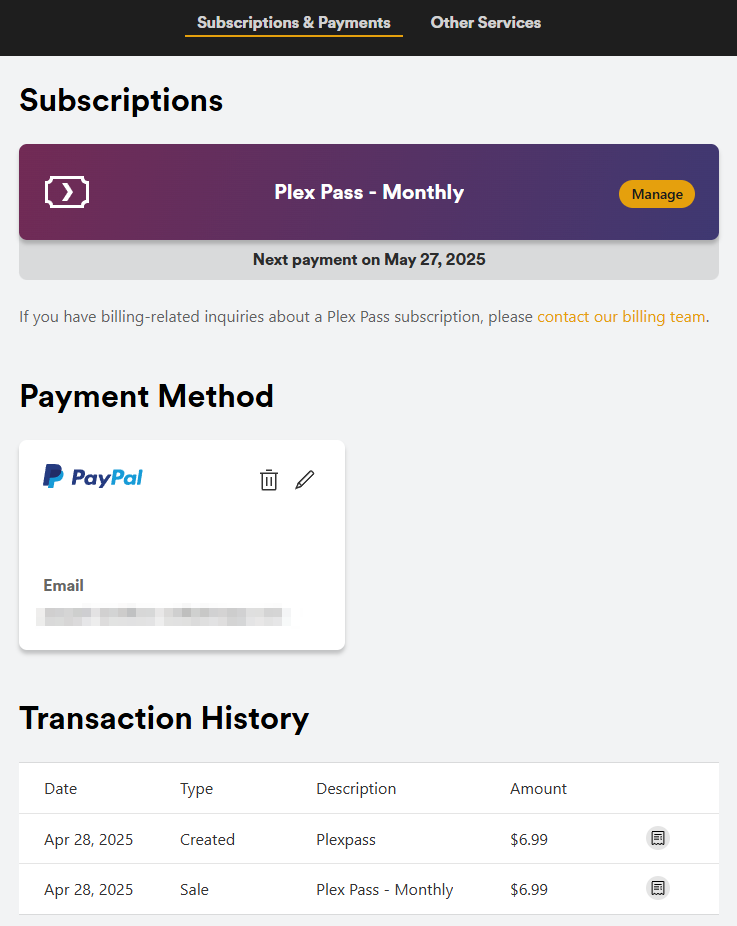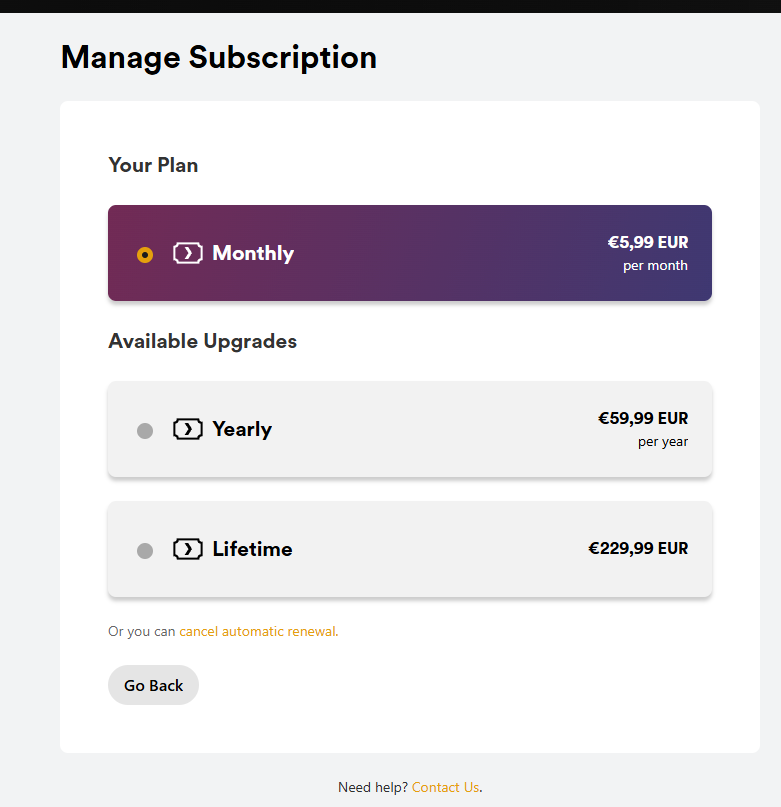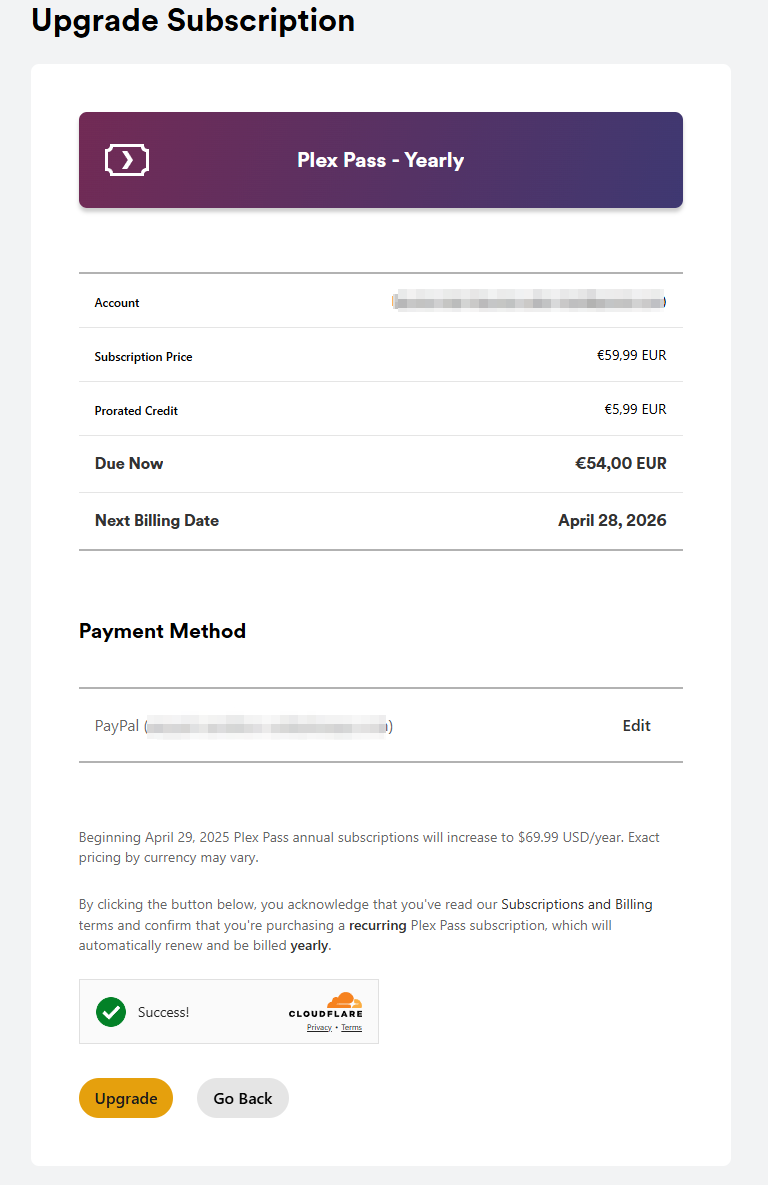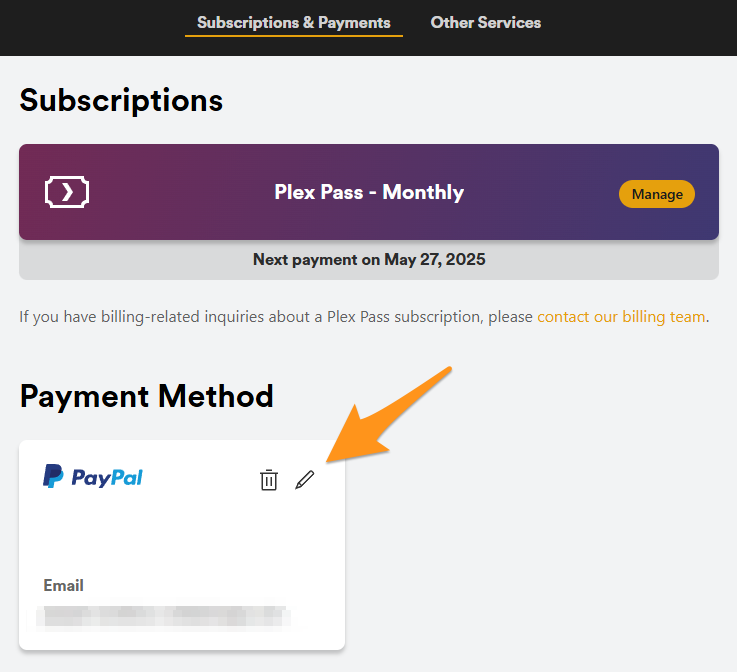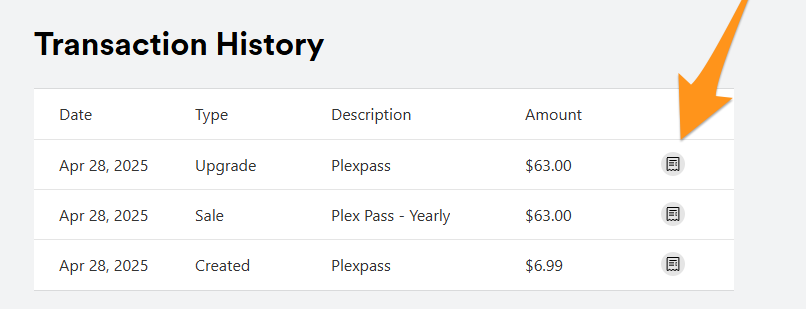Accessing Subscription Information
Tip!: If you have billing questions or issues related to a Plex subscription, please visit our website and fill out the form.
Users with either a Plex Pass or Remote Watch Pass subscription billed by Plex can manage that subscription at any time. Doing so is available from the Subscriptions & Payments page.
Access to that page is available though the Plex website. You can access both Subscription and Payment information directly from your main Account page in the web app (e.g. Accounts under the top right menu, when signed in). For those users with a subscription through an app store, not all management actions will be available; see each section below for more specific information.
From the Subscription & Payments page, you can manage your Plex subscription (upgrade to a new plan, cancel future renewal, etc.), view existing transaction receipts, or update your payment method. Users who do not currently have an active subscription will find links to information about the subscriptions we offer.
Related Page: Subscriptions & Payments
Upgrade a Recurring Subscription
Users who have a recurring monthly or yearly Plex Pass subscription can choose to upgrade to a higher subscription plan at any time. When upgrading a Plex Pass subscription that’s billed directly by us (not through an app store), you’ll receive a prorated credit (based on the time remaining in your current subscription period) applied against the transaction for the new subscription plan. That way, you won’t be paying for any time you don’t use.
For instance, if you started a yearly Plex Pass subscription and then chose to upgrade to a lifetime plan 6 months into the year, you’d receive ~half the yearly transaction as credit for the lifetime plan upgrade. There are some important things to note:
- Subscriptions managed through an app store cannot be upgraded in the same manner and the upgrade options can vary depending on the app store. Please see information in the appropriate article for more specifics about how to handle upgrades:
- If you start a subscription by redeeming a promotion code (e.g. “3 free months”) and choose to upgrade during the promotion period, there is no credit offered or applied based on whatever free time is remaining.
You can upgrade from the account Subscription & Payments page.
- Click on the Manage button on the top right next to your current subscription title.
- Choose the upgraded subscription plan you would like to have under Available Upgrades and Continue
- You will get a verification/summary page providing details on what you will be charged now and next billing date
- Hit the Upgrade button to complete the subscription upgrade
Related Page: Subscriptions & Payments
Cancel Renewal For a Subscription
If you have a recurring subscription billed by Plex, you are welcome to cancel future renewal of it at any time. You will retain access to the subscription features and benefits for the remainder of your current subscription period. At the end of the period, the subscription will then expire and there will be no renewal.
Notes:
- Cancelling a subscription only cancels future renewal, it does not provide any refund for an existing subscription transaction.
- Management—including cancellation— of subscriptions through an app store can vary. For some, you are able to cancel from your Plex subscriptions page, just like normal. Others can be managed only through the app store itself. Please see information in the appropriate article for more specifics about how to handle management of app store subscriptions:
To cancel future renewal of a recurring subscription from the account subscriptions page hit the Manage button then the cancel automatic renewal link.
Related Page: Subscriptions & Payments
View/Update the Payment Method
From your account Subscription & Payments page, you can view the current payment information used for any active subscription. Even without a subscription, you may have a payment method on file for use with movie rentals or purchases. From here, you can also choose to edit/update the billing information. That would let you update an existing credit card, switch to a different card, or choose to use PayPal.
Note: We do not store any of your billing details on our servers. The data is encrypted and securely stored by our payment processor, Braintree. A copy of the Braintree security policy is available on their website.
Related Page: Subscriptions & Payments
View Transactions and Receipts
Your Subscriptions & Payments page also allows you to view current and past transactions. For instance, you can see the date a renewal occurred as well as the amount of the renewal.
Click the button at the right side of any line item to view full details of that particular transaction. When viewing the details, you’ll have the opportunity to print the receipt, if desired. When printing, you can use the Add More Info button to add additional details for printing such as a purchase order number, address, or more.
Related Page: Subscriptions & Payments