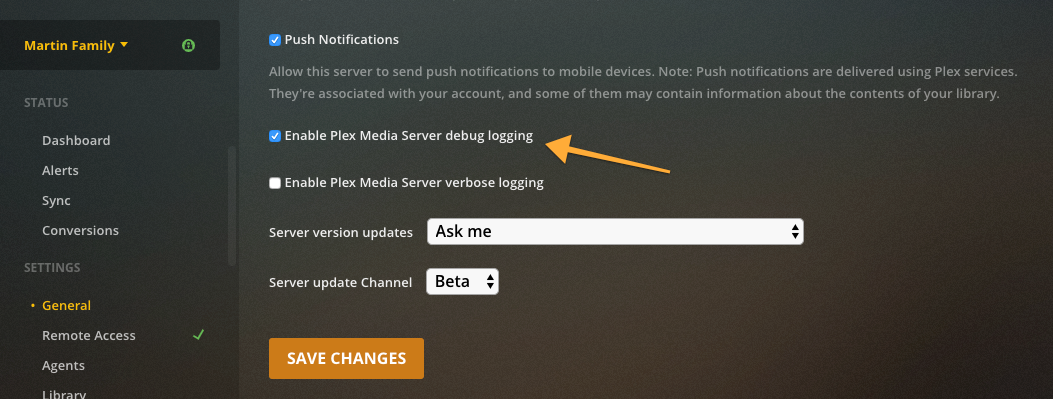How to Report an Issue
If you believe you have found an issue in Plex Media Server, please report it as follows:
- Ensure you are running the latest version of Plex Media Server by checking the download pages
- Search the forum to ensure the issue is not already reported by someone else
- Enable debug logging in Plex Media Server (DO NOT enable “verbose” logging unless requested; see below)
- Restart Plex Media Server
- Reproduce the problem after restarting
- Download a zip file of your server logs using the Download Logs button under Settings > Server > Troubleshooting in Plex Web App
- Post a new topic in our forum with specific details (including steps to reproduce) about the issue being experienced and attach the zip of your server logs (please do not paste long log content directly into the post)
- In the forum post, be sure to include your Plex Media Server version number (e.g. 1.13.5.5332) as well as the platform (Win 10 x64, OS X 10.11.6, etc.) you’re using
Tip!: It’s easy to get a zip file of your server logs using the Download Logs button under Settings > Server > Troubleshooting in Plex Web App.
Related Page: Troubleshooting
Related Page: Plex Media Server Logs
Related Page: Crash Logs: Plex Media Server
How to Enable Debug Logging
In order to enable Debug Logging for your Plex Media Server, first open your Plex Web App.
Click the Settings button in the top actionbar. If your account is an administrator to more than one Plex Media Server, you can choose which server settings to view in the dropdown list on the left side of the Settings page.
Choose the General tab beneath the server selector. Toggle the Show Advanced button on the right, if advanced settings are not already being shown.
Enable the checkbox for the Enable Plex Media Server debug logging setting and then Save Changes.
Warning!: Please DO NOT turn on the verbose logging option unless specifically instructed to do so. That level of logging is rarely desired and can hamper investigations.