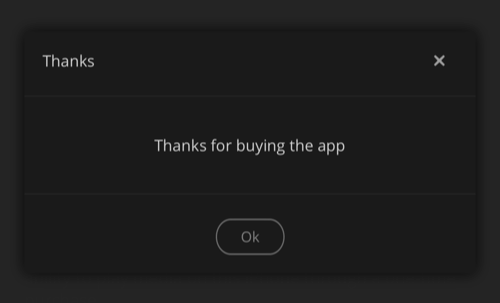This article only applies to Plex for iOS version 8.45 and below. The playback restriction mentioned is a 1-minute limit on playback from a Plex Media Server, and is not specifically related to remote playback
The Plex for iOS app is available to download for free from Apple’s App Store. While many features of the app are available to use for free and users can test out all of the features, there are playback limitations when streaming from a Plex Media Server unless the app is unlocked.
Tip!: Premium features of a Plex Pass subscription still require a Plex Pass. Simply unlocking the app doesn’t grant access to Plex Pass features.
Note: Purchasing an activation in one app store does not grant an activation when using other app stores. e.g. a purchase in iTunes doesn’t transfer to Google Play or the Amazon Appstore.
Related Page: What are the features and limitations without unlocking the app?
The app can be unlocked in multiple ways, as detailed below.
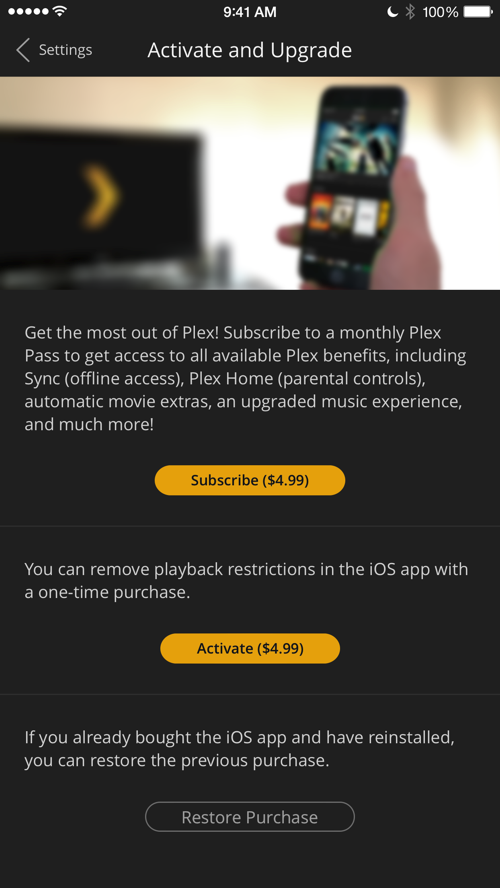
Options to Unlock the App
To remove playback limitations when streaming from a Plex Media Server, you must unlock the app. This can be done in two main ways.
1. Plex Pass Subscription
Users with an active Plex Pass subscription have free access to the Plex for iOS app when using their Plex account. Free access to mobile Plex apps is one of the premium benefits of a subscription. If you already have an active Plex Pass subscription, simply sign in to the app using the corresponding Plex account and the app will recognize it.
If you don’t have an active subscription and want one, you can either purchase it through our website or in the app via the activation window popup. If you purchase through the app, all billing will be done through the respective app store.
Be aware that if your subscription expires then free access to the app will cease.
Related Page:
Related Page: Purchasing a Plex Pass Subscription Through iTunes
Members of a (Plex Pass) Plex Home
If your Plex account is a member of a Plex Home and the admin of the Plex Home has an active Plex Pass subscriptoin, that will also unlock the Plex for Android app for you, while you remain in the Plex Home. To do so, simply sign in to the app using your Plex account.
Related Page: Plex Home
2. One-Time Purchase in the App
Users who don’t have a Plex Pass subscription—and aren’t interested in a subscription—can unlock Plex for iOS through a simple, one-time purchase.
The purchase is tied to your Apple ID. You can download and use on any iOS device, when using the Apple ID that made the original purchase. The purchase does not extend to a different Apple ID, nor does it extend to other app stores, such as Amazon or Google Play.
Warning!: Doing the in-app purchase of Plex for iOS does not give you a Plex Pass subscription; it only unlocks the app itself to remove the playback limitation. If you want a subscription, get Plex Pass on our website or through the app and then sign into your account in the app instead.
To unlock Plex for iOS through the one-time purchase in the iOS Store:
- Use the Activate button at the bottom of the activation screen
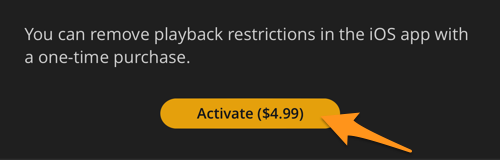
- A purchase window will appear to let you approve the in-app purchase
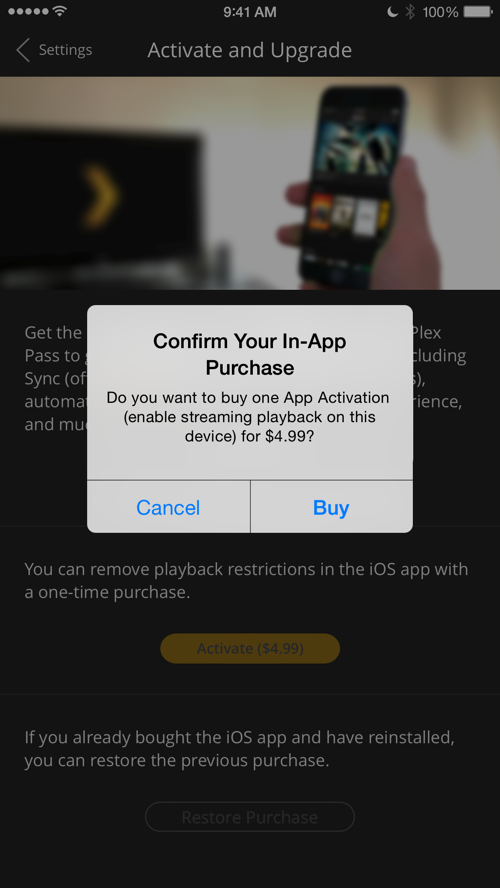
Warning!: In-app purchases cannot be refunded, so we encourage you to test the functionality of the app prior to purchasing!
Family Sharing
The one-time, in-app activation also work’s through Apple’s “Family Sharing”. If the activation was purchased by the Family Sharing admin account, then it will be available to other members of the family, too.
To make use of the purchase on other family member devices and accounts, you will need to use the Restore Purchase button within the Plex app, as outlined below.
Related Page: Can I use the in-app purchase with Family Sharing?
Related Page: Apple: Family Sharing
Previous Purchase
If you purchased the app in the past and have since reinstalled it on your device (or restored from backup), you will need to do a Restore Purchase so that Apple’s App Store can validate the purchase.
- On the activation screen, use the Restore Purchase button at the bottom.
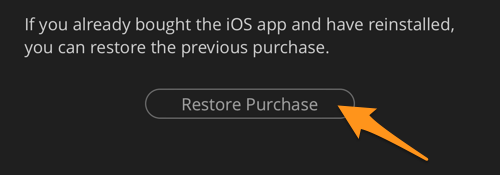
- You may then be prompted to enter your Apple ID credentials, after which the app will verify your previous purchase and the app will be unlocked (if a previous purchase is found).