Tip!: Controlling Sonos playback from another Plex app is a premium feature and requires an active Plex Pass subscription.
Instead of firing up the Sonos app itself for Sonos playback, Plex Pass subscribers can instead use their regular Plex apps to control playback on Sonos. This allows you to stay within the familiar Plex app and enjoy your regular playback functionality.
Related Page: Casting, Flinging, & Remote Control
Requirements
Controlling Sonos playback from another Plex app is a premium feature and requires an active Plex Pass subscription.
You can use the following Plex apps to control Sonos playback:
- Android mobile
- iOS
- Plex Web App
- Plex for Mac/Windows
Note: When initially linking to your Sonos device to allow control, you must be on the same local network/WiFi as the Sonos device.
Link Your Sonos Device to Your Plex Account
Tip!: Only full Plex accounts can have external services like Sonos linked. That means that it is not possible to use this with a managed user, sorry. (It can still be used with a full account that has been invited to a Plex Home.)
Before you can use your Plex app to control your Sonos device, you’ll need to link your Sonos account to your Plex account. To perform the initial linking, your Plex app will need to be on the same local network/WiFi as the Sonos device.
- Open your supported Plex app and make sure you’re on the same local network/WiFi as the Sonos device
- Open the Players menu (
 )in the app
)in the app - You’ll see a
Sonosentry, mentioning the need to link your account to control the device; select that entry
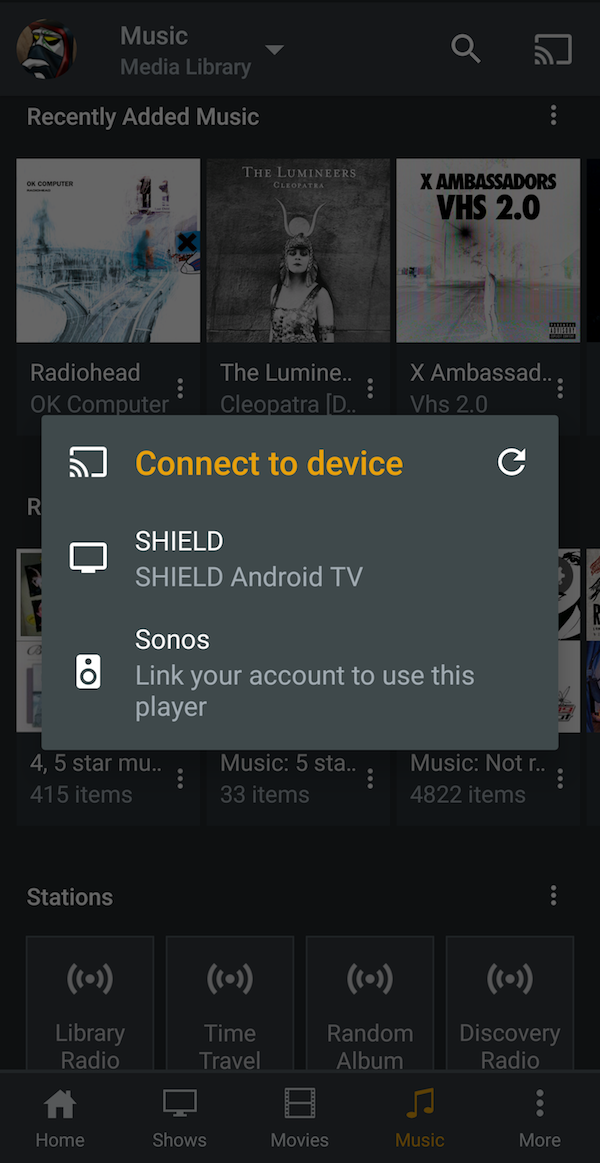
- The app will redirect you to the Sonos website to link to your Sonos account
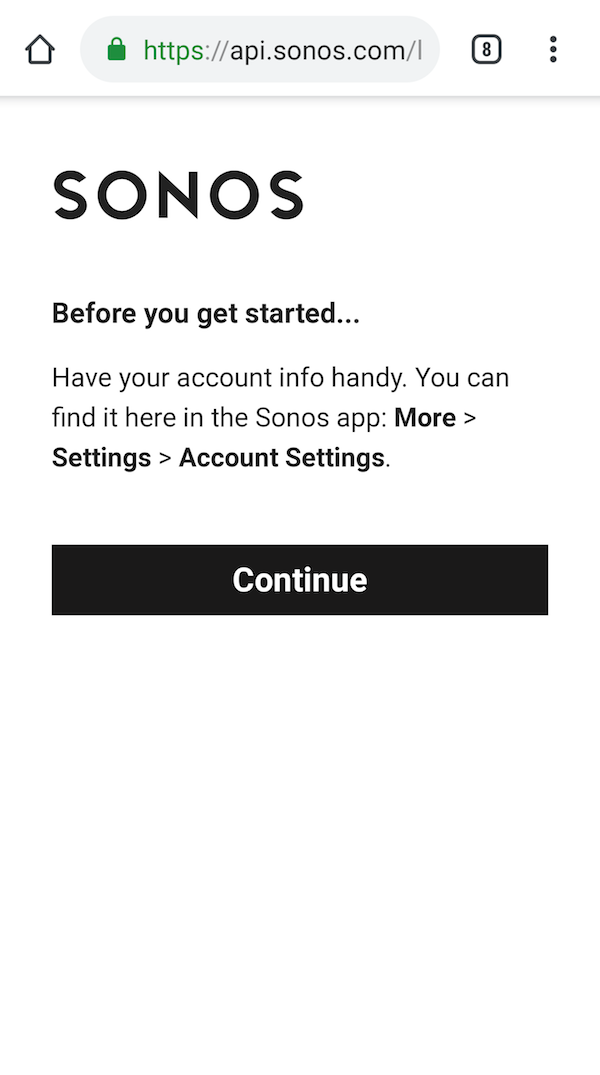
- Continue and then enter your Sonos account username and password
- You’ll need to authorize Plex to link to your account
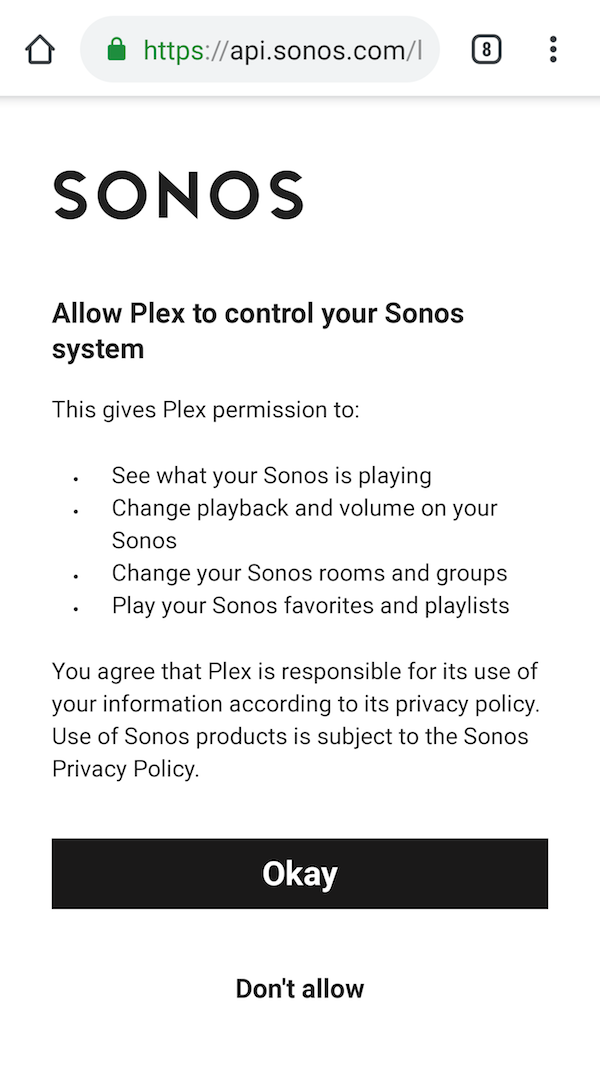
- Once you get redirected back to the Plex app, you can open the Players menu and see the Sonos device now available for selection

Controlling Sonos Playback
After you’ve linked your Sonos device to your Plex account, you can then control it just like you can control other Plex apps.
Related Page: Casting, Flinging, & Remote Control
