When you’re looking for new release, high quality movies on Plex, we offer a wide library of titles available to rent or purchase.
Tip!: Renting movies (and playing them) in Plex is currently available only to users located in the United States and Canada. Movie purchases are currently available only to users located in the United States.
Related Page: Renting or Purchasing Movies on Plex
General Questions
What’s the difference between renting and purchasing?
While similar, there are differences between renting and purchasing movies on Plex. The primary difference relates to time limitations for accessing the movie:
- Renting
- You have 30 days to start playback.
- Once you begin watching, you can play it as many times as you want within 48 hours.
- Purchasing
- There are no general time limitations for purchased movies. You can watch the movie as many times as you like, so long as Plex has licensing for the title from our studio partner.
Which apps support renting and playing rentals and purchases?
You can find detailed information about supported apps and platforms in our main Rentals article.
Related Page: Renting or Purchasing Movies on Plex
How much does a movie cost?
Rentals are typically priced from $3.99 USD and up. Purchases start a little higher. Generally speaking, the more recent the movie, the higher the price, though that can vary depending on the particular movie.
I live in [country]. Why don’t I see any titles available?
Rentals are currently available to users located in the United States and Canada only. Purchasing is currently available for users located in the United States. We may expand to additional countries in the future.
Can I buy movies or only rent?
Yes, movie purchases are available for users located in the United States.
Is it possible to download a movie I rent or purchase?
Sorry, rentals or purchases cannot be downloaded. You can stream the movie with almost any of our Plex apps, though.
Does having a Plex Pass give access to free or discounted rentals?
Plex Pass subscribers will not see any additional benefits as it relates to movie rentals or purchases at this time.
I can’t find [popular new title], what’s going on?
Negotiating distribution rights with movie studios can be a lengthy process. It’s likely that the title in question is associated with a studio that has not yet completed this process or else the title is still being processed. Stay tuned! (You can always add the movie to your Watchlist for easy access later.)
How can I view my rental or purchase payment history?
You can view past movie transactions on your Account Payments page.
Related Page: Account Payments
Who can I contact about a billing question?
For billing issues or questions, feel free to contact our Billing team with details.
Playback
Do rentals or purchases have ads/commercials?
Definitely not. While our free streaming is ad-supported, rentals and purchases do not have any ads or commercials.
Where can I find the movie after I rent or purchase it?
Rented movies will automatically appear in Continue Watching on your home screen. They can also be found in the the My Rentals & Purchases row of the Movies & Shows or On Demand source.
How long do I have to watch a rental?
As soon as you complete the rental purchase of a movie:
- You have 30 days to start playback.
- Once you begin watching, you can play it as many times as you want within 48 hours.
After that time is up, the movie will no longer be available. If you just can’t get enough of the movie, you can always rent it again, of course.
What playback quality can I expect from a Plex movie rental or purchase?
Nearly all movie rentals and purchases on Plex will be available in 1080p HD resolution. We provide 5.1 surround sound for movies whenever that is available from the source.
If your streaming network connection isn’t fast (or stable) enough, then it’s possible you could receive a lower resolution stream for playback until your internet speed picks back up. If you’re playing back on a device or setup that does not fully support HDCP, then you might receive a SD resolution stream. (See below for more details.) In such cases, you can try playing back on a different device/setup, such as a streaming device connected to your television (Roku, Fire TV, Apple TV, etc.).
How many streams can I have for a single movie?
You can only have a single stream of any particular rental or purchase playing at any particular time. If you’re already streaming the movie on one device and you start playback on a new Plex app, then playback in the original app will automatically end (with a message to the user).
Can Managed Users watch rentals or purchases?
Currently only the admin account of a Plex Home can purchase or watch/play rental or purchase titles.
We do plan to investigate the feasibility of expanding those capabilities to other members of a Plex Home, with additional (optional) protections in place. We do not have specific details to share as to when that expanded functionality might be available, sorry.
Troubleshooting
How do I know how much time I have remaining in my rental?
When viewing the details page of a movie you have rented, the remaining time will be clearly displayed in a badge.
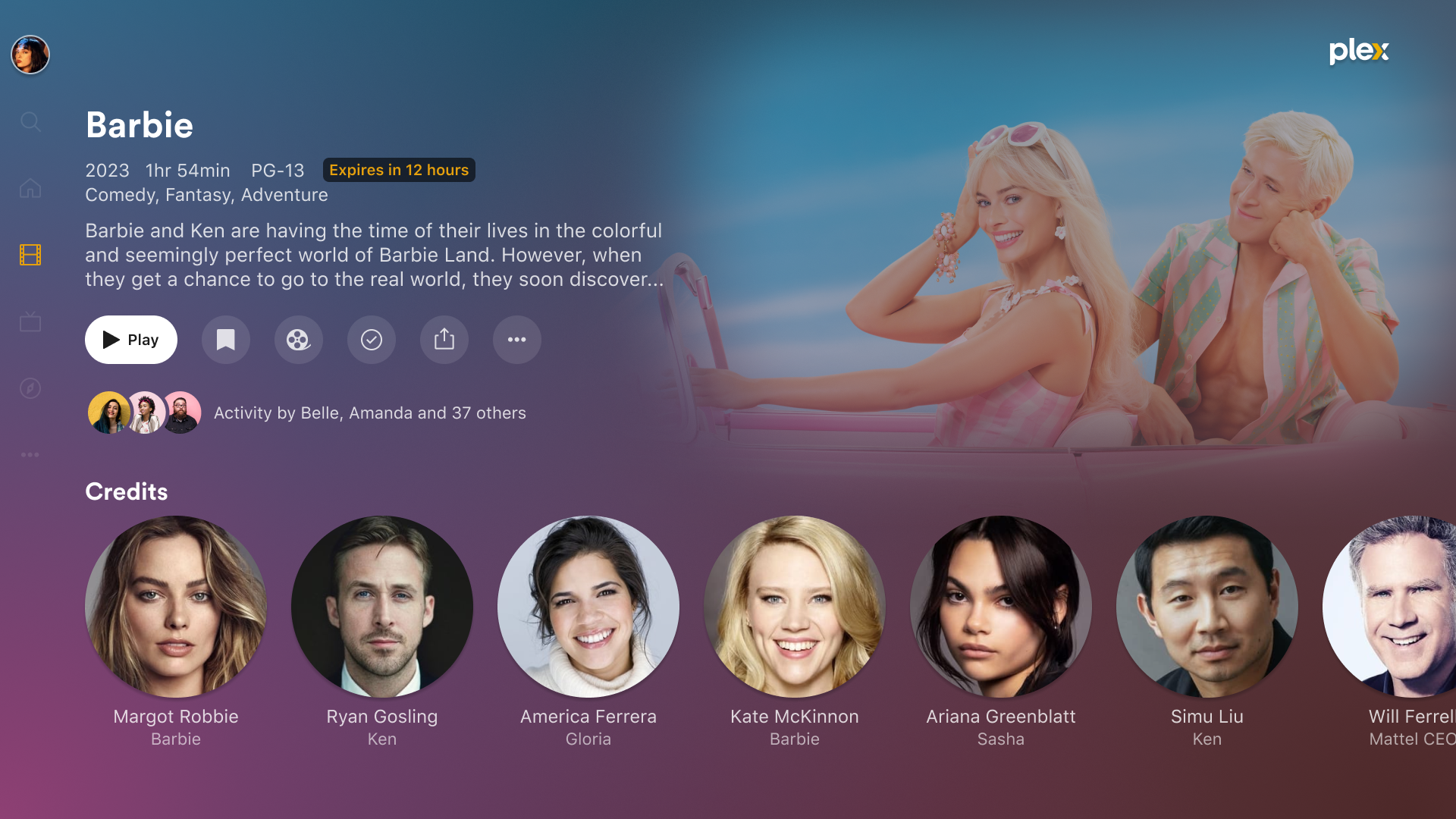
In the above screenshot, the user has 12 hours remaining to watch the movie Barbie that was rented.
Why am I getting low/SD resolution playback? (Is DRM or HDCP compatibility required?)
Movie rentals and purchases on Plex are protected with DRM (Digital Rights Management). Playback of such content does require devices able to handle the DRM appropriately. The “Supported Apps” list in our Renting or Purchasing Movies on Plex article will meet those requirements. That said, there are still some important details.
In addition to DRM, playback also requires your entire playback setup (e.g. streaming device, HDMI cable, receiver, television, monitor, graphics card, etc.) to support HDCP (High-Bandwidth Digital Content Protection). When one or more of the components in your playback setup is not fully HDCP compliant, you will instead receive a low/SD resolution video (or, in some rather rare scenarios, a black screen or error) during playback. The most common reasons for this:
- You’re watching in a browser. You can expect that playback in a browser will typically be SD resolution or result in an error, except for Safari on macOS, specifically. (Safari on iOS/iPadOS devices is not the same and does not have the same compatibility or support. You should instead use our dedicated iOS/iPadOS app from the App Store.)
- You have a display device (e.g. an external monitor, projector, AV receiver) that does not support HDCP.
- You have old or inexpensive HDMI cables that are not compatible with, or properly passing, HDCP.
- You’re experiencing a connectivity issue that can sometimes be resolved by unplugging the HDMI cable at both ends and reconnecting.
Particularly in cases where you run into issues when trying to play a rental or purchase in your web browser or mobile device, your first thing to try should be attempting to play the rental back on a different (non-browser) Plex app. For instance, a Fire TV, Apple TV, Roku, or smart TV is much more likely to have a compatible DRM & HDCP setup.
Related Page: DRM & HDCP Info (from Criterion Channel)
