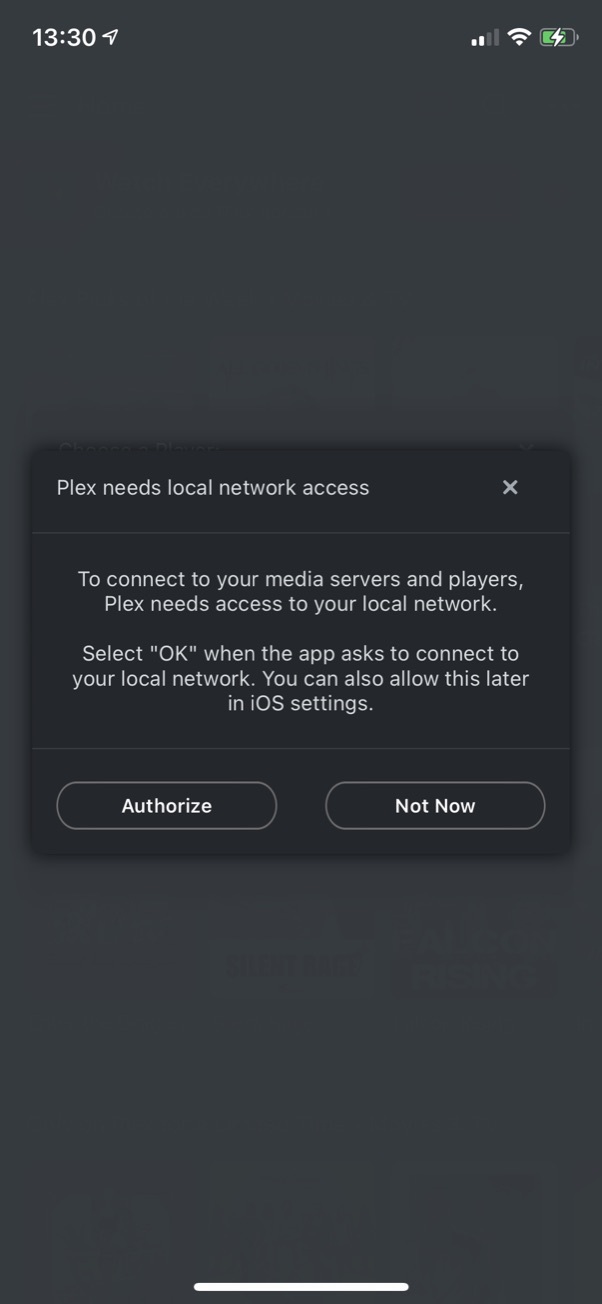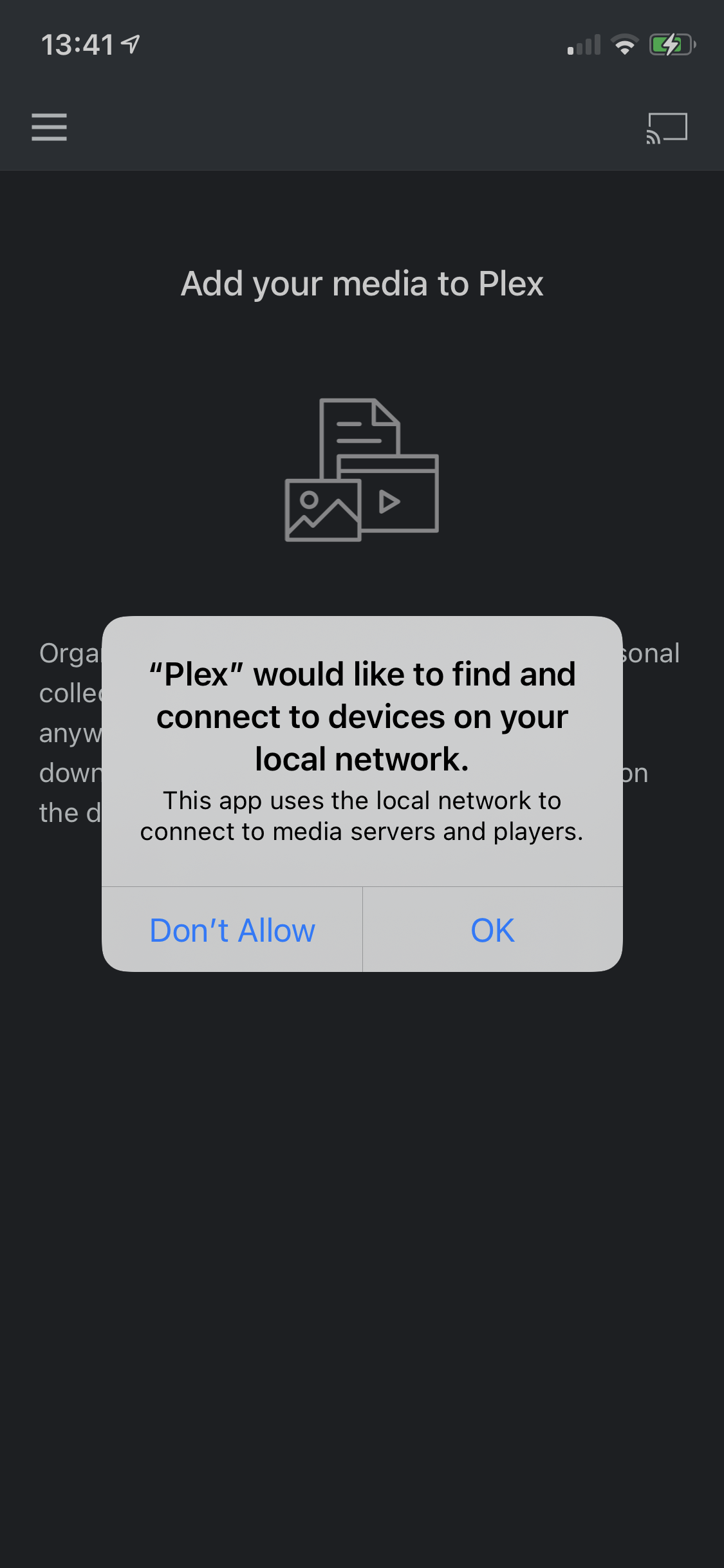This article only applies to Plex for iOS version 8.45 and below
Depending on the features you use, your iOS app may request certain access permissions from you.
Local Network
Starting with iOS 14, Apple devices require explicit permission to be able to access your local network. When using Plex, that access is necessary to connect or access a Plex Media Server on the local network. it’s also necessary for you to be able to cast or fling to other Plex clients/players on the local network.
You will need to choose Authorize and then OK when prompted in order to allow the Plex app to connect to devices on the local network. If you choose to not allow the access, then the Plex app will not be able to connect to any Plex Media Server or other player apps over the local network.
Tip!: If you’ve successfully enabled Remote Access for a server, the app may still be able to connect to the server, even if you don’t allow the “Local Network” permission. However, the connections would be “over the internet” and not across the local network. So you may see slower access speeds, data bandwidth usage, or similar.
You can always change the permission choice under the Settings > Privacy > Local Network iOS system settings.
Related Page: Casting, Flinging, & Remote Control
Push Notifications
If you choose to enable your Plex app to receive push notifications, then you’ll need to allow that system permission for the Plex app. You can always adjust that permission choice later, under the Settings > Notifications iOS system settings.
Related Page: Push Notifications
Photos
If you wish to be able to browse your camera roll within Plex you’ll need to allow access to your “Photos” for Plex. You can always adjust that permission choice later, under the Settings > Privacy > Photos iOS system settings.