You can access the Plex Web App via two main methods:
- Hosted from the plex.tv website
- Locally through your Plex Media Server
Both methods can provide you with the same basic web app.
Tip!: We recommend using the “hosted” web app, since that ensures you’re always using the latest version with the newest features and fixes. The app runs locally in your browser and can make local connections to your server.
Hosted Plex Web App
You can access the Plex Web App from wherever you are by making use of the version hosted on the plex.tv website. To use it:
- Open a browser window
- Visit https://app.plex.tv/desktop
or:
- Sign in to your account on the plex.tv website
- Click the large orange Launch button at the top right:
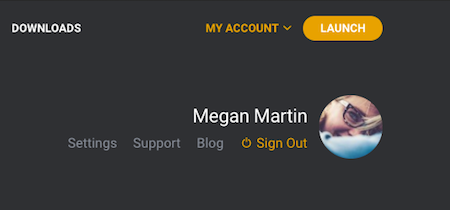
When you do so, the web application will be loaded from the plex.tv website. It runs in your local browser and accesses content from the local browser.
Tip!: When using the hosted Plex Web App, your connection does not go “through” the plex.tv website. Communication happens between the browser and Plex Media Server directly.
In order to be able to access and manage your content when away from home, you’ll need to ensure that you’ve successfully enabled Remote Access for your server.
Related Page:
Local Plex Web App
Your Plex Media Server comes bundled with a local version of the Plex Web App. This allows you to manage your Server and access content even if you don’t have an internet connection available.
You can open Plex Web App in a variety of ways, depending on which platform and computer you’re using.
Accessing Plex Web App Directly in the Browser
On all platforms, you can access Plex Web App on your local network. From any computer on the local network:
http://server.local.ip.address:32400/web(e.g. http://192.168.1.25:32400/web) Or locally, from the computer running the server:
http://localhost:32400/web
or
http://127.0.0.1:32400/webWindows
With the Plex Media Server running:
- Locate the Plex “>” in the Windows system tray
- Right-click the “>” icon
- Choose Open Plex…
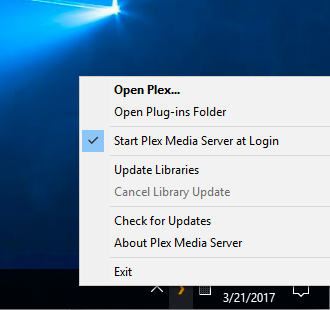
macOS
With the Plex Media Server running:
- Click the “>” icon in your Mac’s top menu bar or
- Right click the Plex Media Server icon in the macOS dock (if you’ve set it to be visible)
- Choose Open Plex…
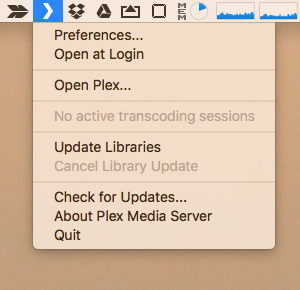
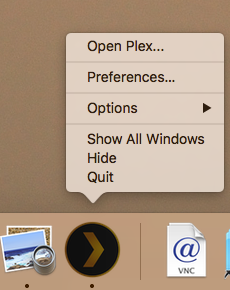
Note: Starting with Plex Media Server v1.29.2, if your server is unclaimed, using Open Plex… will initiate the process to claim the server. If you do not wish to claim your server, you have to set the enableLocalSecurity advanced, hidden server setting to false, then follow the method of opening Plex Web directly in a browser as describe earlier in this document.
Linux
With the Plex Media Server running:
- Open a browser window
- Type
http://server.local.ip.address:32400/web(e.g. http://192.168.1.25:32400/web) - The browser will connect to the Plex Media Server and load Plex Web App
NAS Devices
With the Plex Media Server running:
- Open a browser window
- Type
http://server.local.ip.address:32400/web(e.g. http://192.168.1.25:32400/web) - The browser will connect to the Plex Media Server and load Plex Web App
Specific NAS devices may offer other ways to launch Plex Web App. Check the Plex Media Server forums for details if you’re not sure.
Related Page: Plex Media Server forums
Opening the Plex Web App on a Device Other than the Server Itself
On the Same Local Network
To open the Plex Web App from a different device than the server computer while still on the same network:
- Open a browser window
- Type
http://server.local.ip.address:32400/webinto the address bar (e.g “http://192.168.1.5:32400/web”) - The browser will connect to the server and load Plex Web App
On a Different Network
If you’re on a different network than the server computer, you’ll first need to set up a SSH tunnel so that you can access things as if they were local. This is only necessary for the initial setup. After initial setup, you should be able to access by using the network IP address as normal.
macOS or Linux
- Open a Terminal window or your command prompt
- Enter the following command (substituting the IP address of your server as appropriate):
ssh ip.address.of.server -L 8888:localhost:32400 - Open a browser window
- Type
http://localhost:8888/webinto the address bar - The browser will connect to the server as if it were local and load Plex Web App
Windows
If you’re using Windows on your local system and your server is on Linux or macOS, you’ll need to use an application such as Putty that can create the SSH tunnel for you. You can use instructions like these for setting up the Putty/SSH connection. If following that, you would use this information:
- Gateway: ip.address.of.server
- Source Port: 8888
- Destination: localhost:32400
Once you have the SSH tunnel set up:
- Open a browser window
- Type
http://localhost:8888/webinto the address bar - The browser will connect to the Server as if it were local and load Plex Web App
If your server is running Windows, then you could do a standard Remote Desktop session or similar.
