Your Plex Media Server can function as a DLNA (Digital Living Network Alliance) server in addition to its normal Plex functions. This allows regular DLNA clients to be able to access content from the Server. You can access these preferences under Settings > Server > DLNA in Plex Web App.
Related Page: Plex Web App
Related Page: Wikipedia: Digital Living Network Alliance (DLNA)
Normal Settings
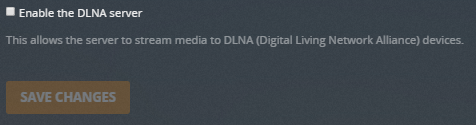
DLNA enabled
Choose whether or not your Plex Media Server will also work as a DLNA server.
Advanced Settings
Click on the Show Advanced button at the top right of the settings area to toggle display of advanced settings. Be careful when adjusting or using advanced settings.
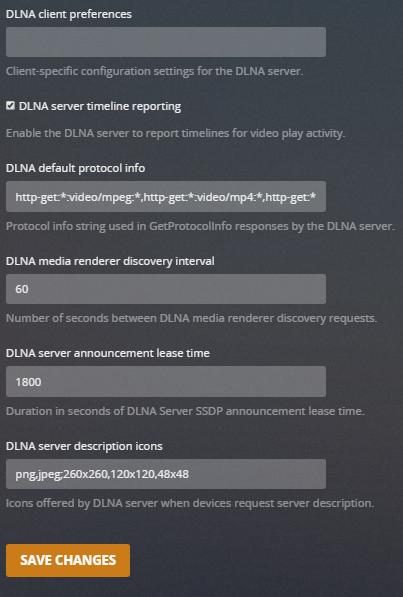
Warning!: Even more so than with most other “Advanced” settings, you should be very careful about altering settings here. You should do so only if instructed to do so or if you know specifically why you’re making a change and exactly what the appropriate value for the setting is.
DLNA client preferences
Client-specific configuration settings for the DLNA server. These should generally not be altered.
DLNA server timeline reporting
Allow playback via DLNA to report timeline activity. This means that the Plex Media Server will track the current progress through the item. This should typically be enabled.
DLNA default protocol info
The protocol information string used in the GetProtocolInfo responses used by the DLNA server. This should typically not be altered.
DLNA media renderer discovery interval
The number of seconds between DLNA media renderer discovery requests.
DLNA server announcement lease time
Set the duration in seconds of the DLNA server SSDP announcement lease time. The default value of 1800 is typically appropriate.
DLNA server description icons
The format and size of icons returned by the DLNA server when devices request the “server description”.
