It’s important to note that the Chromecast streams content directly from the Plex Media Server . When you use the Plex Web App to initiate a cast, the content does not go “through” that browser and then to the Chromecast. For instance, it’s possible to start the cast with one device and then connect to the Chromecast later from a completely different device to control the playback.
Requirements
In order to initiate a cast to your Chromecast device using Plex while on a normal computer, you’ll need to use a browser—specifically the Chrome browser. It is not currently possible to cast from the Plex Media Player or Windows Store apps. Chromecast also requires secure connections. The main requirements to do so:
- Make sure your Plex Media Server allows secure connections (is not set to
Disabled) - Use the Chrome browser
- Open our hosted web app (not the local/bundled web app that comes with your server)
Google does not support casting from other browsers besides Chrome.
Related Page: Opening Plex Web App
Controlling Chromecast
Select the Chromecast Device
First, click on the Plex Players icon at the top right of the Web app and click Cast… or click the cast browser extension.
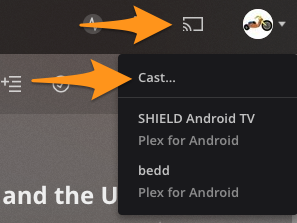
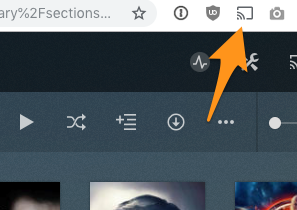 .
.
You’ll see the Google Cast extension window open with a list of the detected Chromecast compatible devices that are available.
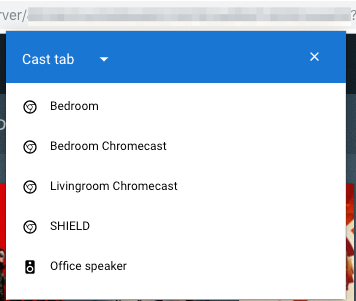
Select the Chromecast. This will set the Chromecast as the device on which you want content played.
Nothing is Playing
If nothing is currently playing via Plex on the Chromecast, you’ll simply see that you’re connected:
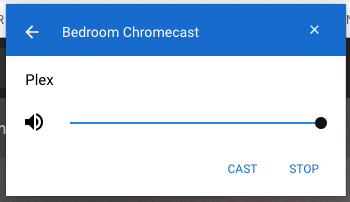
Something is in Progress
However, if there is already something playing via Plex, you’ll see something like this with scrub, pause and volume controls
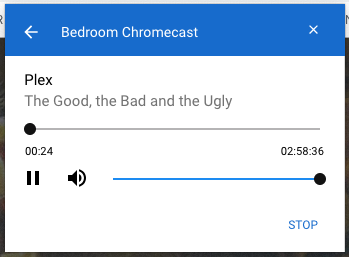
Playing Your Content
Initiating Playback
With the Chromecast selected, you can use the interface as normal. When you choose to play something, it will play on the Chromecast instead of in the browser window. As you browse content in the browser, details about that content will be mirrored and displayed on Chromecast for everyone to see.
Start playback just as you would normally by selecting to play from a poster or details page.
Related Page: Plex Web App Player
Controlling Playback
Once you start Playback on the Chromecast, you’ll see a Now Playing screen on your browser:
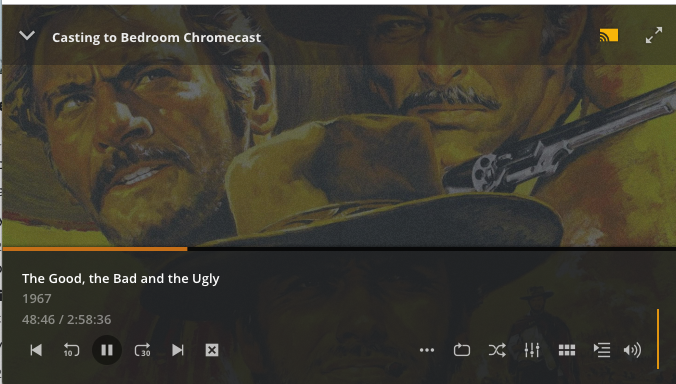
You can use the Now Playing screen to control playback on the Chromecast.
Toggle Between Mini-Player and Now Playing
To switch to the mini player so you can continue browsing media while it is playing click the down arrow on top left.
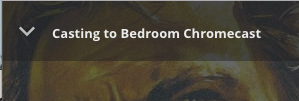
To go back to the full Now Playing window, click the up arrow while hovered on art on bottom left.

Stop Casting
It isn’t currently possible to simply disconnect from an existing Chromecast session with Plex Web App and let it continue on its own.
If you wish to end the Chromecast session, access the Google Cast extension and select Stop.
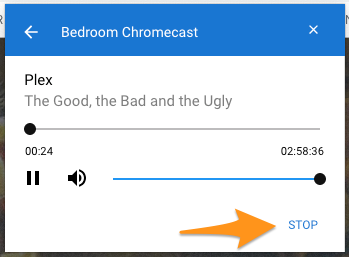
Playback will end on the Chromecast and will continue locally in the Plex Web App.
