Tip!: The Media Optimizer feature requires Plex Media Server version 0.9.14.3 or newer.
The Conversion queue can be accessed under Activity > Conversion in Plex Web App. This will show you items that are either in progress or queued up for either Media Optimizer or Mobile Sync. You can monitor the progress as well as adjust the order of the queue, if desired.
If you wish to manage completed conversions for Media Optimizer, that’s done in the Optimized Versions server settings.
Related Page: Optimized Versions
Conversion Queue
This page will list all items that are either in progress or queued up to need a conversion or processing. That includes optimized versions (for Media Optimizer) as well as pending processing for Mobile Sync or Cloud Sync.
If nothing is in the queue for conversion, you’ll simply see a message that includes a link to take you directly to the server’s Optimized Versions settings page for management of your Media Optimizer versions.
When you have content in the queue, you’ll see it listed.
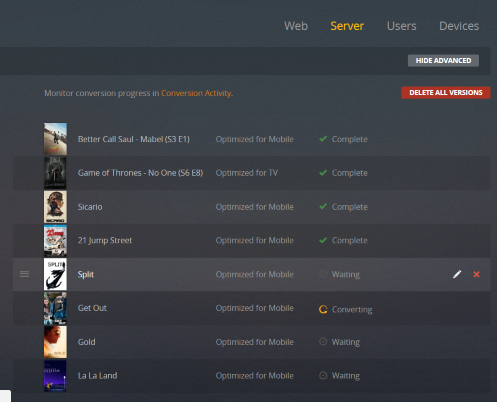
In the table, you’ll see several columns:
- Item being converted or in queue
- The profile set for the conversion (for Media Optimizer) or that it’s a sync item
- The current status, such as if it’s converting, waiting, or paused
- When hovered, options to move the item up in the queue or to delete the conversion job (and corresponding optimization or sync)
In the above screenshot, we seen several different optimizations either completed, currently being converted or waiting. The Split row has been hovered over, so the options to move the item up or delete it are exposed.
Related Page: Creating Optimized Versions
Related Page: Downloads for Offline Use
Adjust the Queue
You can reorder the queue as you desire or delete items.
Reorder the Queue
If you have an item further down the queue and you wish to have it converted sooner, you can use the ![]() button to drag it next in the queue when you’ve hovered over the row. For instance, if that were done for Gold, it would jump up to be the next item to convert.
button to drag it next in the queue when you’ve hovered over the row. For instance, if that were done for Gold, it would jump up to be the next item to convert.
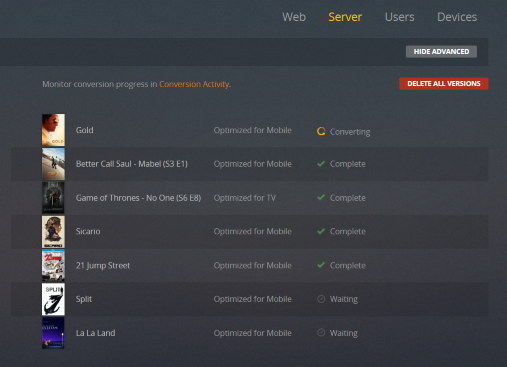
Delete an Item
When you hover over a row, actions will become available in the rightmost column. You can use the ![]() button to delete that conversion from the queue. When you do so, you’ll be prompted to confirm the deletion.
button to delete that conversion from the queue. When you do so, you’ll be prompted to confirm the deletion.
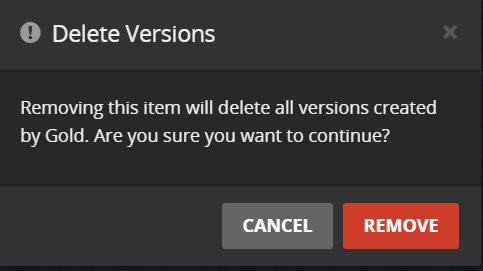
Doing so will remove the conversion from the queue. You can always re-enable it under the corresponding entry in the Optimized Versions server setting.
Related Page: Optimized Versions
