This article only applies to Plex for Android version 10.27.1 and below
It is possible to purchase a Plex Pass subscription directly through the Plex for Android app itself, if downloaded from Google Play. This subscription is billed through Google Play and can be managed from your Google Play account.
A subscription purchased in the app provides all the same features and benefits, but there are some slight differences in how it is managed when compared to a subscription through our own website. Continue reading this full article for details.
To purchase a Plex Pass subscription through the Android app:
- If you haven’t yet activated the mobile app at all, you can choose the Activate Plex option under the main app menu. There, you’ll see a Subscribe to Plex Pass button. On Android TV, you can subscribe using the
Get a Plex Passoption from the User Menu (accessed by selecting your avatar image) located at the top of the the Navigation Side Bar .
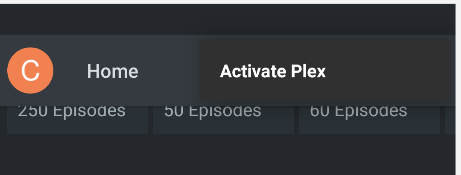
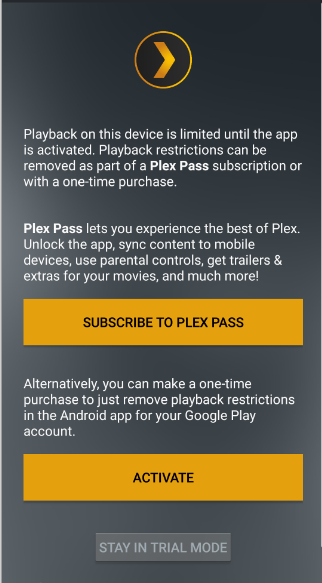
- You’ll see a page letting you choose to subscribe to a monthly, yearly, or a lifetime Plex Pass subscription.
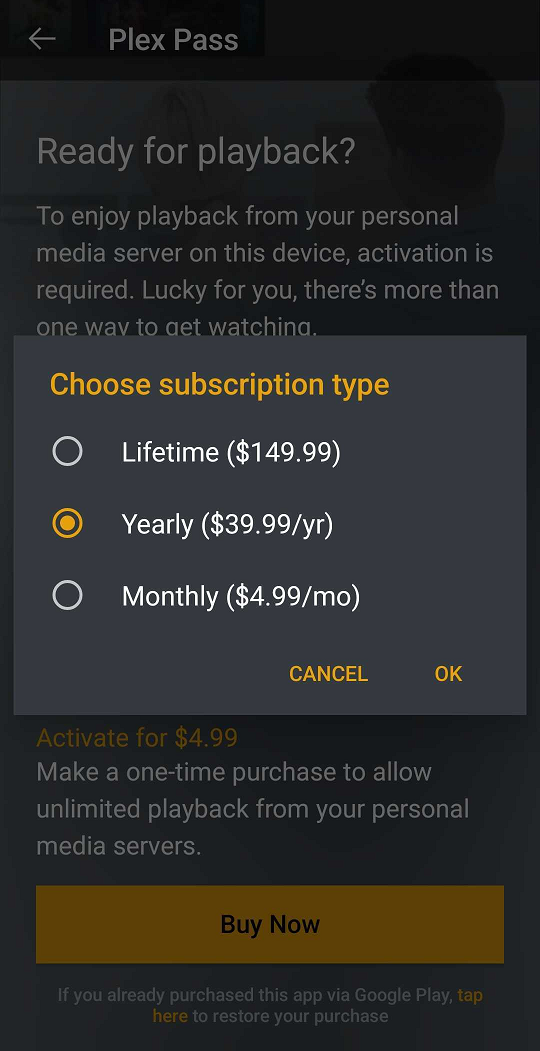
- A purchase window will appear to let you confirm the in-app subscription.
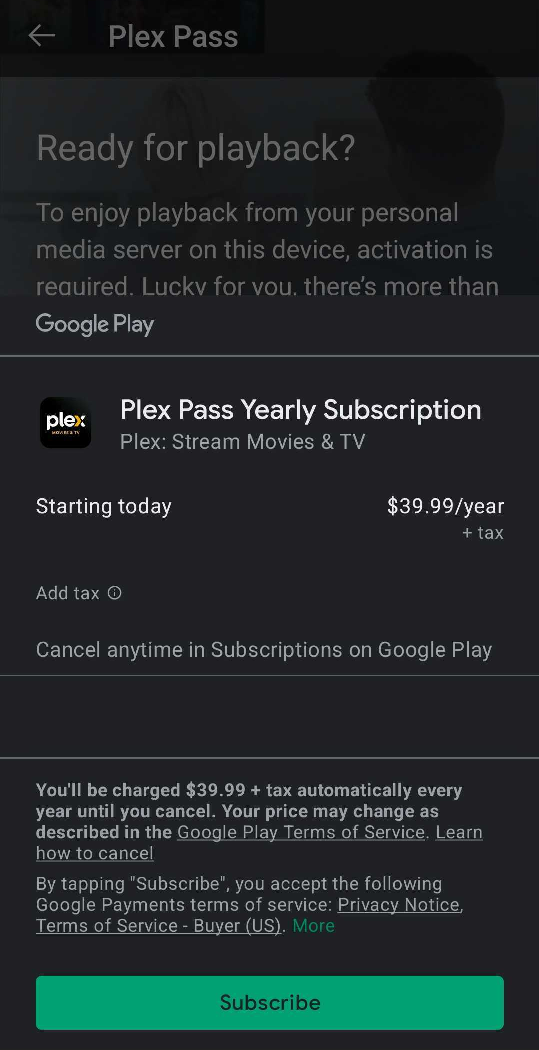
Warning!: Plex Pass subscriptions purchased through the app are billed through Google Play and not us, so we encourage you to test the basic functionality of the app prior to subscribing!
How can I manage my Plex Pass subscription through Google Play?
Since the Plex Pass subscriptions offered from within the app are billed through Google Play, you will typically manage your subscription through Google Payments. This includes updating your payment information, viewing, changing, or cancelling the monthly/yearly Google Play Plex Pass subscription renewals.
Related Page: Google: Subscriptions on Google Play
Related Page: Google: Manage your subscriptions
It’s also possible to cancel future renewal of your Google Play subscription (but not change payment information) through our website like normal. When signed in to your account, you can visit your account subscriptions page and cancel renewal of a subscription there.
Related Page: Account Subscriptions Page
Related Page: Plex Pass Subscription Management
How do I switch from being billed through Google Play to start being billed directly through Plex?
In order to switch to being billed directly from plex.tv, you will need to:
- Sign in to our site and visit your account Subscriptions page
- Cancel your subscription so that it will not renew on Google Play
- Add a recurring payment method to start billing through us when the next period starts
Tip!: If you are being billed through Google Play and have any questions regarding billing, please contact Google Payments support.
Related Page: Plex Pass Subscription Management
How do I upgrade my Google Play subscription to a yearly or lifetime Plex Pass subscription?
To switch to a yearly or lifetime subscription, you will need to:
- Sign in to our site and visit your account Subscriptions page
- Cancel your subscription so that it will not renew on Google Play
- Add a recurring payment method and choose the yearly or lifetime options to start billing through us (upgrades to yearly will take effect when the current subscription period ends; upgrades to lifetime will be billed immediately)
Related Page: Plex Pass Subscription Management
