Playing content on a Sonos device can be accomplished in two ways:
- Plex Pass subscribers can use a regular Plex app to control Sonos, just like other Plex apps can be controlled
- The regular Sonos app can be used, by selecting the Plex service
Controlling Sonos Playback With Another Plex App
Instead of firing up the Sonos app itself for Sonos playback, Plex Pass subscribers can instead use their regular Plex apps to control playback on Sonos. This allows you to stay within the familiar Plex app and enjoy your regular playback functionality.
Related Page: Casting, Flinging, & Remote Control
Using the Regular Sonos App
When playing content on your Sonos using Plex, the playback and controls will be familiar from other Sonos services. Depending on what you’ve chosen to play, there may be slight differences in the experience.
Playing a Queue
In general, when you browse in to your library and start playback, it will usually be using Sonos’s normal “Queue”. That’s the case if you just choose to play a particular track, an artist or album, or even a playlist.
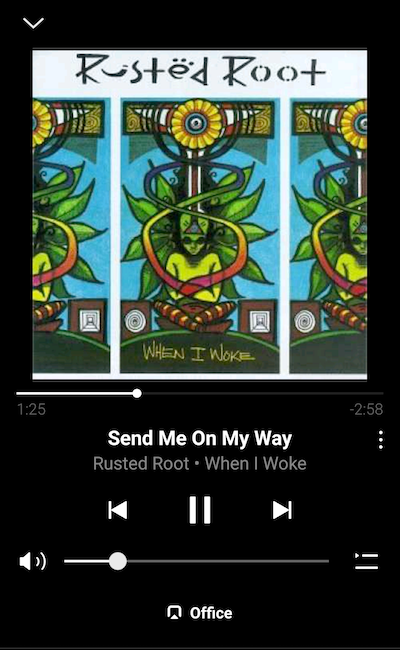
Playing through a Queue should be a familiar experience. You can pause playback or move forward or backwards in the Queue. You can also open the Queue to view the contents, where you can jump to a different song or perform other familiar Queue actions.
The vertical … menu will let you access details about the currently playing track.
Playing a Radio
If you shuffle your full library, playback will instead be treated like a “Radio” by Sonos.
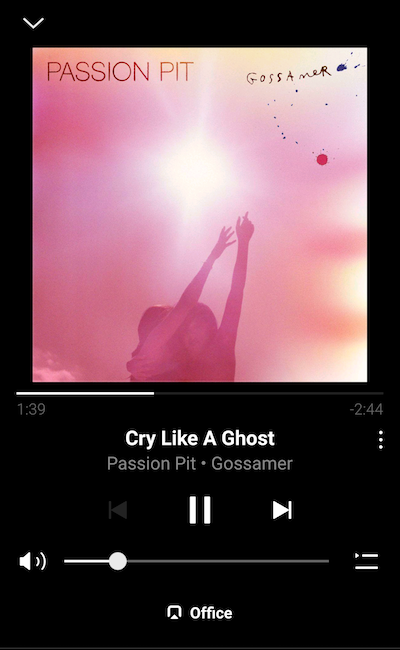
That does mean there are a few limitations associated with the playback which don’t exist when playing through a Queue:
- You can’t open the Queue or view upcoming tracks
- It is not possible to go back to a previous item
- You can’t seek within a track during playback
These should be familiar if you’ve played a Radio type item with Sonos before.
Related Page: Navigating Plex for Sonos
