Tip!: Analyzing content to allow the auto-syncing of subtitles requires a Plex Pass subscription for Plex Media Server admin account. The ability to turn on syncing for subtitles during playback requires a Plex Pass for the Plex account used in the player app (or be in the Plex Home where the home admin has Plex Pass).
Plex offers the ability to automatically synchronize subtitles during playback in many cases. This can be useful if the subtitle file you found for an item is not quite timed correctly and the subtitles are appearing too early or too late.
This is accomplished by having the Plex Media Server analyze the primary (first) audio stream in the video file to detect when dialog occurs. Using that information, compatible subtitle files can then be dynamically adjusted during playback.
Requirements
- Plex Media Server v1.41.0 or newer on 64-bit systems (see FAQ section below)
- External SRT Subtitles, including On Demand Subtitles (other external formats may be supported in the future)
- A Plex Pass subscription for the server admin
- A Plex Pass subscription for the account using the playback device (or be in the Plex Home of a Home admin that has a Plex Pass)
Supported Players
- Android mobile (v10.20.0 or newer)
- Android TV (v10.20.0 or newer)
- Apple mobile (v8.39 or newer)
- Apple TV (v8.39 or newer)
- PlayStation (v5.86.0 or newer)
- Plex for Windows/Mac/Linux (v1.100 or newer)
- Plex HTPC for Windows/Mac/Linux (v1.65.3 or newer)
- Roku (v7.25 or newer)
- Smart TV supported models (v5.86.0 or newer)
- Web Desktop (v4.137 or newer)
- Xbox (v5.86.0 or newer)
Voice Detection on Plex Media Server
The Plex Media Server must first analyze the primary audio stream for any video file where you want the ability to automatically sync subtitles.
- In Plex Media Server > Settings > Library, choose when you would like the server to Generate voice activity data. This allows the server to analyze the audio stream to detect voices activity for movies and episodes. The analysis must be run on the video before it’s possible to make use of auto-syncing for that video. Available options:
- never: Never analyze the audio streams to detect voice activity. (This is the default.)
- as a scheduled task: Perform the analysis during the regular server maintenance period.
- as a scheduled task and when media is added: Perform the analysis for new items when they’re added and for existing items during the regular server maintenance period. This is the default behavior.
- Ensure that the Enable voice activity detection preference is turned on for each individual media library where you want to be able to use the feature. The preference will be enabled by default, but you can view or change it under Edit Library > Advanced for an individual library. You can disable this preference for libraries where subtitles are not relevant.
Related Page: Library
Related Page: Scheduled Tasks

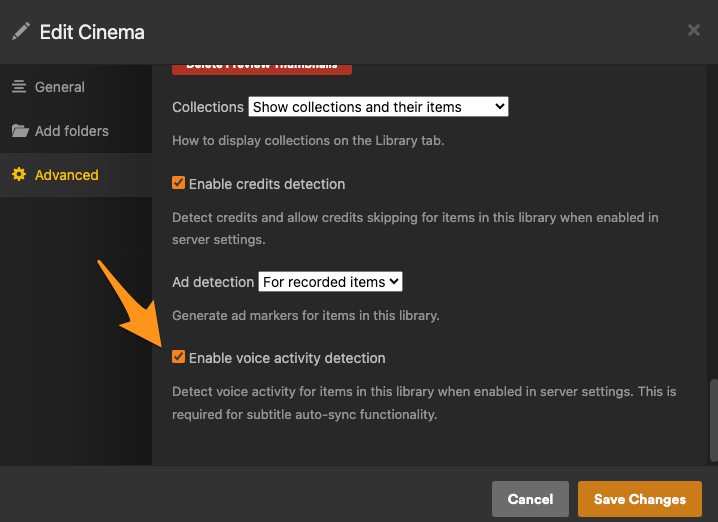
Auto-Sync Subtitles During Playback
By default, this is enabled in supported clients when a compatible subtitle is actively playing. To toggle during playback, open the Playback Settings and set the Auto-Sync Subtitles setting as desired.
The option in players will be not be there, or will be greyed out and not selectable if:
- The video file has not yet been processed by the Plex Media Server for voice activity.
- The currently playing subtitle is not supported, such as an internal/embedded subtitle or a format other than SRT.
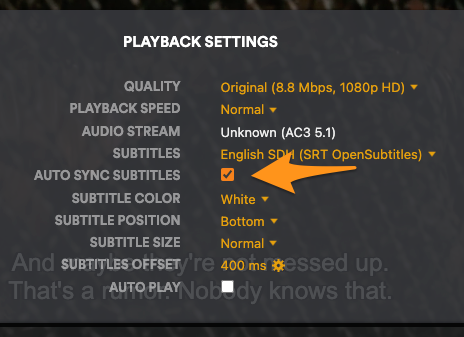
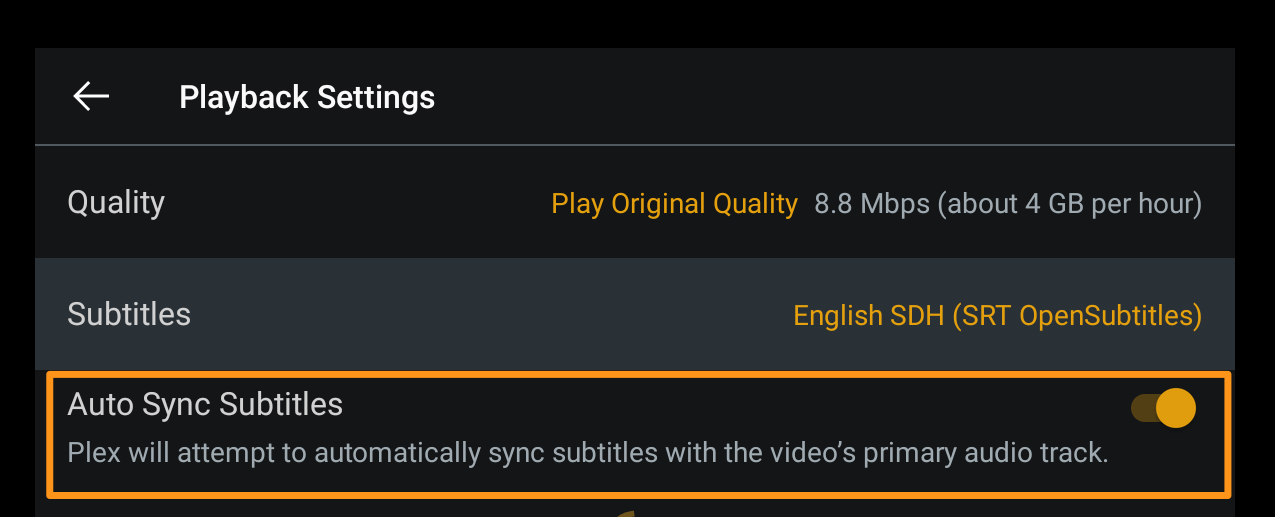

Frequently Asked Questions
I don’t see the option to enable detection in my server , where is it?
Some Plex Media Server systems/platforms are NOT supported and will not have the option to detect voice activity. The following is not an exhaustive list (though they are the most common reasons), but essentially if you do not see the setting the server does not support it.
- 32-bit systems (except Windows)
- ARMv7 (except ARMv7 Neon)
- Android: NVIDIA SHIELD and some NAS devices
- FreeBSD
Why don’t I see the option in players?
In certain cases, the option in player app will be not be there, or will be greyed out and not selectable if:
- The server admin has not enabled voice activity detection.
- The video file has not yet been processed by the Plex Media Server for voice activity (note that content recorded with Plex DVR will not get processed).
- The currently playing subtitle is not supported, such as an internal/embedded subtitle or a format other than SRT.
The voice activity detection has completed and I have the Auto-Sync option enabled in the player, why are my subtitles still out of sync?
There are scenarios where an auto adjustment cannot be made. While there are numerous possible causes for this (too many for us to be able to list), some common possibilities are:
- The overall offset of the subtitle is greater than 30 seconds.
- The external subtitle file may be malformed or corrupted.
- The calculated offset is too inconsistent across the duration of the media. For instance:
- The subtitles are for a different edition of the title (e.g. Extended Edition vs Theatrical release or vice-versa)
- The video has (or had, prior to processing) commercials which affect timing compared to the subtitles.
