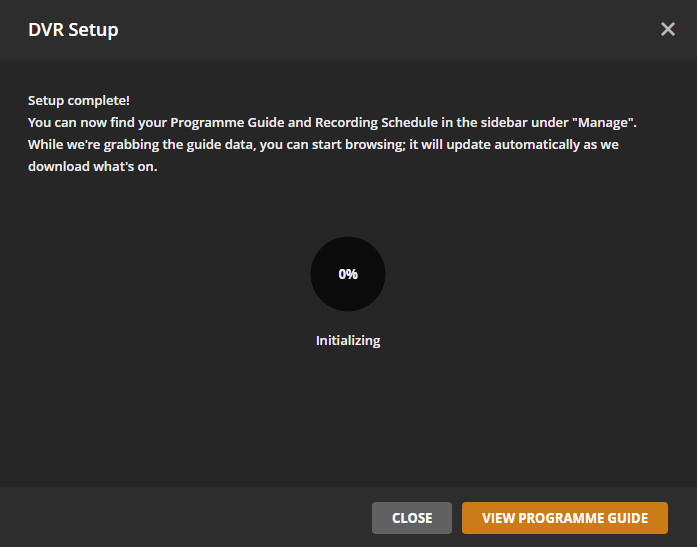When using the Live TV/DVR feature with Plex, your Plex Pass subscription comes with electronic program guide (EPG) data for TV lineups in a wide variety of countries. However, in some cases, a particular country might not have guide data available or else you may simply prefer to source data from somewhere else. This is where an “XMLTV” source can come into play.
XMLTV is an XML-based file format, which is designed for describing TV listings. When setting up a new DVR with Plex, you can optionally specify a source of XMLTV data, which would be used instead of any guide data otherwise provided by Plex.
Related Page: Frequently Asked Questions - DVR & Live TV
Related Page: Live TV & DVR (Set Up and Manage)
Where to get an XMLTV guide
Plex itself does not provide XMLTV data to users. If you wish to use XMLTV data, you’ll need to obtain that yourself. Some sources of XMLTV data are free, while others might require payment. You can often do a simple search for XMLTV for [your country] in your favorite search engine to find some options.
There are a few common/popular sources for XMLTV data for various countries or areas, with some of them listed below:
- IceTV (guide data for Australia)
- Schedules Direct (Canada & US listing data)
- XMLTV.org (info on sources for many European countries)
- zap2xml (get data from a Zap2It or TVGuide.com account)
You can also visit our forums to ask other Plex users what they might be using. They might have specific suggestions for XMLTV in your country like this one for New Zealand.
Related Page: Plex Forums
How to add XMLTV guide data to Plex
When you’re initially setting up a DVR for your Plex Media Server, you’ll have the opportunity to specify an XMLTV source for guide data.
- Open your Plex Media Server settings in your Plex Web App.
- Choose the Live TV & DVR settings area.
- Click on DVR Setup (if you’ve already set up a DVR, you’ll need to delete it and set up a DVR fresh).
- Select your tuner and hit Continue on.
- Select whether you have an Antenna or Cable signal, then select any country from the list (you simply need to choose an available country, it doesn’t matter which in this step for XMLTV). If your expected channels aren’t appearing, you can Scan Channels. Otherwise, Continue on.
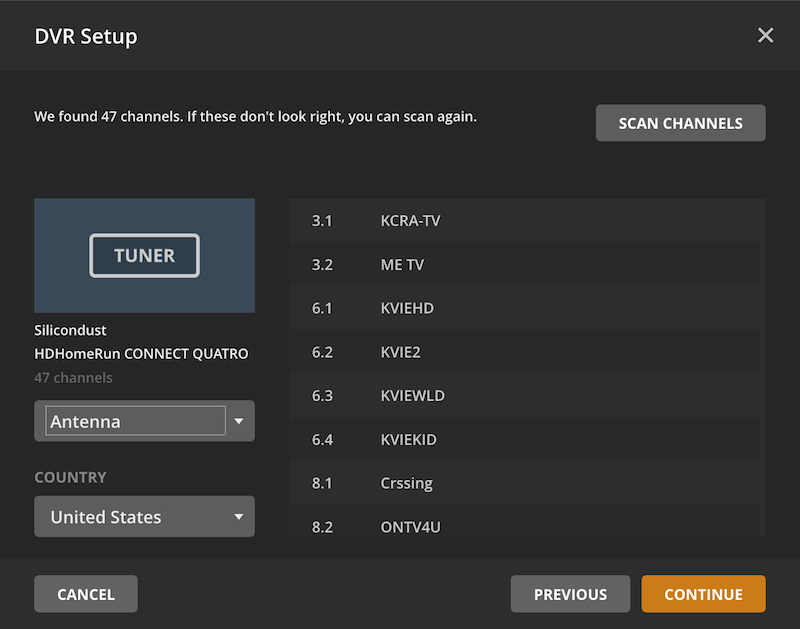
- On the next screen use the Have an XMLTV program guide on your server? Click here to use that instead. link.

- Select your language and then enter the filepath or URL for your XMLTV guide and give the guide a Name. Then Continue on.
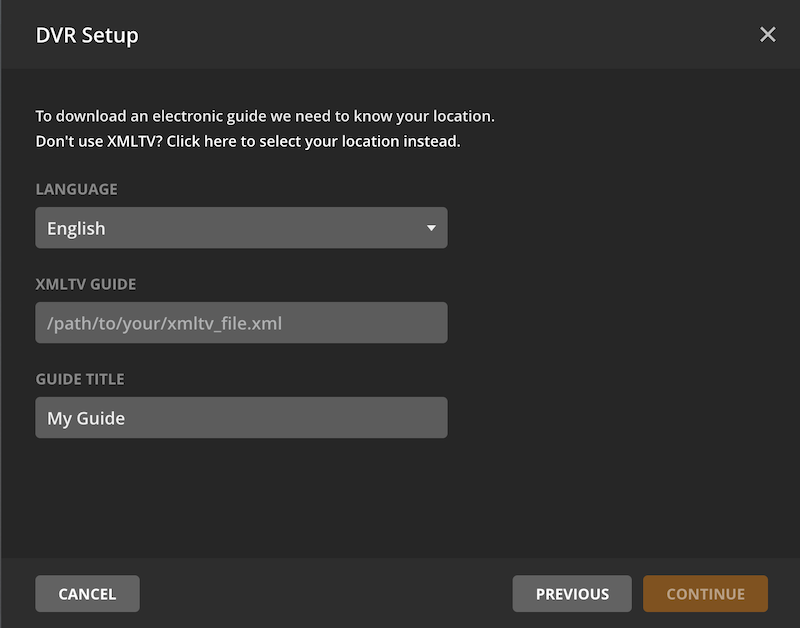
- Review the channel mapping and make any desired adjustments, such as unselecting channels in which you’re not interested. Then Continue on.
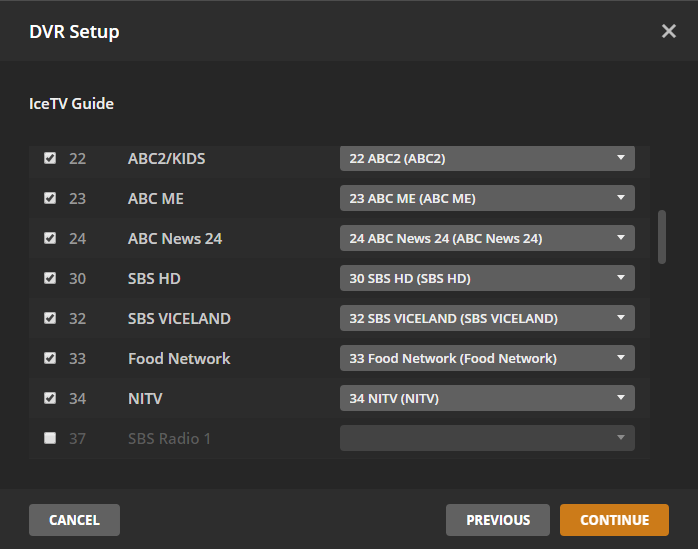
- Your server will start getting all the guide data.