This article only applies to Plex for Android version 10.27.1 and below
Android Auto support in Plex is a way to safely listen to and control your music in Plex while driving. It allows you to use Plex through Google’s Android Auto phone app or your Android Auto head unit in your vehicle, which links to your Android phone.
Related Page: Android Auto on Google
Related Page: Google Play: Android Auto
Requirements
- Our Plex for Android v6.6 or newer mobile app.
- The Plex mobile app must be unlocked/activated to remove playback limitations.
- The Android Auto app on your mobile Android device or a compatible head unit that can run Android Auto.
Related Page: Unlocking or Activating Plex for Android
Usage
Before using the Plex Android Auto interface, make sure the Plex Media Server you are going to be playing back from is selected in your regular, mobile Plex for Android app. Server selection is not available in the Android Auto interface for safety reasons. If you are the driver please do this in the Plex for Android mobile app while your automobile is not moving.
Opening
Open Android Auto on your phone or head unit. Select the headphones icon to select your Music player. After the music player is open you will notice an arrow on the headphones icon. Selecting again will allow you to choose Plex if it was not the last app used.
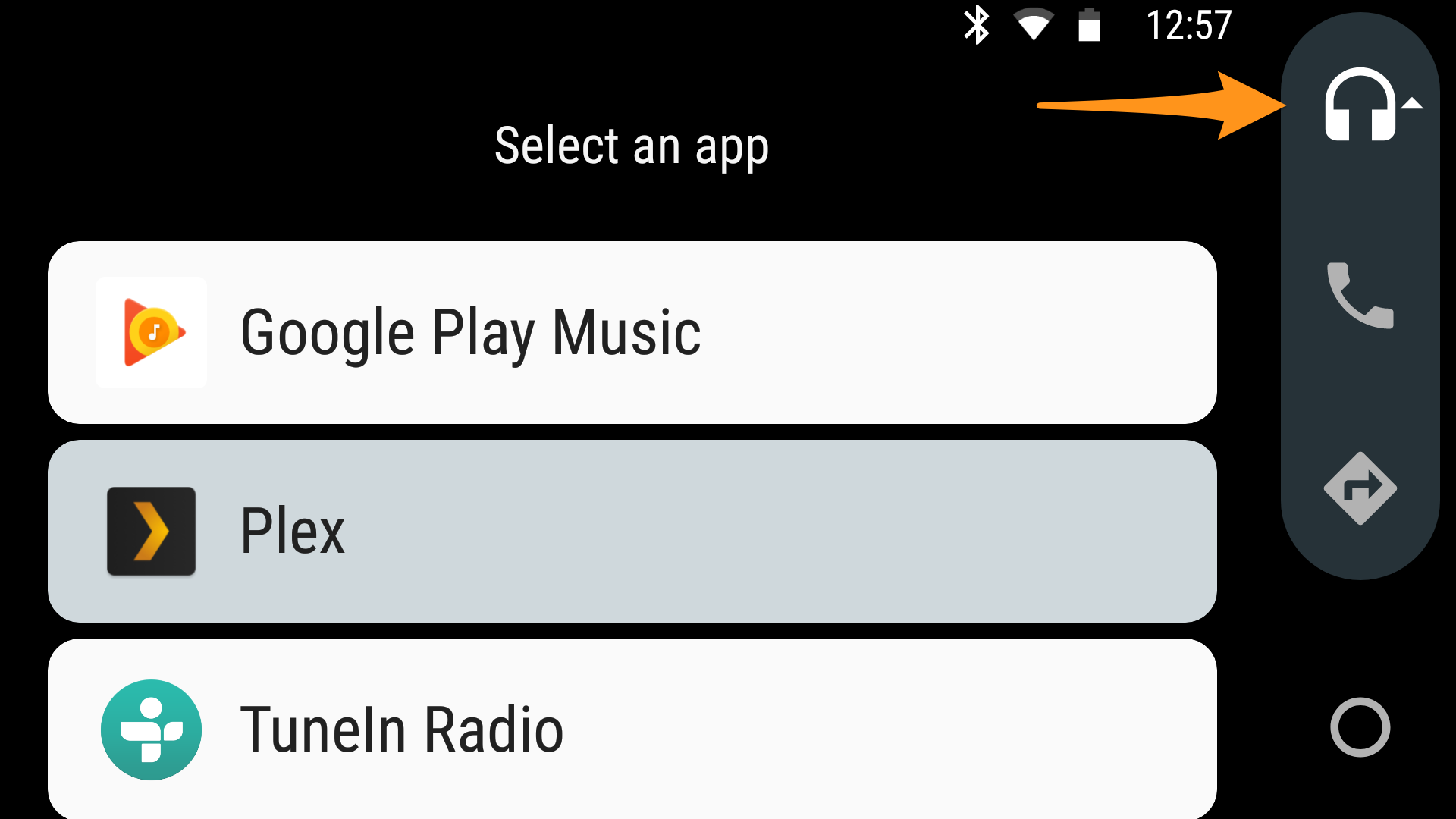
Navigation
Click the top left navigation menu to open up the navigation options
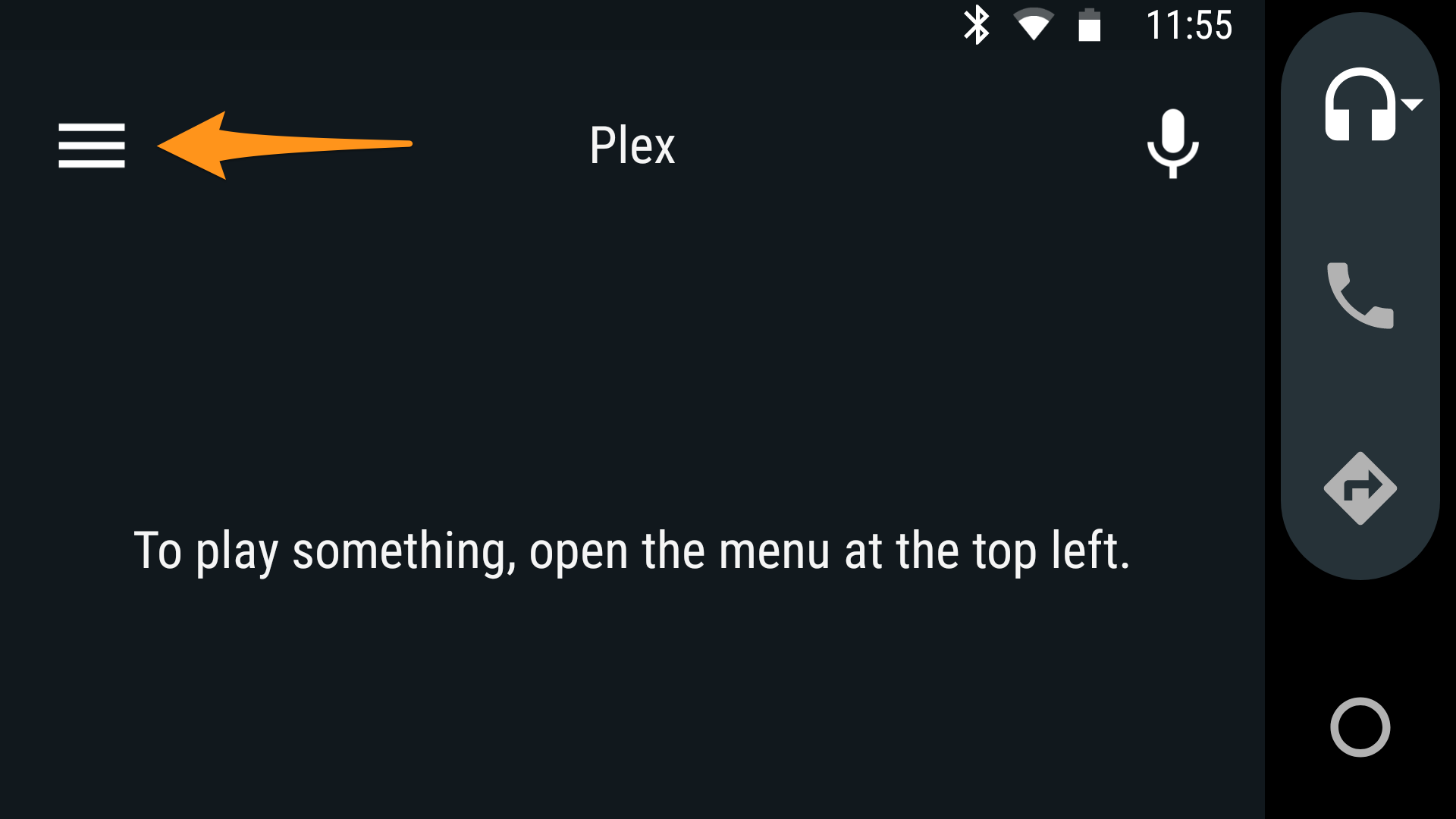
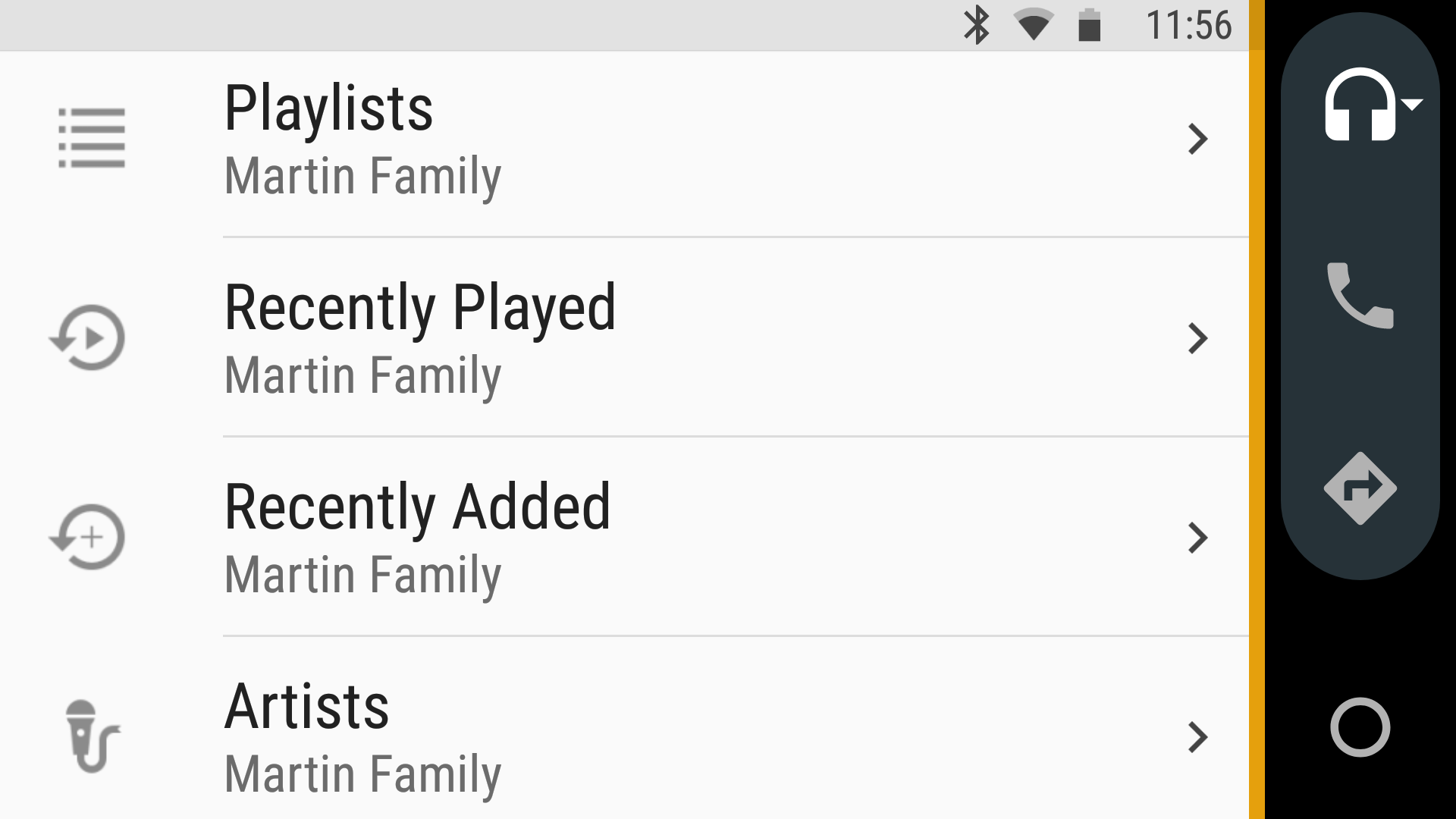
The options available will be
- Playlists: all playlists existing on the selected Plex Media Server
- Recently Played: Recent Artists that were played from the server
- Recently Added: Recently added Albums on the server
- Artist: List of Artists from all available music libraries on that server (all libraries are combined)
- Downloaded: Items Synced to the the phone
Playback
In the app during playback, the track and artist are shown overlaid over the album art on the top part of the screen. Pause, Previous, and Next track controls are available in at the bottom of the screen.
Swipe up during playback to be presented with Shuffle and Repeat functions. You can Repeat All or Single track by clicking the repeat button again.
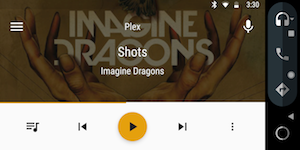
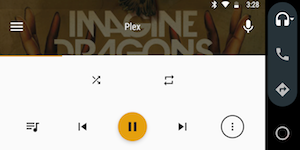
On the Android Auto home screen only Pause, Next, and Previous actions are available in the playback controls.
Tap the track/artist area to return to the full Plex Android Auto interface.
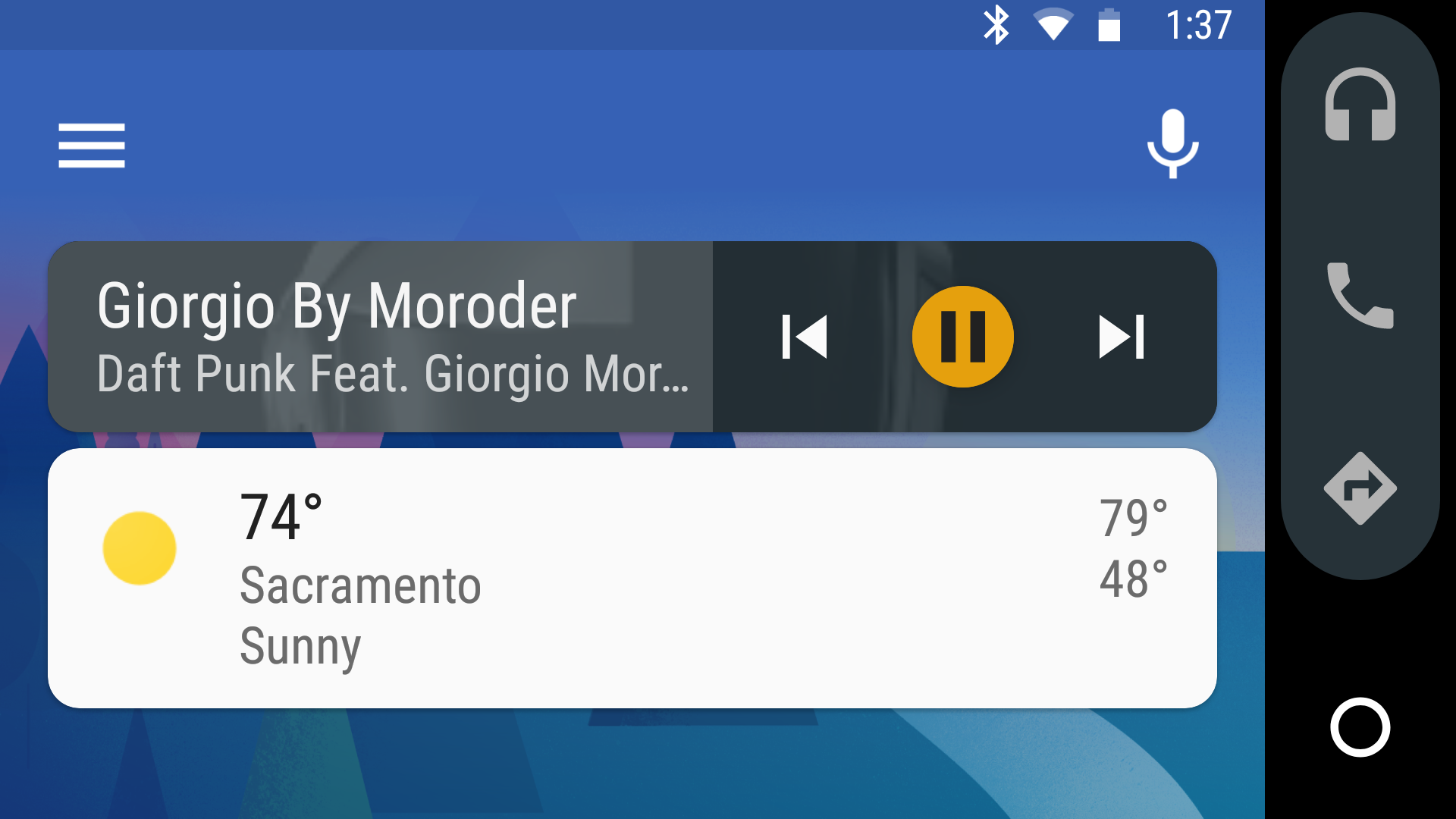
Voice Control
Plex for Android Auto uses Android’s Audio Services. This requires at least Android Version 5.0 “Lollipop”.
Voice commands
Initiate by saying "OK Google..." or tapping the microphone icon on top right of screen.
Initiating Playback
- “play Michael Jackson Billie Jean”
- “play some music”
- “play classical music”
- “play Off the Wall”
- “play Pink Floyd on Plex”
Controlling Playback
- “Next song”
- “Previous song”
- “Pause music”
- “Stop music”
- “Resume music”
Frequent Questions
What is the “Paused for Safety” message?
Android Auto has a limit of 4 presses before it will pause touch input. It will show a pause notification. This is why some navigation is simplified, requiring fewer presses (such as disallowing server selection and combining all music libraries into a single “Artists” library).
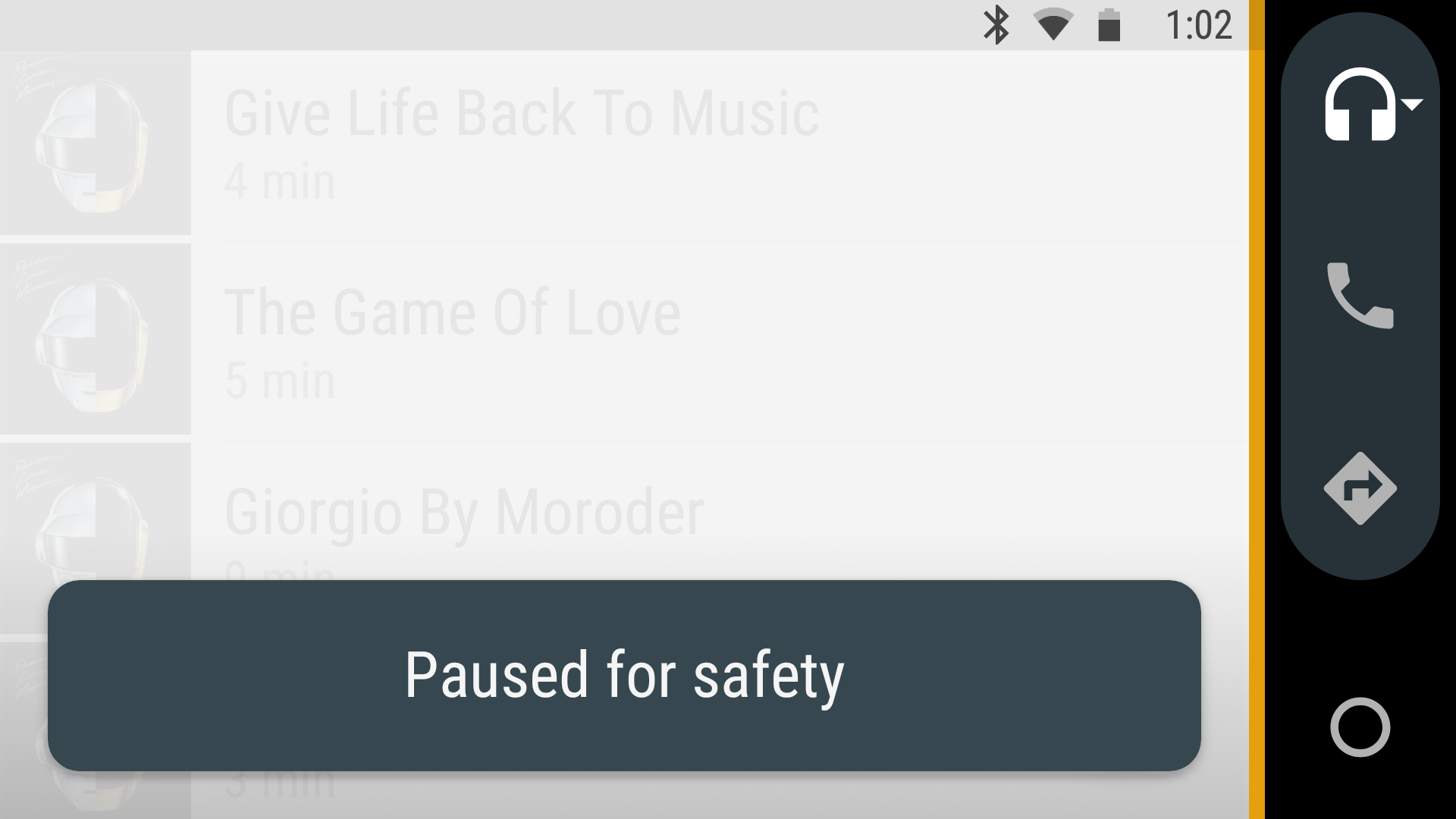
Can I play video?
Watching video (for the driver) while driving is very unsafe, is not an option in Plex for Android Auto.
