The Netgear Nighthawk X10 router is a quad core 1.7Ghz ARMv7 802.11ad WiFi-enabled unit, which has two USB3 ports for external storage. Embedded into the firmware is the option to install Plex Media Server and run it on this always-on device. The Plex Media Server performance is comparable to the existing Netgear RN2xx series of devices that Netgear offers and users should expect a similar experience with this unit.
Related Page: Netgear Nighthawk X10
How to setup Plex Media Server on the X10 router?
To get started with Plex Media Server on the X10 router, begin by plugging in a USB drive to one of the two USB3 ports. Once inserted, navigate to the router’s web interface and enter the Plex Media Server settings page.
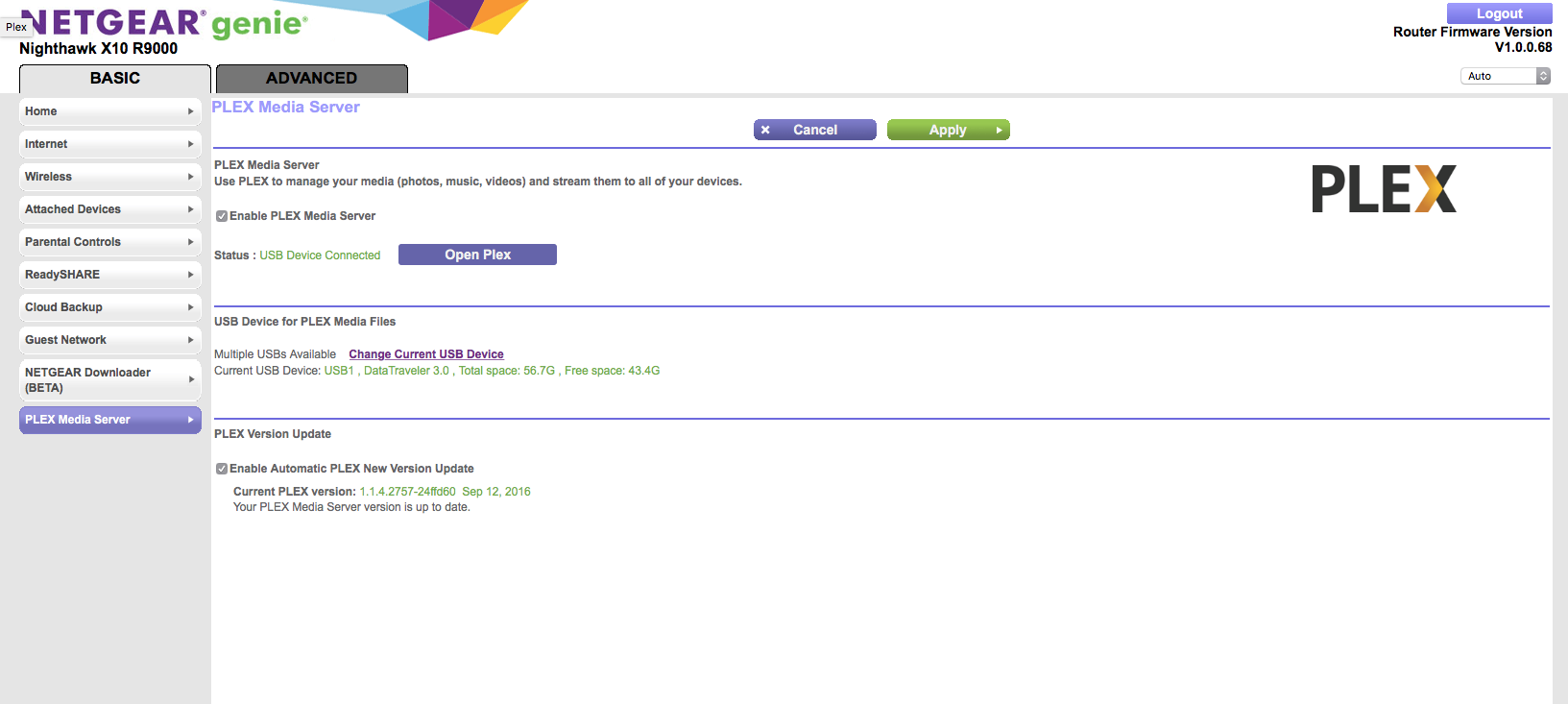
If not auto selected already use the Change Current USB Device link to specify which USB device to use for Plex Media Server data. All Plex Media Server data is stored on the connected USB drive, so the drive will need to be connected to the router any time you wish to use Plex Media Server.
Warning!: Do not remove the connected USB drive unless Plex Media Server is shut down or you know what you are doing.
Once the USB device is installed as expected, tick the Enable PLEX Media Server checkbox and then click Apply at the top of the page. This will download Plex Media Server from the internet and install it as well as setting up the library and starting Plex Media Server.
To enter the Plex Media Server web interface, simply click the Open Plex button on the page.
Tip!: For performance reasons, if you opt for using a thumb drive as the main USB device for Plex Media Server data, ensure you use a USB3 device capable of writing at least 45mb/s or you may encounter performance issues when streaming media.
Do I need to claim and sign into my server?
Yes, you should “claim” the server by signing in to it with your Plex account.
Related Page: Sign in to Your Plex Account
How do I add media to my Nighthawk X10 Router running Plex Media Server?
There are two ways to add media to the Nighthawk X10 (be sure to follow our media preparation info for the best results):
USB Drive
If you have media on a USB drive, you can attach it directly to the Nighthawk X10 and then access the content on the drive.
Add files directly to the USB drive from your computer
- Disable the Plex Media Server on the Netgear Nighthawk X10 so it is not running
- Disconnect the USB drive From the X10
- Connect the USB drive to your computer
- Transfer the files to the drive
- After adding your files, connect the drive back to the X10 and start up Plex Media Server again
Add files over network from your computer
- Use Netgear’s ReadySHARE feature to reach the USB drive over the network via SAMBA from your computer. It will show you what the share name is when navigating to the ReadySHARE page.
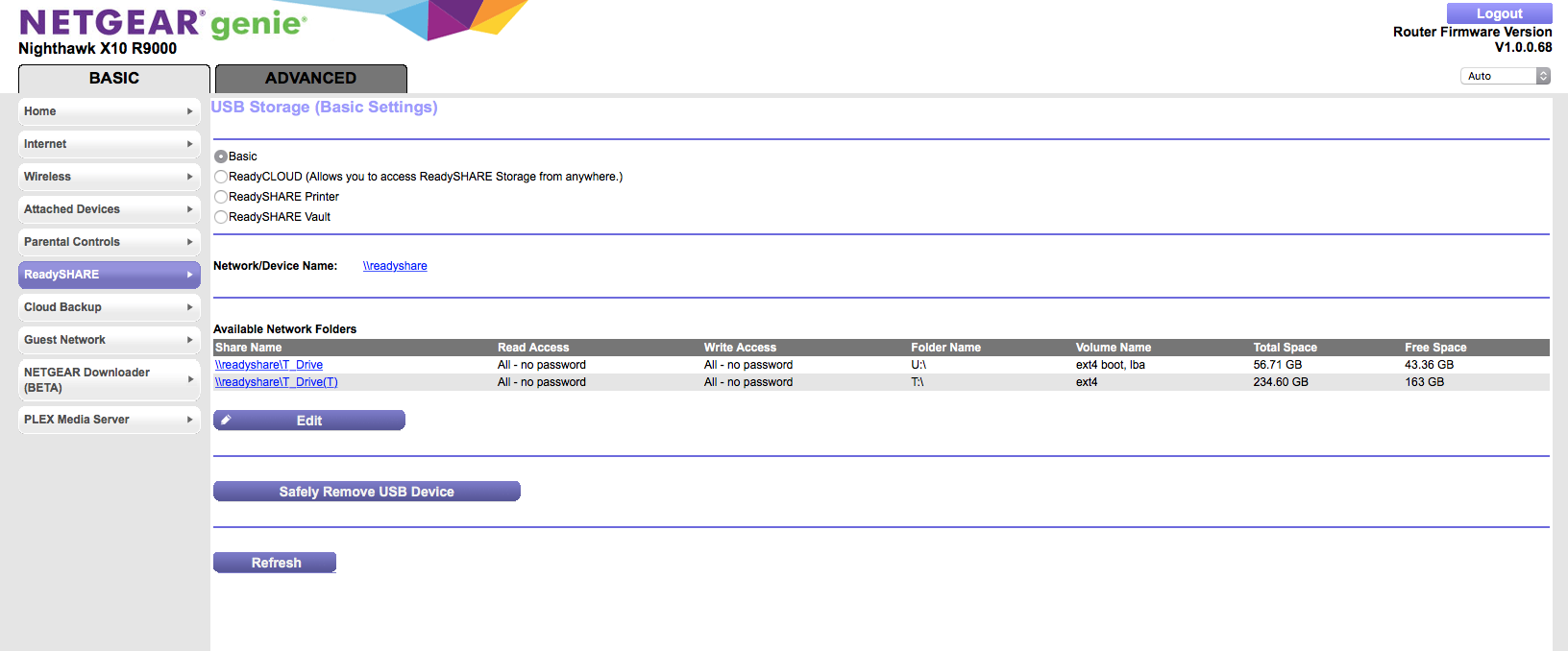
Related Page: Youtube: How To Add Storage To Your NETGEAR WiFi Router
Network Drive
If your content is located on a network drive (shared from your computer or a NAS device, perhaps), the Nighthawk X10 can access that content, so long as you are running firmware version 1.0.2.30 or newer on the router. Netgear has detailed information for how to add a network drive.
Note: You still need a USB drive attached to the Nighthawk X10 router to store your Plex Media Server data itself.
Related Page: How do I use my R9000 Nighthawk X10 to add a network drive
Can the Nighthawk X10 transcode video?
Yes, but there are limitations. As mentioned before this device resembles the Netgear RN2xx series in specs and performance, thus this device as well as the RN2xx units can transcode video. The same restrictions that apply to the RN2xx series also apply here, so when transcoding video, it is not powerful enough to handle more than one transcoded stream (re-encoding the video content). When a video transcode is necessary, output will be limited to 480p maximum resolution.
How many simultaneous streams are supported?
The real-world performance of the Nighthawk X10 can vary depending on the particular properties of the media you’re playing (bitrate, resolution, etc). You can maximize its capabilities by using optimized media that can be Direct Played or Direct Streamed to support multiple devices. So the end result can vary from 1 to many streams depending on the USB device speed and if the file needs to be transcoded, remuxed, or simply Direct Played to the client.
Can I stream media with subtitles?
“It depends”. Capabilities will vary based on both the subtitle format you’re using as well as what the Plex app you’re using supports. In most cases:
- Image-based subtitles (PGS or VOBSUB) may have trouble because they usually require a lot of CPU power when performing video transcoding
- Text-based subtitles (SRT, tx3g, etc.) will work for many apps
Note that even for text-based subtitles, not all Plex apps will always be able to play them without transcoding so the end result may vary depending on output quality.
Does the Nighthawk X10 support Plex’s Live TV and DVR?
Plex Media Server running on the X10 is capable of using our Live TV and DVR features. That said, the experience and performance may not be great, depending on which app you’re using to watch the content.
As mentioned above, the X10 has limitations when it comes to transcoding content. Most over-the-air, broadcast TV will be in MPEG-2 format, which is not natively compatible with many apps. In those cases, the content will need to be transcoded for playback, which could result in buffering or playback issues in cases where the server can’t transcode fast enough.
If you wish to use the Nighthawk X10 to run your Plex Media Server, we recommend that you play Live TV/DVR content on an app/platform that supports the necessary video formats natively. Otherwise, if you use other player apps that require transcoding (e.g. Apple TV, iOS, web, etc.), then you may wish to run your server on a more powerful device.
How do I get the Plex Media Server Log Files from the device?
Plex Media Server logs can be downloaded from the server when using Plex Web App.
Related Page: Plex Media Server Logs
How do I update Plex Media Server?
In the Plex Media Server page on the router’s administration web interface there is a Enable Automatic Plex Version Update checkbox that can be enabled. When that’s enabled the device will perform automatic polls to plex.tv for a new version.
Note!: This feature is gated by Netgear so a new public version will not appear until they have approved the release to be enabled on the Nighthawk X10 device.
Where are files stored on the Nighthawk X10 unit?
For those who know their way around the Nighthawk devices and know how to get access to them here are a few key paths to find the Plex Media Server data directory and binaries.
Data directory cmd: echo "`config get plex_file_path`/Library/Application Support/Plex Media Server"
Plex Binary file location (Version example: “1.1.4.2757-24ffd60”): /tmp/plexmediaserver/<plex_version>
What limitations are there when running Plex Media Server on the Nighthawk X10?
As this device is an embedded device and also has to perform as a router, certain limits apply when running Plex Media Server on the Nighthawk X10:
- The USB drives attached should not be USB2 thumb drives as their performance is not adequate for use as the Plex Media Server data drive. Use USB drives with over 45mb/s write speeds.
- The Plex DLNA Server has been turned off as a default as the device has limited RAM and having Plex DLNA Server enabled during boot can cause services not to start.
- The transcoding output has been limited based on the device’s max performance. When a video transcode is necessary, output will be limited to 480p maximum resolution.
- Plex Pass “preview releases” for Plex Media Server cannot be installed.
