Getting Ready
Before you begin, you’ll need to sign in to your TerraMaster NAS control panel using your NAS’s admin account. This will let you install new apps.
Installing Plex Media Server
To install Plex Media Server:
- Double-click the Applications icon on the NAS control panel desktop. This will open the TerraMaster app store.
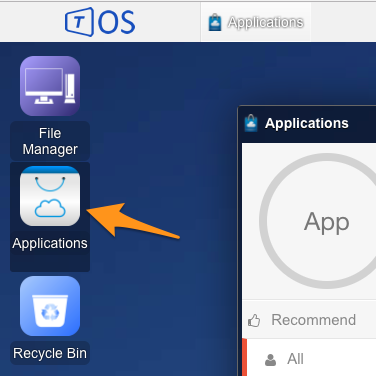
- Find the Plex Media Server entry in the app store.
- Click the Install button in the Plex Media Server entry, which will begin the installation.
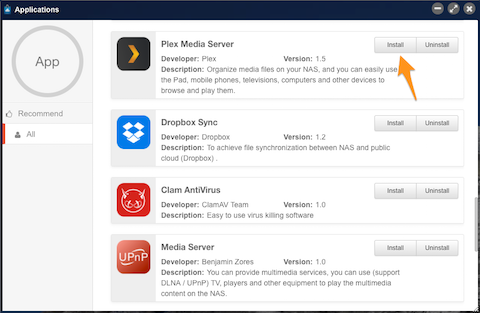
- Once installation completes, continue with the information below to enable Plex Media Server to run.
Setup
Once you’ve gone through the installation steps, you will have a Plex Media Server icon available on the NAS control panel dashboard.
- Double-click the Plex Media Server icon on the dashboard to open the application control window.
- Use the Enable button in the resulting window to enable Plex Media Server.
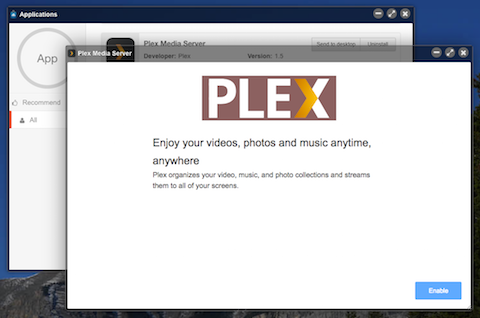
- The window will update and show you the URL you can use to connect to the local Plex Web App, which is used to manage your Plex Media Server.
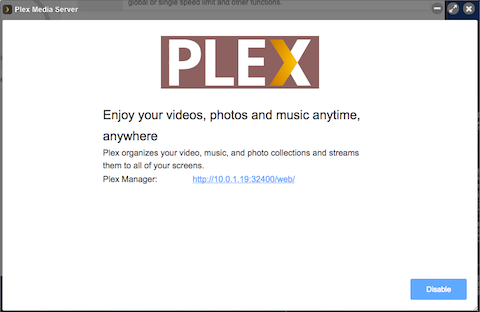
- Visit that URL in your browser, which should begin the setup wizard for your Plex Media Server.
Tip!: Once you’ve completed the setup wizard, you can also visit plex.tv/web to quickly get to Plex Web App to access/manage your server.
Related Page: Intro to Plex
Related Page: Opening Plex Web App
