Libraries can be edited once created. You might want to change the Library name or include a new source folder, for instance. When editing a Library, you can change every setting except the type (Movie, TV Show, etc.).
After editing a Library, you may want to Update or Refresh All it to apply your changes.
Related Pages: Scanning vs Refreshing a Library
Opening the Edit Window
Edit a Library from the navigation sidebar:
- Mouse over a library in the left sidebar
- Click the
 button next to the library and select Manage Library
button next to the library and select Manage Library - Select
Edit - The Edit Library pane opens
- Make the changes you want then click the Save Changes button
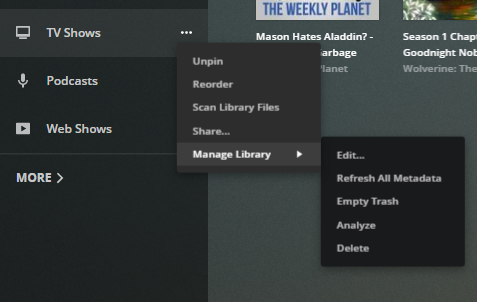
Edit a Library from the settings menu:
- Open the settings menu by selecting

- Ensure the correct Plex Media Server is selected
- Navigate to Libraries under the Manage section of the settings menu
- Mouse over a library
- Click the Edit button next to the library
- Make the changes you want then click the Save Changes button
Edit Library Information
General
General information for your Library.
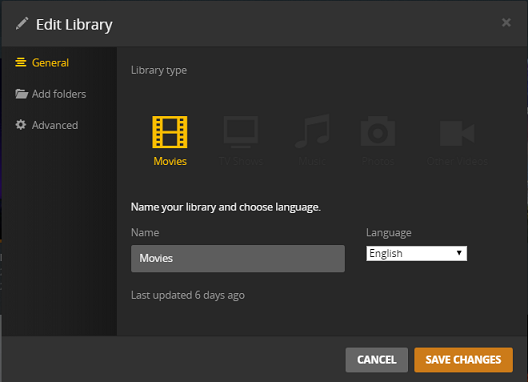
Name
Edit the name of the Library.
Language
The language to use for metadata gathered from the internet.
Each Library has a Primary Language that controls the information gathered from the Internet. If a Library’s language is set to French, for example, the French plot summary, etc., will be downloaded when available.
Note: While you can change the language for a Library, you cannot retroactively update the language used for existing items. The new language will only apply to newly-added content.
Add folders
The folder or folders where you content is located.
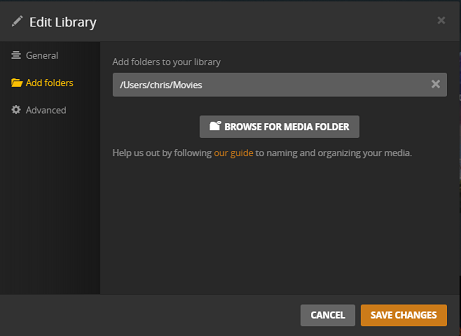
Advanced
You can alter the advanced settings if desired.
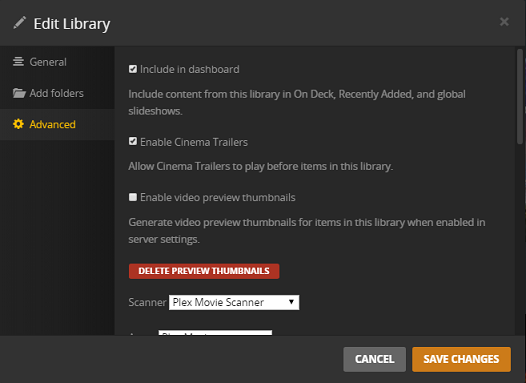
Please refer to the Creating Libraries article for details on most advanced settings.
Related Page: Creating Libraries
There is one special advanced setting that will be available for some Library types only when editing an existing Library.
Delete Preview Thumbnails
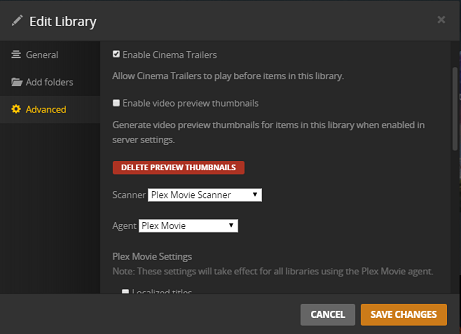
The Delete Preview Thumbnails button will allow you to delete all of the video preview thumbnails associated with this particular Library. So, for instance, if you decide that you don’t want to keep your video preview thumbnails for your TV Library, you can delete those while still retaining them for your Movies Library.
Related Page: Video Preview Thumbnails
Refreshing or Scanning the Library
If you alter the content location, scanner, or metadata agent for a Library, you’ll want to make sure you correctly update the library to apply the changes.
- If you added or removed a content location — Scan the Library
- If you changed the Scanner or Agent — Refresh All the Library
Related Pages: Scanning vs Refreshing a Library
