Remuxing, in our context, refers to the process of changing the “container” format used for a given file. For example from MP4 to MKV or from AVI to MKV. It also allows adding or removing of content streams as needed. Remuxing differs from Transcoding in that remuxing a file simply repackages the existing streams while transcoding actually creates new ones from a source.
Using MKVToolNix
In most cases, you can use a tool such as MKVToolNix with a GUI frontend to make things easier.
Download MKVToolNix
The MKVToolNix program lets you create MKV files from various media streams. Downloading MKVToolNix:
- Windows: FossHub.com
- OS X: FossHub.com (additional older versions)
- Other: Official MKVToolNix download page
Remux your File to MKV
-
Open the MKVToolNix application (it may show up as an “mkvmerge” executable on some operating systems):

-
Find and Add files accordingly:
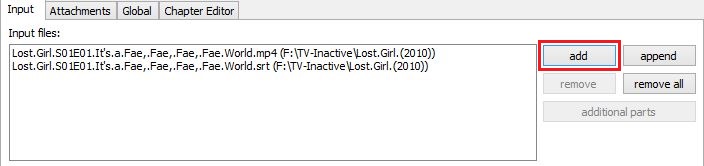
-
Select and Edit Tracks Accordingly:
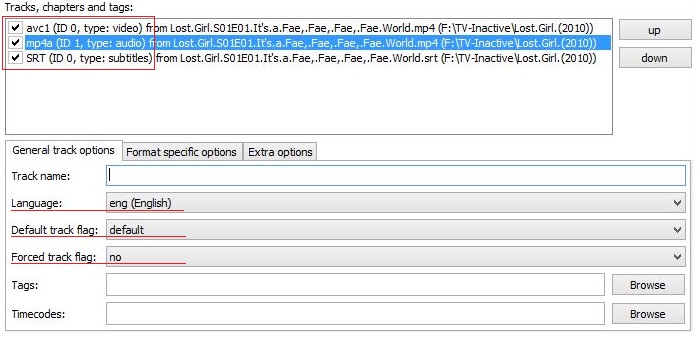
-
Plex will use the Language, Default and Forced Track attributes in selecting what to use and play if there is more than one that can be used. These options are useful for both Audio and Subtitle Tracks.
-
Plex Selects Audio & Subtitle Tracks first based on the Languages. If not set, then it will use tracks that are marked as Default and lastly the first track if no default is found.
-
“Forced” tracks always override Language Preference. However a “Forced” track will not override when subtitles are shown, only what track is used.
-
Remember that an Undefined/Unknown will not default to English.
-
Make sure you are saving the file in the right place & Start Muxing.

For a Full and complete reference guide to MKVToolNix please see the included readme file when you installed the program or refer to the official documentation.
Related Page: MKVToolnix GUI Documentation
Using FFmpeg
It’s possible to use FFmpeg to remux content from the command line. It’s a very powerful tool, but making the most use of it can be complicated for new users. In this case, though, it’s generally simple to use it for a simple remux.
Download FFmpeg
The FFmpeg website has links to downloads for multiple operating systems or you could even get the source code and build from source.
Related Page: FFmpeg Downloads
Remux your File to MKV
To use FFmpeg, you’ll call the binary from the command line and give it various arguments or parameters to tell it what to do. In our case, we’re going to copy all streams in the file and output to an MKV container, so the command will generally look like:
/path/to/ffmpeg -i /path/to/inputfile.mp4 -c copy -map 0 /path/to/outputfile.mkvNote that the order of things is important here, so be sure to follow it. For example on OS X, if we wanted to remux a Christmas_Party_2014.mp4 file on our desktop over to MKV in our user’s “Movies” directory, it might look something like:
/Applications/ffmpeg -i ~/Desktop/Christmas_Party_2014.mp4 -c copy -map 0 ~/Movies/Christmas_Party_2014.mkvYou may wish to refer to the FFmpeg documentation if you have questions or need assistance.
Related Page: FFmpeg Documentation
