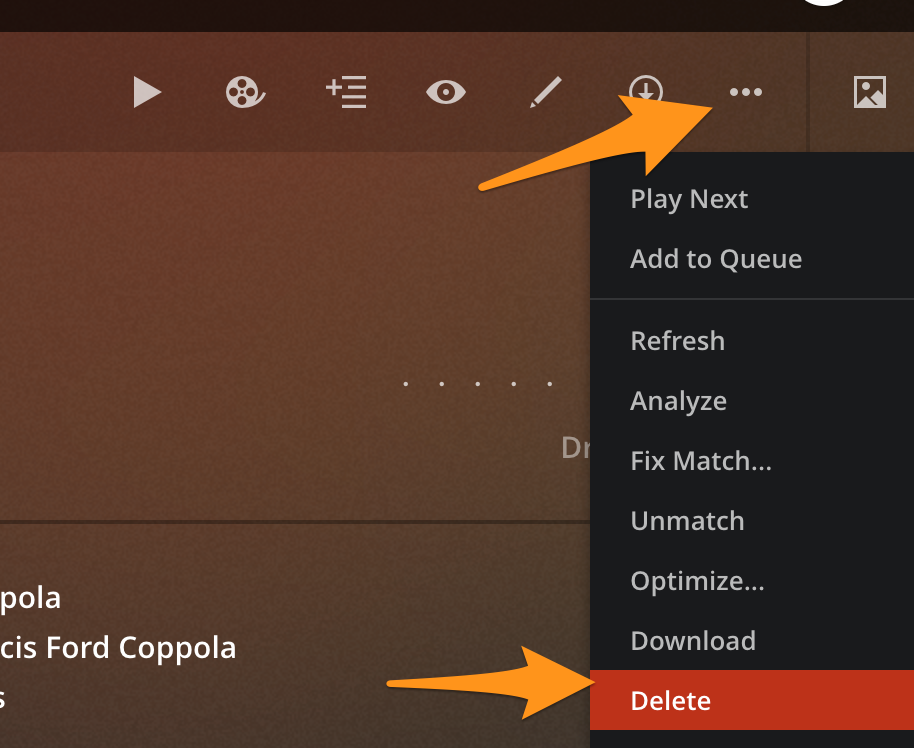You can remove content from a library in two main ways:
- Remove the item from where you store your content and then update the library
- Delete the item using a Plex app (requires the ability to delete to be enabled)
Remove Items from your Content Location
This is basically an “add or remove files as normal and your library will detect the changes when it updates” approach. If you no longer want a video in your library, then you can remove it from wherever you’re storing all your videos, for instance. When your library updates, it should notice the change and remove the item from the library in your Plex Media Server.
Remove the Content
Imagine that you have a library full of TV shows and you want to remove one particular series from your library. Your television content is located at /media/TV Shows/.
You decide you’re all done watching your South Park episodes and don’t need them in your library anymore. So, you delete or move the directory corresponding to that series on your disk:
/media/TV Shows/South Park/The rest of your television content you leave alone.
Update Library
Once you’ve removed the desired content, you’ll need to update your library. Many people will have their server set to automatically detect changes and thus they won’t even need to do anything specific. If you need or want to initiate a manual update of the library, you can do that as normal.
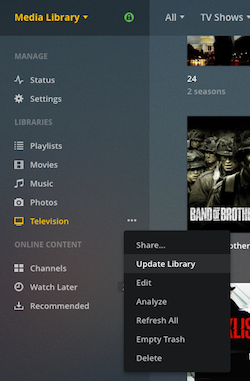
Related Page: Scanning vs Refreshing a Library
Note: If you remove all of the content from a source location, an update may not remove content as the server may treat things as if the content location was unavailable. If you want to remove all content, you can remove that source folder from your library settings or delete the library (if there are no other source locations).
Empty Trash
Depending on your server settings, the content may not be immediately removed from your library. Instead, it would be placed in the “Trash”. When in the Trash, you can restore things simply by putting the content back in its original location.
If you want to remove the items that are in the Trash from your library, you can do an Empty Trash on your library.
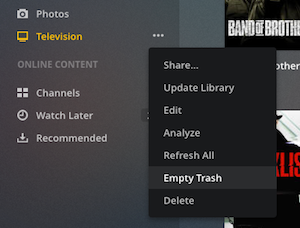
Related Page: Emptying Library Trash
Delete Item with a Plex App
It’s possible to directly delete an item from within most Plex apps if you’ve enabled the ability to do so. Be very careful with enabling and using this ability.
Warning!: Deleting an item this way will immediately remove it from your library and will also delete the corresponding media file. This will usually place it in your operating system’s Recycle Bin or Trash, but it could immediately and permanently delete the item from your disk.
Enable Deletion
To start, you’ll have to make sure that the ability to delete media is enabled for your Plex Media Server. This an advanced option is found under Settings > Server > Library.

Related Page: Library
Delete in the App
Most Plex apps will allow you to perform a deletion on a library item if you have the option enabled. You’ll typically access the ability from the details or pre-play screen for the item. Specifics will vary from app to app. In Plex Web App, for instance, you can access the ability in the top actionbar on the item details page.