Tip!: Hardware-accelerated streaming is a premium feature and requires an active Plex Pass subscription.
To play your video smoothly and on a huge variety of devices, Plex Media Server often needs to convert the video to a different quality or a compatible format. Converting the video (transcoding) happens automatically, in real-time, while you’re playing it. Using the free, software-based transcoding in Plex Media Server, home computers can seamlessly convert and stream video in real-time to any Plex app. Some computers with more powerful processors can even stream multiple videos at once, especially at lower qualities.
To convert videos faster and with less processing power, you can turn on Hardware-Accelerated Streaming in Plex Media Server. When hardware acceleration is turned on, Plex Media Server will use the dedicated video decoder and encoder hardware support in your computer/device to convert videos, letting you stream HD or 4K video more smoothly and stream to more devices at once. And if you use the same computer for both work and play, hardware acceleration uses less processing power during video streaming, giving you back the speed you need for your other activities.
Should I use Hardware-Accelerated Streaming?
Hardware-Accelerated Streaming has a number of advantages:
- Often, more videos can stream at the same time.
- Videos can start streaming faster and buffer less often.
- High-quality videos, especially 4K and HEVC videos, can stream more smoothly.
- By offloading CPU-intensive transcoding tasks to dedicated hardware, video streaming has less of a performance impact on your computer.
- Using the dedicated video decoding/encoding hardware is more energy-efficient and so will consume less power.
There are some potential drawbacks to Hardware-Accelerated Streaming:
- The output quality of video may be lower in some circumstances, appearing slightly more blurry or blocky. This is especially true and more noticeable when streaming at resolutions below 720p or when using lower bit rate source material. (Hardware-accelerated video encoders are faster, but provide lower-quality output than software encoders are capable of.)
- Earlier generations of hardware typically have lower-quality output than newer generations. (For instance, output from a “Sandy Bridge” Intel processor typically won’t look as good as from a “Kaby Lake” processor.)
- HEVC encoding requires more processing power and resources. While this will result in smaller network usage for the stream, it will not affect Direct Play streams and it will result in fewer concurrent HEVC streams than are possible with H.264.
- Some rare video formats may play incorrectly on certain devices. This is unexpected, and users should report these issues to Plex in our friendly forums.
If you’re now interested in hardware-accelerated streaming, you can get started:
1. Check the system requirements
Hardware-Accelerated Streaming is supported in Plex Media Server on modern Windows, Mac, Linux, and NAS devices. Plex Media Server’s hardware acceleration uses Intel Quick Sync Video for decoding and encoding, which is available in all recent Intel Core (i3/i5/i7/i9) processors as well as some other Intel processors (such as some Xeon, Atom, or Celeron models).
The following are required in general for Hardware-Accelerated Streaming, regardless of your operating system:
- A recent Intel CPU meeting these requirements:
- 2nd-generation Intel Core (Sandy Bridge, 2011) or newer (we recommend 5th-gen Broadwell or newer for the best experience; Sandy Bridge, in particular, is known to sometimes have poor visual output on some systems)
- 7th Generation i3/i5/i7-7xxx processor to use HEVC encoding
- Supports Intel Quick Sync Video (Not sure? Look up your processor)
- Plex Media Server 1.9.3 or later
- Plex Media Server 1.41.3 for HEVC encoding (see other limitations below)
- An active Plex Pass subscription
Related Page: Intel Quick Sync Video capable processors
Windows-specific Notes
If your Windows computer also has a dedicated graphics card, such as an NVIDIA or AMD* GPU, some functions of Intel Quick Sync Video may become unavailable when the GPU is in use. If your computer has one of these GPUs, please install the latest NVIDIA drivers for Windows or AMD drivers for Windows to make sure that Plex can use your dedicated graphics card when Intel Quick Sync Video becomes unavailable.
*Note: Our hardware-transcoding system has technical support for many dedicated AMD graphics cards, but we haven’t done official, full testing on those. Support for AMD GPUs is provided “as is” and your mileage may vary. It is recommended that you use Intel Quick Sync Video or a dedicated NVIDIA GPU.
Linux-specific Notes
Hardware-Accelerated Streaming on Linux requires:
- 64-bit Ubuntu (16.04 or later) or 64-bit Fedora (26 or later) distributions. (Other distributions may be capable, but are not officially supported.)
If your Linux computer also has a dedicated graphics card, the video encoding acceleration of Intel Quick Sync Video may become unavailable when the GPU is in use. If your computer has an NVIDIA GPU, please install the latest Latest NVIDIA drivers for Linux to make sure that Plex can use your NVIDIA graphics card for video encoding (only) when Intel Quick Sync Video becomes unavailable.
Starting with Plex Media Server v1.20.2, driver version 450.66 or newer is required for NVIDIA GPU usage.
FreeBSD-specific Notes
Compatible FreeBSD servers require Plex Media Server 1.13.9 or newer.
NAS-specific Notes
Many more modern/recent NAS devices use hardware capable of supporting hardware-accelerated streaming. You’ll want to ensure the operating system/firmware of the NAS is up-to-date.
NAS users will require JasperLake or better CPU to reliably transcode to HEVC output
Tip!: The easiest way to know if a particular NAS device supports hardware-accelerated streaming (based on Intel Quick Sync Video) is to check the NAS Compatibility sheet.
Related Page: Plex NAS Compatibility
QNAP (using NVIDIA graphics card)
In addition to regular hardware-accelerated streaming based on the NAS having a compatible Intel processor, some QNAP NAS devices also have PCIe slots. These can be used to add a compatible NVIDIA graphics card (GPU).
Using an NVIDIA graphics card with QNAP requires Plex Media Server v1.15.1.791 or newer. To make use of a NVIDIA graphics card for hardware-accelerated streaming on QNAP:
- The QNAP device must have an available PCIe slot
- You must install a compatible NVIDIA card in the NAS
- In the QNAP App Center on the device, install the latest “NVIDIA_GPU_DRV” package (Nov 2018 release or newer)
- Under Control Panel > Graphics Card in the NAS management, set the installed graphics card to
QTSmode
If more than one NVIDIA card is installed and configured to QTS mode, Plex Media Server will only be able to make use of the first available card for hardware-accelerated streaming.
Starting with Plex Media Server v1.20.2, driver version 450.66 or newer is required for NVIDIA GPU usage.
TerraMaster
Compatible TerraMaster NAS devices require Plex Media Server 1.13.9 or newer.
Special devices
Some specific devices make use of Hardware-Accelerated Streaming by default. These are special cases, in that an active Plex Pass subscription is not required for the functionality.
- NVIDIA SHIELD
- WD My Cloud Pro PR2100
- WD My Cloud Pro PR4100
Tip!: On these specific devices, a Plex Pass subscription is not required. Hardware-Accelerated Streaming is turned on by default for everyone on these devices.
2. Enable hardware acceleration
To use Hardware-Accelerated Streaming in Plex Media Server, you need to enable it using the Plex Web App.
- Open the Plex Web app.
- Navigate to Settings > Server > Transcoder to access the server settings.
- Turn on Show Advanced in the upper-right corner to expose advanced settings.
- Turn on Use hardware acceleration when available.

- Click Save Changes at the bottom.
You do not need to restart Plex Media Server after saving the changes.
Don’t see the setting?
- Update to the latest Plex Media Server (1.9.3 or later)
- The server owner must have a Plex Pass subscription
- Make sure that the server meets the system requirements listed earlier
Compatible formats and limitations
When possible, Plex Media Server uses hardware acceleration for both decoding and encoding. Some formats are not compatible with hardware acceleration for decoding. In those cases, normal software decoding without hardware acceleration will automatically be used.
Hardware-accelerated decoding
Video files with H.264, HEVC, MPEG-2, and VC-1 encoded video can take advantage of hardware-accelerated decoding. When hardware-accelerated decoding is not compatible with a video file, Plex Media Server will automatically use normal software decoding. Exact capabilities will depend on what you’re using for the hardware-accelerated decoding (e.g. Intel Quick Sync Video vs an NVIDIA GPU). You can refer to that vendor documentation for specifics.
Some additional notes:
- Linux support for 9th-generation Intel Core (Coffee Lake) or after requires Plex Media Server v1.17.0 or newer.
- Some devices have additional limitations on hardware-accelerated video decoding. For example, limiting to a certain resolution (1080p or 4K), limiting frame rate, limiting video profile, or limiting chroma subsampling.
Related Page: Wikipedia: Intel Quick Sync Video (encoding/decoding)
Related Page: Wikipedia: NVIDIA hardware decoding
Hardware-accelerated encoding
Plex Media Server uses hardware-accelerated H.264 encoding when available. When hardware-accelerated encoding is not available, Plex Media Server will automatically use normal software encoding. Exact capabilities will depend on what you’re using for the hardware-accelerated encoding (e.g. Intel Quick Sync Video vs an NVIDIA GPU). You can refer to that vendor documentation for specifics. Some additional notes:
- Linux support for 9th-generation Intel Core (Coffee Lake) or after requires Plex Media Server v1.17.0 or newer.
- Windows and Linux devices using Intel hardware-accelerated encoding do not have any artificial limit to the number of simultaneous videos.
- Windows and Linux devices using NVIDIA GeForce graphic cards can have a limit on the number of concurrent hardware-accelerated encoding streams allowed. This is a driver limitation from NVIDIA. See NVIDIA’s Video Encode and Decode GPU Support Matrix for more details.
- macOS is only capable of hardware-accelerated encoding of 1 video at a time. This is a platform limitation from Apple.
- macOS hardware-accelerated encoding is only available at 480p or higher. Lower resolutions will use normal software encoding.
- Some devices have additional limitations on hardware-accelerated video encoding. For example, limiting to a certain range of resolutions or limiting frame rate.
HEVC experimental encoding
- HEVC encoding requires more processing power and resources. While this will result in smaller network usage for the stream, it will not affect Direct Play streams and it will result in fewer concurrent HEVC streams than are possible with H.264. If you are not sure that your hardware can handle this increased load then please consider not enabling HEVC transcoding
- For the web client the transcode would result in an 8 bit video which would also trigger tone mapping if playing a 10 bit video
- HEVC transcoding will result in a better quality at the same bitrate. For example 1.5 Mbps will result in a 720p video instead of 480p. (a good rule of thumb is it will generate the same resolution as a h.264 transcode at 1.5x the bitrate)
- While HEVC transcodes generally work to most clients that support HEVC, there are these limitations..
- Apple and Android devices, if Automatic Quality Adjustments is enabled, transcodes will be forced to h.264
- for the web app HEVC transcoded streams only works in these browsers
- Safari on macOS
- Chrome on macOS/Windows
- Does not work with
- Xbox One S
Related Page: Wikipedia: Intel Quick Sync Video (encoding/decoding)
Related Page: Wikipedia: NVIDIA hardware encoding
Common Questions & Answers
How can I tell when hardware acceleration is being used?
To check to see if hardware acceleration is being used during a video playback:
- Play a video on any Plex app.
- In the quality settings of the Plex player app, reduce the video quality to force Plex Media Server to convert the video (for example, select
Convert to 480p). - Open the Plex Web App.
- In the Plex Web App, click on the Activity icon in the upper-right corner.
- Visit the Dashboard for the playing video
- Use the toggle at the top right of the Now Playing area to expose additional details of the playback
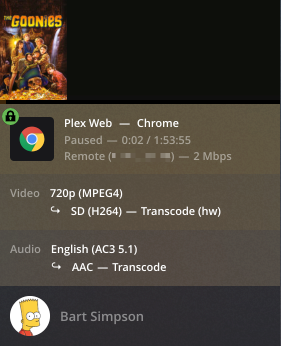
- When hardware acceleration is being used, you should see
(hw)next to theVideoformat as shown above.
Can I use Hardware-Accelerated Streaming inside of Docker?
If your Docker host has access to a supported CPU with the Intel Quick Sync feature set and you are a current Plex Pass subscriber, you can bind mount the relevant kernel device to the container. This is an advanced feature and requires extra configuration of the container. See our Docker documentation for more details.
Related Page: Enabling Hardware Transcoding for Docker
Can I use Hardware-Accelerated Streaming inside of a virtual machine?
Hardware-Acceleration Streaming is not currently possible inside of virtual machines, as virtual machine hosts do not expose low-level video hardware to the guest operating system. While some virtual machines expose generic 3D acceleration to the guest OS as a virtual driver, this does not include support for accelerated video decoding or encoding.
Tech specs
To provide reliable Hardware-Accelerated Streaming across a variety of hardware and platforms, Plex Media Server supports several different hardware acceleration engines.
- The optimal video engine is selected by Plex Media Server in the order of priority shown in the table below.
- Plex supports automatic fallback from hardware to software. If the hardware video engine fails to decode or encode a video, Plex will seamlessly switch to using software without causing an error.
| Video decoder engines | Video encoder engines | |
|---|---|---|
| Windows |
|
|
| macOS |
|
|
| Android |
|
|
| Linux |
|
|
*The listed native system decoders/encoders are only used when they indicate that hardware acceleration is available. Otherwise, Plex uses its own bundled software libraries (libavcodec/x264) for maximum compatibility and quality.
