This article only applies to Plex for Android version 10.27.1 and below. The playback restriction mentioned is a 1-minute limit on playback from a Plex Media Server, and is not specifically related to remote playback
The Plex for Android app is available to download for free from the Google Play or Amazon app stores. While many features of the app are available to use for free and users can test out all of the features, there are playback limitations when streaming from a Plex Media Server unless the app is unlocked.
Tip!: Premium features of a Plex Pass subscription still require a Plex Pass. Simply unlocking the app doesn’t grant access to Plex Pass features.
Note: Purchasing an activation in one app store does not grant an activation when using other app stores. e.g. a purchase in Google Play doesn’t transfer to the Amazon Appstore or iTunes. Similarly, the purchase is linked to the app store account that made the purchase and doesn’t extend to other app store accounts or profiles.
Related Page: What are the features and limitations without unlocking the app?
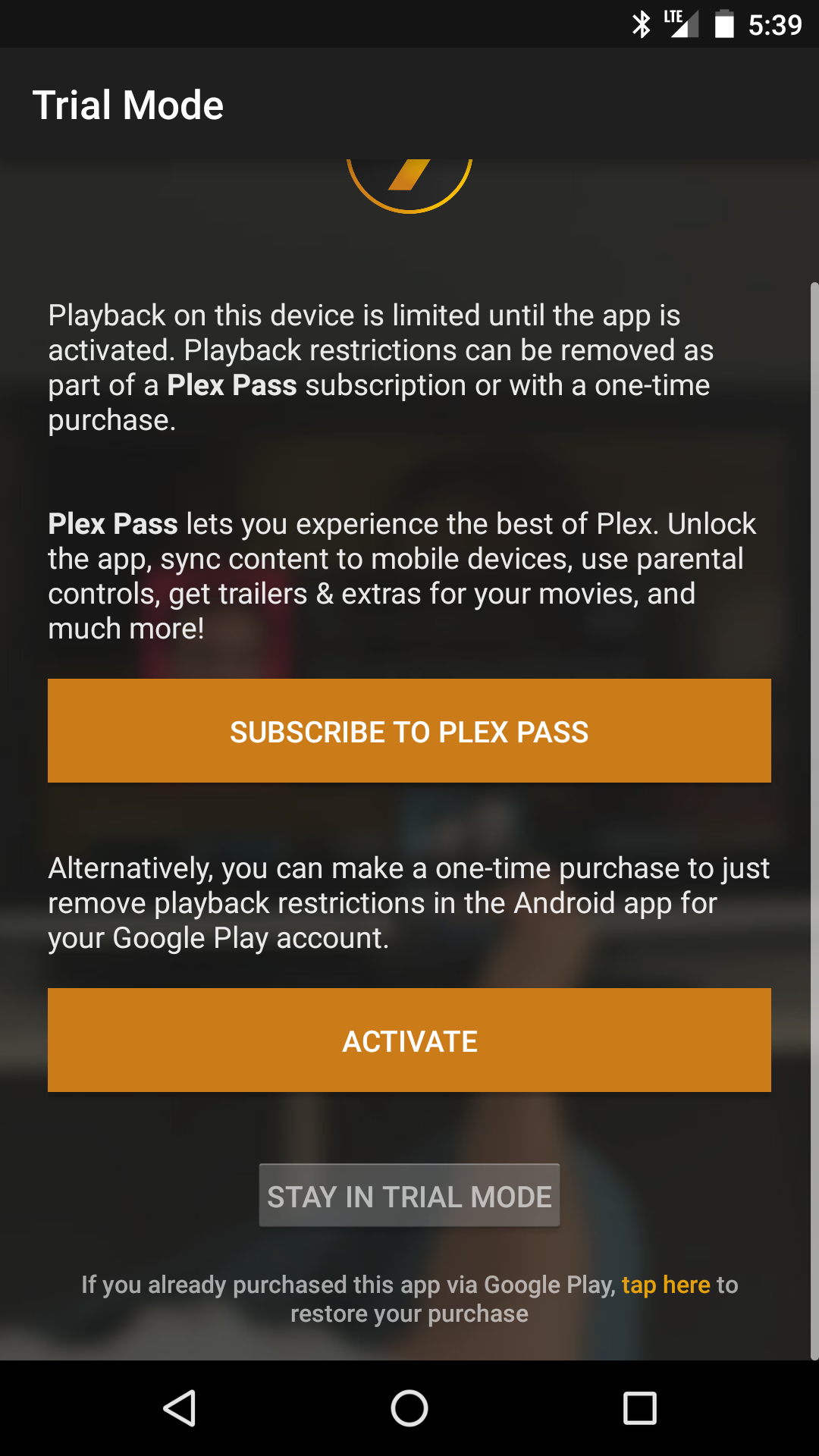
Options to Unlock the App
To remove playback limitations when streaming from a Plex Media Server, you must unlock the app. This can be done in two main ways.
1. Plex Pass Subscription
Users with an active Plex Pass subscription have free access to the Plex for Android app when using their Plex account. Free access to mobile Plex apps is one of the premium benefits of a subscription. If you already have an active Plex Pass subscription, simply sign in to the app using the corresponding Plex account and the app will recognize it.
If you don’t have an active subscription and want one, you can either purchase it through our website or in the app via the activation window popup. If you purchase through the app, all billing will be done through the respective app store.
Be aware that if your subscription expires then free access to the app will cease.
Related Page: Free Access to Plex Apps
Related Page: Purchasing a Plex Pass Subscription Through Google Play
Related Page: Purchasing a Plex Pass Subscription Through Amazon
Members of a (Plex Pass) Plex Home
If your Plex account is a member of a Plex Home and the admin of the Plex Home has an active Plex Pass subscriptoin, that will also unlock the Plex for Android app for you, while you remain in the Plex Home. To do so, simply sign in to the app using your Plex account.
Related Page: Plex Home
2. One-Time Purchase in the App
Users who don’t have a Plex Pass subscription—and aren’t interested in starting one—can unlock Plex for Android through a simple one-time purchase.
The purchase is tied to your app store account. You can download and use on any Android device with the app store you originally purchased it from with the app store account you purchased it with. The purchase is linked to the app store account that made the purchase and doesn’t extend to other app store accounts or profiles.
For instance, if you purchase the app through Google Play, then the purchase will apply to any Android device using the same Google Play account. The purchase does not extend to a different Google Play account, nor does it extend to other app stores, such as Amazon or iTunes.
Warning!: Doing the in-app purchase of Plex for Android does not give you a Plex Pass subscription; it only unlocks the app itself to remove the playback limitation. If you want a subscription, you can start one from our website or via in-app purchase and then sign in to the associated Plex account in the app instead.
Google Play Store
To unlock Plex for Android through the one-time purchase in the Google Play store:
- Use the Unlock App button at the bottom of the activation screen
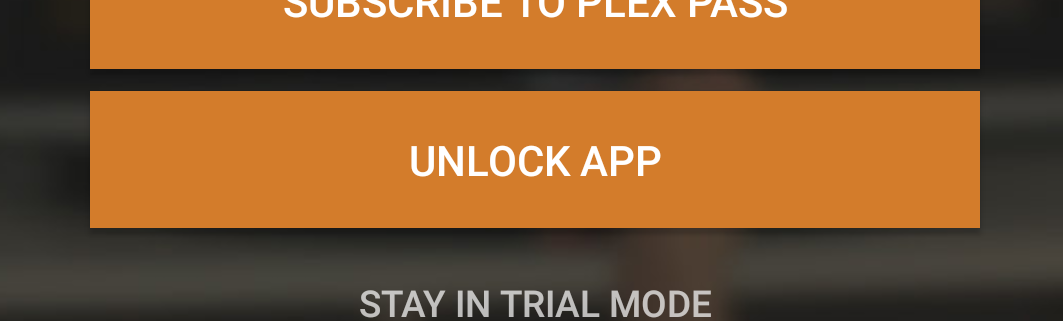
- A purchase window will appear to let you approve the in-app purchase
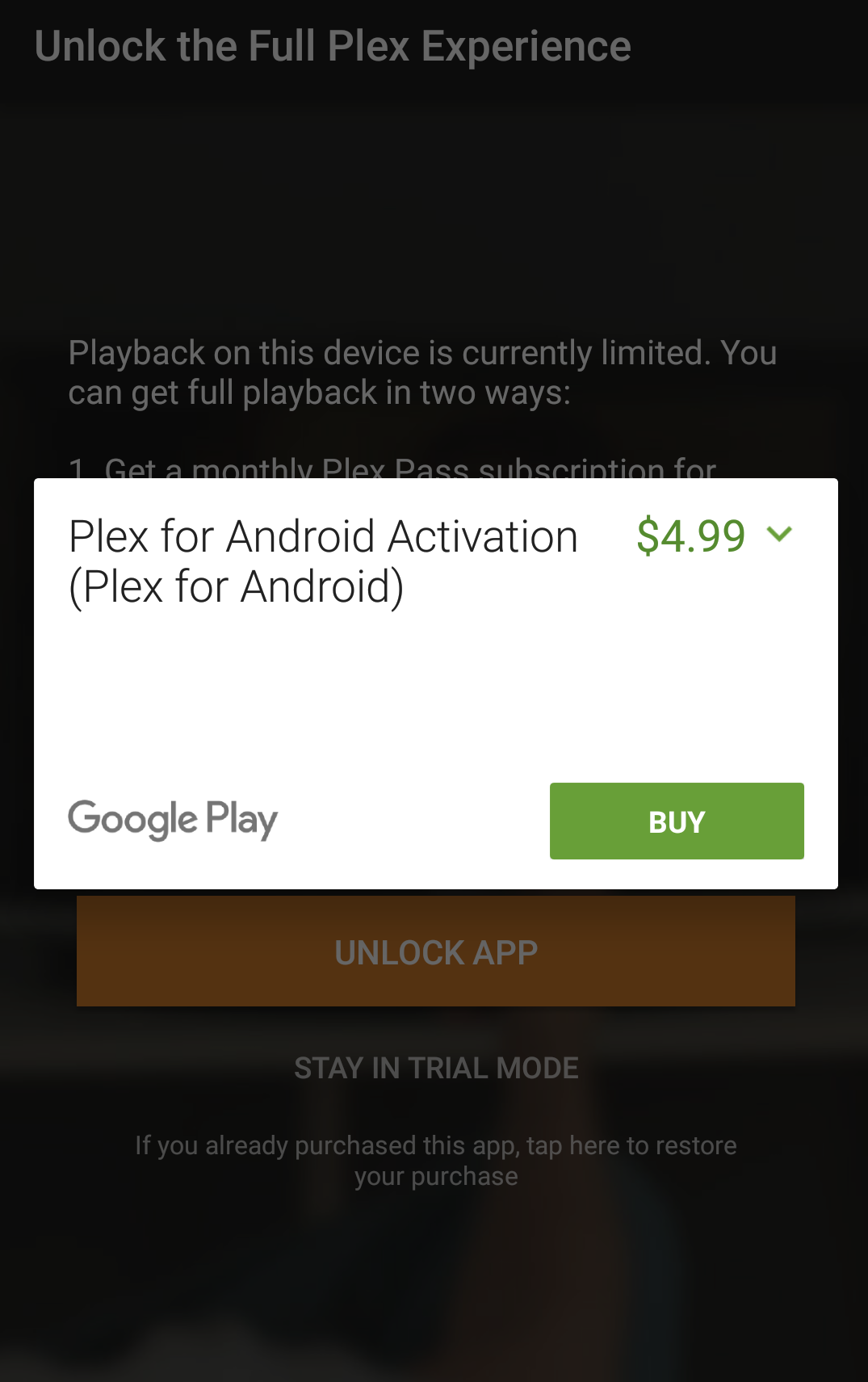
Warning!: In-app purchases cannot be refunded, so we encourage you to test the functionality of the app prior to purchasing!
Amazon App Store
To unlock Plex for Android through the one-time purchase in the Amazon app store:
- Use the Activate Now button at the bottom of the activation screen

- A purchase window will appear to let you approve the in-app purchase
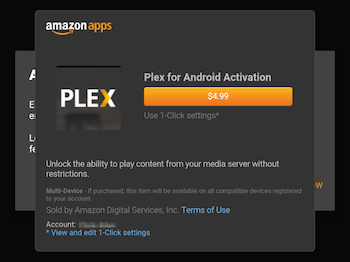
Warning!: In-app purchases cannot be refunded, so we encourage you to test the functionality of the app prior to purchasing!
Previous Purchase on Google Play
Users who have purchased the app through Google Play in the past will typically have the app automatically unlocked when you upgrade the app and you won’t need to do anything at all. If that doesn’t happen for you, though, don’t worry!
- On the activation screen, tap the If you already purchased this app, tap here to restore your purchase text at the bottom. (Note that you may be asked to enable the Contacts permission in Android.)
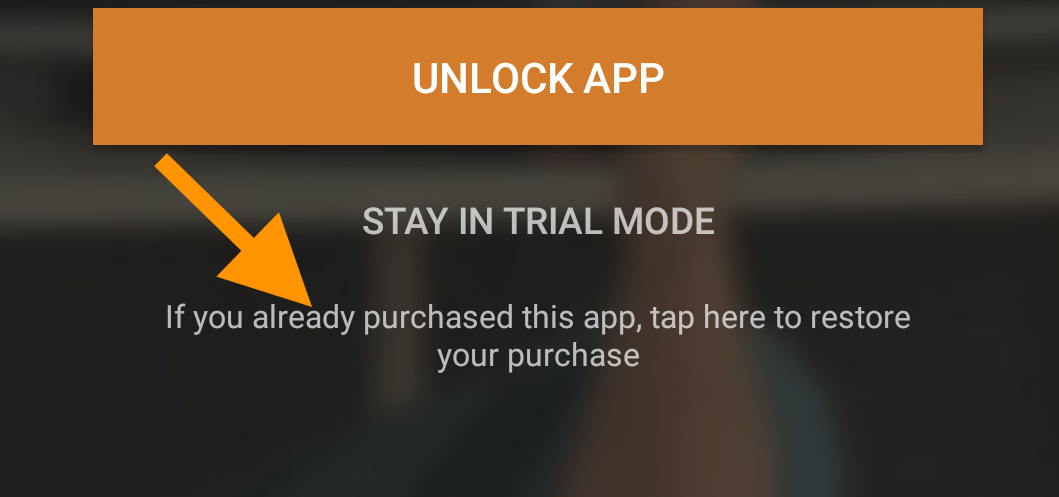
- If it is successful in finding your purchase a notification will show.
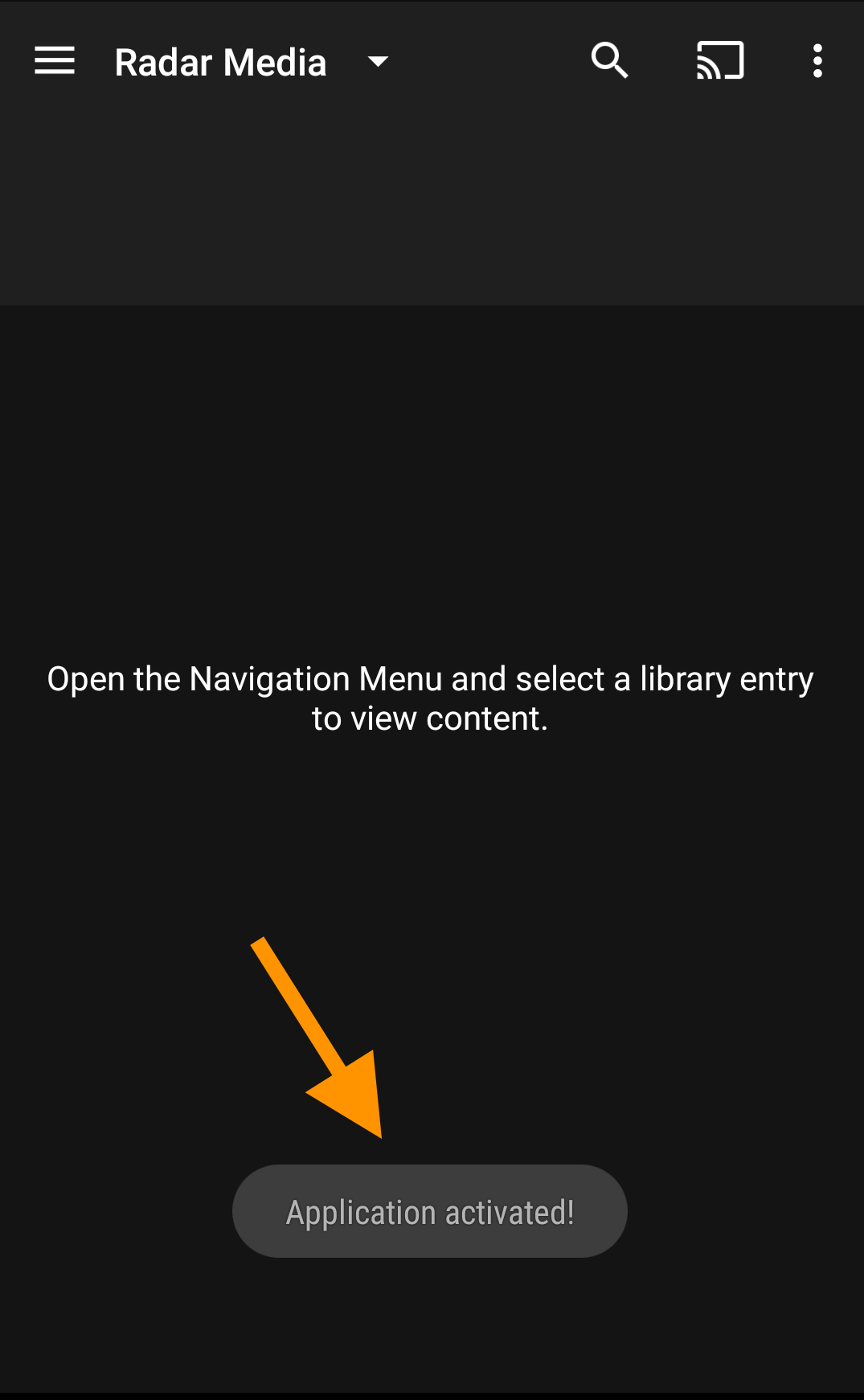
- If your purchase is not found, you’ll see an information screen. Hit the Send Now button at the bottom.

- A pre-formatted email will open up. Verify the information (correcting it if necessary) and send the email.
- Verification on our side is usually very quick, but in some cases it may take a while. Please be patient and we’ll assist you as quickly as possible!
