As of Plex Media Server version 1.22.3 when you create a new TV library it will default to use our “Plex Series” metadata agent (and scanner). Existing TV libraries will remain unchanged but you can upgrade them in a few clicks.
Migrate an Existing TV Library
Upgrading a library is super easy: just select the ellipsis menu icon for your library in the sidebar of the web app and select Manage Library > Upgrade Matching. At this point a scan will be triggered looking for new items but your existing shows will not be changed until you:
- run a Refresh Metadata (per show or on the entire library) or
- new episodes are added to an existing show
Note: Migrating an existing library can result in visible changes to much of the metadata on existing items once their metadata is refreshed (though locked fields will not be changed). You can choose to revert back to the prior agent at any time, just remember you’ll need to Refresh Metadata again after the change.
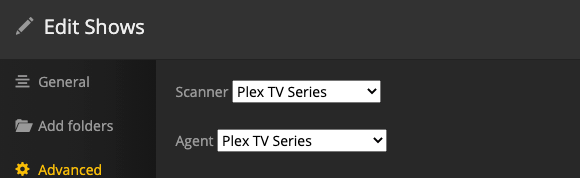
Enhanced Agent Features
Matching and New Fix Match Search
Matching accuracy will improve for most people with this new agent so you’ll have to do less Fix Matching. However, if you do end up in the Fix Match screen you should be able to find what you’re looking for much easier now as we now show a poster and summary for the show matches (like we do with movies).
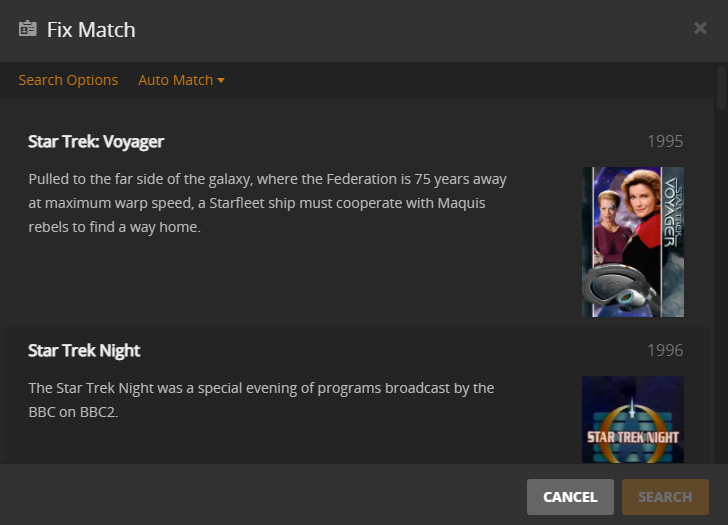
If the results you get back don’t have what you’re looking for you can still search manually—using title and year—by hitting the “Search Options” link. If you really know what you want you can use external ids from TheTVDB, The Movie Database, or IMDB to get a match directly by entering a prefix and the id into the title field, e.g.)
tmdb-1855tvdb-74550imdb-tt0112178
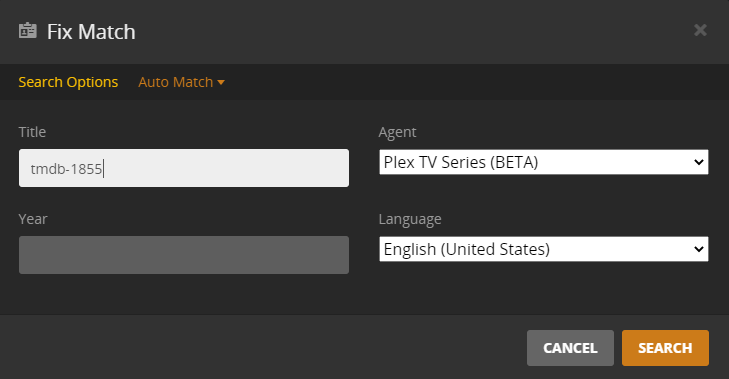
Plex Pass Extras
If you have an active Plex Pass subscription you’ll be able to automatically get trailers and extras for shows. Just note that not all Shows have extras available. Just ensure you have the “Find Extras” option enabled in the Advanced section in the TV library’s settings.
Related Page: Cinema Trailers, Extras, & Related Albums
Local Extras
You can also add your own trailers and extras for TV content, if you have your own files for them.
Note: Certain clients do not yet fully support TV extras. Currently the only clients that fully support extras at all levels are the mobile iOS and Android apps. Other apps like the Web client, Android TV, Apple TV, and Roku have limited support.
Related Page: Local Files for TV Show Trailers and Extras
Show and Season Extras
Follow the guidelines in our article about naming and organizing local TV extras.
Example:
/TV Shows
/Game of Thrones
An Interview With Emilia Clarke-interview.mkv
/Trailers
Trailer 1.mkv
Trailer 2.mkv
/Featurettes
Special Effects.mkv
/Season 01
/Behind The Scenes
A look at season 1.mkv
Season 1 Deleted Scenes-deleted.mkvEpisode Extras:
Episode extras must be named exactly like the episode it’s accompanying. Use the suffixes outlined in the “Inline extras” part of the support article.
Examples:
Game of Thrones - S01E01 - Winter is Coming.mkv
Game of Thrones - S01E01 - Winter is Coming-deleted.mkv
Game of Thrones - S01E01 - Winter is Coming-featurette.mkvYou can add multiple episode extras of the same type by adding a number index to the end of the suffix:
e.g.
Game of Thrones - S01E01 - Winter is Coming-deleted1.mkv
Game of Thrones - S01E01 - Winter is Coming-deleted2.mkv
Game of Thrones - S01E01 - Winter is Coming-deleted3.mkv