Tip!: You must have your compatible tuner & antenna connected to your Plex Media Server to be able to tune over-the-air broadcasts. The ability to record broadcasts (e.g. DVR) is a premium feature and requires an active Plex Pass subscription.
If you have a Plex DVR set up, not only can you watch it live on supported Plex apps, but you can also (with an active Plex Pass subscription) record content! So, now you can watch live TV on your lunch break, the commute to work, or while lying in bed where you don’t otherwise have a TV.
Prerequisites
- Plex Media Server v1.16.1 or newer
- Plex DVR configured using a supported tuner and antenna
- An active Plex Pass subscription (for recording)
Supported Apps and Plex Media Server
The following Plex apps currently support watching live TV from your Plex DVR:
- Amazon Fire TV
- Android (mobile)
- Android TV
- Apple TV
- Chromecast*
- iOS
- macOS (desktop)
- PlayStation
- Plex HTPC
- Plex for Windows/macOS/Linux
- Plex Web App
- Roku
- Smart TVs (LG 4K/UHD [webOS 3.0+], Samsung 2016+ UHD, VIZIO SmartCast)
- Windows (desktop)
- Xbox
* Live TV on Chromecast is supported for casting from iOS and the web app in a Chrome browser.
We’ll continue working to bring support to more apps as we move forward. Full Live TV support (including time shifting) requires Plex Media Server v1.16.1 or newer and you must set up the DVR in your server.
Related Page: Live TV & DVR (Set Up and Manage)
Related Page: Early Access & Beta Releases
How to Watch Live TV
Watching live TV is super simple. When browsing the Program Guide in a supported app, if the item is currently airing, then you’ll have the option to Watch in addition to Record. The specifics can vary from app to app, but as an example, here’s how it works in iOS:
- Open the Program Guide and you’ll see On Right Now content
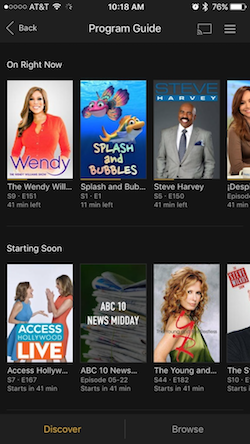
- Choose an item to watch and you’ll see details
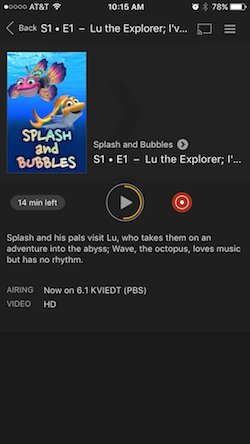
- Hit the Play button to start playing that item live
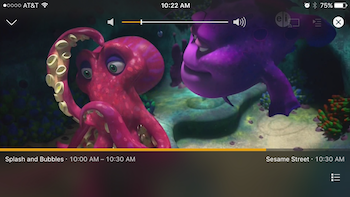
- During playback, you can hit the button at the bottom right to see other content currently airing, allowing you to quickly switch to it
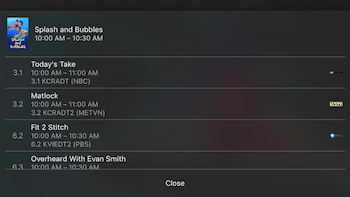
Similarly on Android TV, you can browse the Program Guide and then Watch from the item preplay screen.
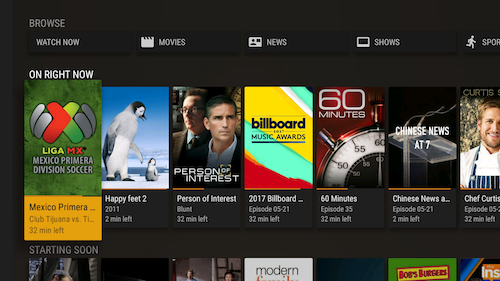
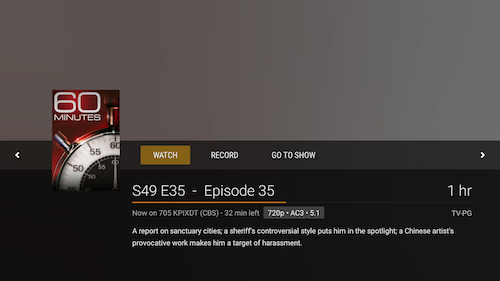
Allowing Plex Home members to watch Live TV
If you run a Plex Home, you can choose to allow members of your Home to also watch Live TV. This is done through the Restrictions tab when sharing with a user. When creating or editing a sharing invitation:
- Go to the Restrictions tab in the sharing window for the Plex Home member
- Enable the Allow access to Live TV option
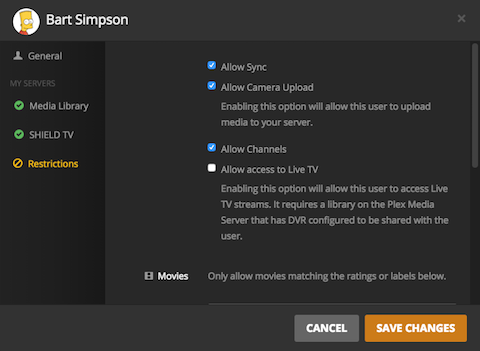
- Save the changes
After that, the Plex Home member will be able to access Live TV in supported apps. They do not get access to DVR scheduling.
Tip!: Remember that the ability to share access to Live TV is available only to members of your Plex Home.
Related Page: Plex Home
Related Page: Restrictions on Library Access
Limitations
There are some limitations when watching live TV currently:
- Live TV requires the ability to transcode the content, so you need to ensure you run Plex Media Server on a device capable of transcoding. (Some NAS Devices and Limitations may not be able to transcode.)
- Closed-captioning or alternate audio channels are not currently supported for Live TV.
- Flinging or casting playback to another Plex app is not currently supported.
- You cannot initiate a recording of what you’re currently watching in the client. If you wish to start recording, you’ll need to stop live playback and then start recording.
