Once a library has been created, it is processed by your Plex Media Server so all the media items are matched and metadata is gathered. As time goes on, you’ll add and remove media to the libraries or make other changes that mean the library is no longer up-to-date. You can Refresh or Scan libraries to bring them up-to-date. Scanning and Refreshing a library do different things.
Scan Library Files vs Refresh All Metadata
Scanning and refreshing a library both have to do with getting content into the library. They’re different—but related—functions.
Scan Library Files
Scanning a library makes the Plex Media Server check its folders and sub-folders for new or removed media. If it finds new or unmatched media, it then pulls it into the library and fetches metadata for it. You can think of scanning as “check for new or changed content and get metadata for it if needed”.
You should Scan Library Files if you have:
- Added or deleted media files
- Added or removed folders from the library source
- Renamed a media file
- Moved files from one location to another
Refresh Metadata
Refreshing Metadata for a library or individual item causes the metadata for the item to be refreshed, even if it already has metadata. You can think of refreshing as “update metadata for the requested item even if it already has some”.
You should refresh a library or individual item if:
- You’ve changed options for the library Metadata Agent
- You’ve added “local media assets” (such as artwork, theme music, external subtitle files, etc.)
- You want to freshen the item posters, summary, etc.
- There’s a problem with the poster image that’s been downloaded
- Items are missing posters or other downloaded information. This is possible if the refresh process is interrupted (the server is turned off, internet connection dies, etc).
Tip!: A “Refresh All Metadata” is really just a specific version of a Refresh in which the refresh is applied to an entire library.
Triggering Scan and Refresh
A library Scan typically needs to happen every time you add or remove media files, and so it’s useful to be automated. A Refresh is something you’ll want to do less often and so it’s a manual action. In many cases, Scans may be initiated for you automatically such as when you save changes to a library’s settings.
Automatic and Periodic Scans
Settings to control automatic or periodic library scans can be found under Settings > Server > Library in Plex Web App.
Related Page: Plex Web App
Related Page: Library
Update my library automatically
Typically, the most desirable way to keep your libraries up to date is using the Update my library automatically feature. This uses capabilities of the operating system to detect when content has changed and then initiate a library scan.
Note: In most cases, this should work for content on local filesystems. It will generally not work for network shares mounted via SMB, NFS, AFP, or similar.
If you have this option enabled and library scans don’t happen automatically (you should wait 60 seconds after all activity on the drive finishes), automatic updates may not be supported on your operating system/filesystem and you may wish to use periodic updates instead.
Update my library periodically
Periodic updates for your library allow you to have scans run at a set frequency. This is controlled by two settings:
- Update my library periodically: Enable or disable whether scans are run at a set frequency
- Library update interval: Choose the frequency of scans
Available periodic frequencies are:
- every 15 minutes
- every 30 minutes
- hourly
- every 2 hours
- every 6 hours
- every 12 hours
- daily
Note: The periodic frequency is based on when the Plex Media Server starts up. If you start your Server at 12:15 and have it set to update every 30 minutes, then an update will start around 12:45.
Scanning and Refreshing Manually
You can manually Scan or Refresh a library as a whole or Refresh particular items within a library. The options available and particular actions taken can vary depending on from where the action is initiated.
The behavior can also vary depending on whether or not the Run a partial scan when changes are detected (advanced) option is enabled.
Related Page: Library
Scan Library Files
A standard scan will:
- Scan for new or changed content in a library
- Gather metadata for new/changed items as needed
This is initiated via the Scan Library Files action under the … menu for the library in the navigation sidebar of Plex Web App.
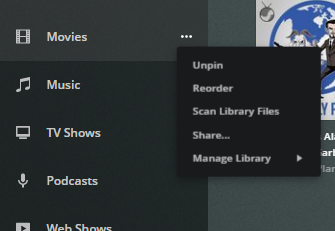
This action is performed on a library as a whole.
Related Page: Library Actions
Refreshing an Entire Library
Using “Refresh All Metadata” on a library will:
- Scan for new or changed content in a library
- Gather new metadata for all items in a library, including those that already have metadata
This is initiated via the Refresh All Metadata action accessed by selecting ... followed by Manage Library for the item in the navigation sidebar. Alternatively, it can be accessed through the ... option next to the item within the Libraries section in the settings menu.
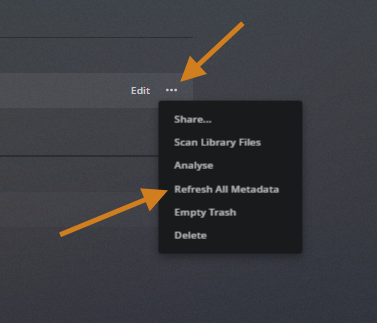
This action is performed on a library as a whole. Note that Refreshing an entire library can take a lot of time to complete.
Related Page: Library Actions
Refresh Specific Items
It’s possible to Refresh specific items. These can be individual items (a specific movie or TV episode) or containing elements such as a series for TV or artist/album for music libraries. The specific behavior can vary depending on library settings and from where the Refresh was initiated.
Individual Item
When performing a Refresh for an individual movie or TV episode, Plex will:
- Scan for new local media assets (subtitles, local artwork, etc.)
- Gather new metadata for the movie or episode
This can be initiated via the Refresh Metadata action under the … menu in the top bar of the item’s details page or when hovering over an item’s poster.
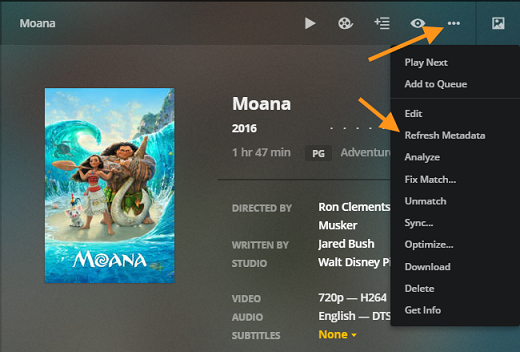
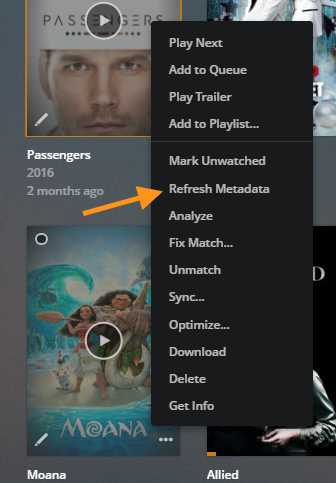
Refresh TV Series
When performing a Refresh for a television series, Plex will:
- Scan for new or changed content in the directory associated with the series (if Run a partial scan when changes are detected is enabled)
- Gather new metadata for the series
This can be initiated via the Refresh Metadata action under the … menu in the top bar of the series details page or when hovering over an item’s poster.
Refresh Music Artist or Album
When performing a Refresh for a music artist or album, Plex will:
- Gather new metadata for the artist or album
This can be initiated via the Refresh Metadata action under the … menu in the top bar of the artist or album details page or when hovering over an item’s poster.
