Like modern operating systems, the Plex Media Server uses a concept of placing items in the “trash” before they’re permanently removed. If you move or delete the file for a library item or if the file somehow becomes unavailable, then the library item will be placed into the “trash” on your Plex Media Server. This helps prevent against items being accidentally or unintentionally removed from your Library. It can be particularly helpful in situations where a drive or network share where content is stored isn’t available when a Library Update occurs. By default, the item will remain in the trash until you perform an “Empty Trash” on your Server.
If an item is currently in the trash, it can be restored back to the Library by making the file for the library item available again at the expected location. Conversely, if you perform an “Empty Trash” on your Server, then the item is discarded from the trash and can no longer be automatically restored.
Items currently in the trash will be displayed with a trashcan icon superimposed over the poster.
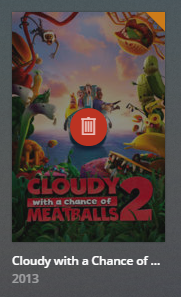
When viewing the details for such an item, there will also be an “Unavailable” indicator.
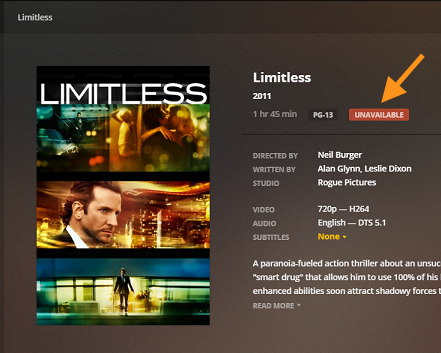
Related Page: Library Actions
Automatically Empty Trash
By default, items found removed from a Library are placed in the trash until the trash is emptied. You can choose to have your Server automatically empty the trash after every scan occurs if you wish. To do so:
- Open Plex Web App
- Go to Settings
- Select the desired Plex Media Server
- Enable the Empty trash automatically after every scan option
- Save Changes
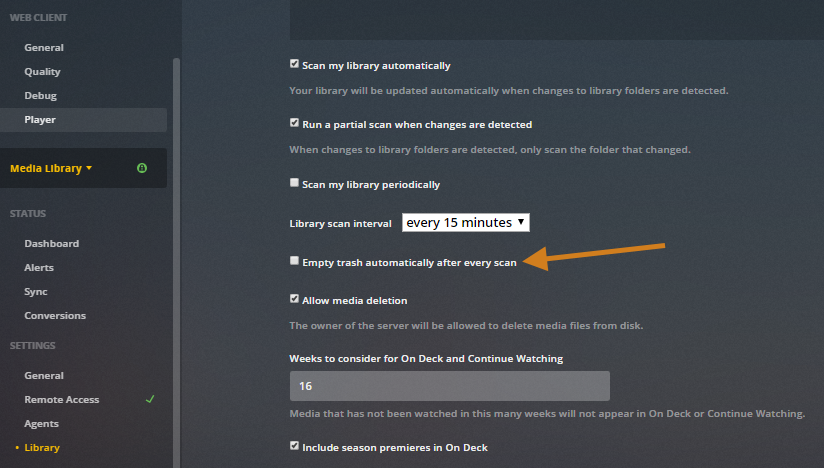
Warning!: Enabling this option means that content will be removed from your Library immediately with no chance to simply restore it if there was a mistake.
Manually Empty Trash
If you have items in the Plex Media Server trash that you’re ready to remove, you can empty the trash. When you choose to empty the trash, you’ll need to confirm that you wish to do so.
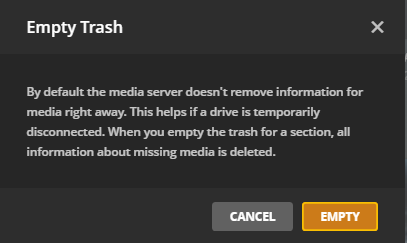
Related Page: Library Actions
Empty Trash for a Particular Library
If you only wish to empty the trash for a particular Library, you can do so from within the Library.
- Open Plex Web App
- Go to Settings
- Select the desired Plex Media Server
- Open the Libraries menu
- Hover over the desired library and press the `…` button and select Empty Trash…
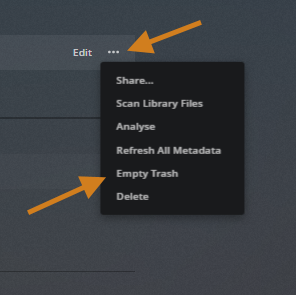
- Confirm the action
When initiated from within a particular Library, only trash within that specific Library will be emptied.
