This article does not apply to Plex for Mobile apps 2025.10 or higher for Android and Apple devices
Before you begin flinging media, make sure all your devices are active on the local network:
- Make sure the Server is running
- Make sure the player app is active
- Make sure the controlling app is active
Prepare to Fling
To fling media, all the devices you want to use should be turned on and the Plex app active. While not always necessary, you might like to switch them on in this order:
- Server first
- Player apps second
- Controller (flinging) app last
This way, the controller (flinging) app will see the other available players. If you don’t start them up in this order and the controller app doesn’t see the player, refresh it.
Choose a Player
When you’re ready to control another Plex app, use the Players ![]() button. For instance, in the Plex for Android app, it’s located in the top bar.
button. For instance, in the Plex for Android app, it’s located in the top bar.
![]()
Selecting it will bring up the available players.
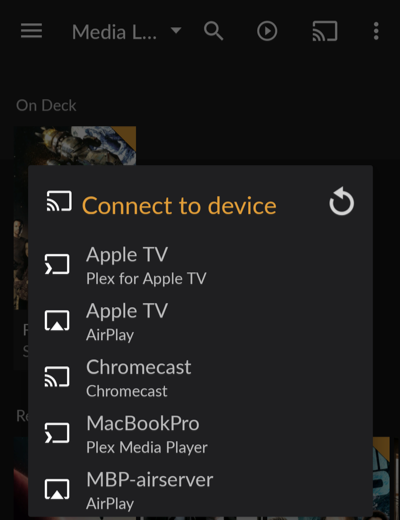
Once you select a player, a connection will be made to it and the Players icon will turn orange ![]() to indicate the active controller connection.
to indicate the active controller connection.
- If content is already playing on that Plex app, you will be able to control that playback.
- If no content is playing, then any item you choose to play or view will show up on the connected player and you can control it from the controller app you’re using.
Tip!: You can connect to another player either before you start playback or even in the middle of playback (in which case, the playback will transition to the target player).
Related Page: Fling Media
Related Page: Controlling Flung Media
