Using Video Preview Thumbnails
Video Preview Thumbnails (also known sometimes as “media index files” or “BIF” index files) are basically a series of low-resolution images from a media item. These images are used by some Plex apps when you move back and forward in the app with the timeline scrubber. There, they display a small image corresponding to that time in the video to let you better find the spot in which you’re interested.
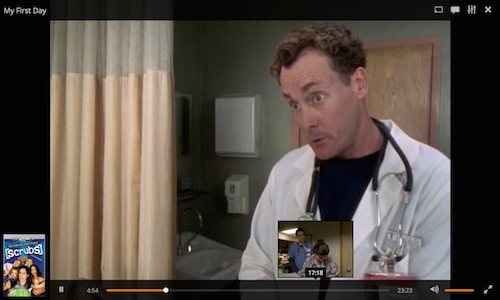
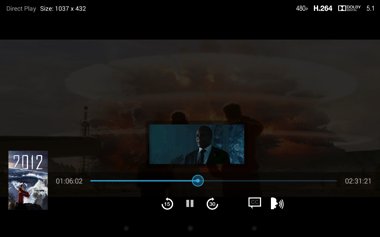
Video preview thumbnails are also displayed in the “Now Playing” screen of the Plex Web App when a user is streaming content. This allows you to visually see where the user is in the video beyond simply seeing the progress bar.
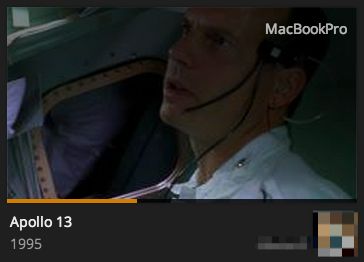
Related Page: Server Status and Dashboard
Generating Video Preview Thumbnails
Creating the video preview thumbnails can take a considerable amount of time and CPU resources. It’s not uncommon for a single movie to take 10 minutes or more of processing, during which the majority of your CPU resources will be used. The index files will also increase the amount of space that your Plex Media Server data uses. A typical index will be 10-50MB in size for a single library item (mostly depending on video duration).
Enabling Video Preview Thumbnail Creation
You can enable whether or not your Plex Media Server will generate video preview thumbnails in your Library settings for your Server. You’ll find those under Settings > Server > Library in the Plex Web App.
You can choose to disable the feature or to generate them either only during your Scheduled Tasks maintenance or both during maintenance and when new content is added.

Warning!: Be careful about enabling this feature prior to adding a large amount of content to your Library if you set it to generate when new media is added. Doing so may mean that your Server will be generating the video preview thumbnails for hours or even days.
Related Page: Library
Choosing to Use Video Preview Thumbnails Per Library
Once you’ve enabled video preview thumbnail generation on your Server, you can also control whether or not any particular Library will be included. For instance, if you want them generated for your movie Library but not for your TV content, you can disable them for your television Library.
This is an advanced setting when creating or editing a Library.
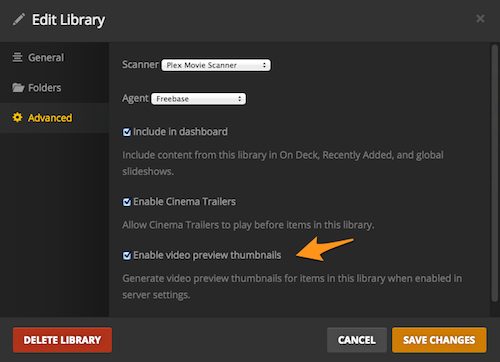
Related Page: Creating Libraries
Related Page: Editing Libraries
