In most situations, if your Plex app is having trouble finding or connecting to your Plex Media Server, you can get things working with some general troubleshooting steps.
Related Page: Why can't the Plex app find or connect to my Plex Media Server?
Very rarely, though, you may still have trouble and need to gather some more information.
Check Your plex.tv Resources Info
When you’re signed into your Plex account in an app, it will contact the plex.tv site and get information to help it find and connect with Plex Media Servers. You can look at this information yourself.
- Sign into the plex.tv website in a browser (you can try using any browser, but Chrome is typically good to use here)
- Find your Finding an authentication token / X-Plex-Token
- In the browser, go to the following URL, substituting your account token:
https://plex.tv/api/resources?X-Plex-Token=YOURTOKENHEREYou should see a screen with some XML code listing Plex Media Servers and other apps associated with your account.
Related Page: Finding an authentication token / X-Plex-Token
Related Page: Sign in to Your Plex Account
Using the Information
Once you have the Resources page displaying the XML, you want to:
- Find the entry corresponding to your Plex Media Server
- Note the (local) IP address listed for that server entry
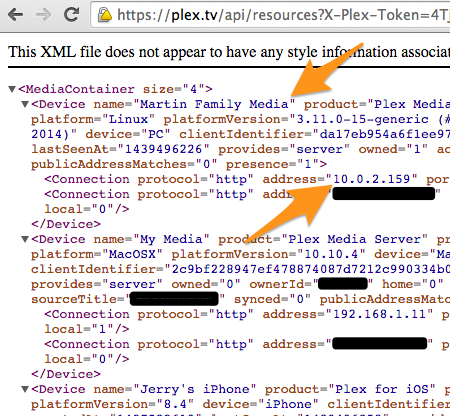
There are now several possibilities.
Plex Media Server isn’t listed
If you don’t see your Plex Media Server listed at all, then it isn’t signed into your Plex account. You’ll need to sign it in.
- Open a new browser window or tab
- Browse to http://127.0.0.1:3200/web or
http://[Local Plex Media Server IP Address]:32400/web(e.g http://192.168.0.25:32400/web) - Go to Settings > Server > General
- Sign in to your Plex account
You can now go and refresh your window showing the Resources XML and verify that the Plex Media Server is now listed there correctly. See if things are working for you now.
Related Page: Opening Plex Web App
Related Page: Sign in to Your Plex Account
The Server is listed, but has the wrong IP address
If the XML is showing the incorrect local IP address for your server, please restart the Plex Media Server, wait a few minutes, and then check the XML again. The server should have updated information to plex.tv and be reflected in the XML.
If the local IP address in the XML is still incorrect even after restarting Plex Media Server, you’ll want to gather your Plex Media Server.log file a couple of minutes after a server restart and then post details in our support forums and attach that log.
Related Page: Reporting issues with Plex Media Server
Related Page: Support Forums
Server is listed and has the correct IP address
In cases where the Plex Media Server is listed and has the correct IP, the most common reason to have app trouble is if you have your server set to require secure connections, but you’re using a Plex app that doesn’t support them.
- Open Plex Web App
- Go to Settings > Server > Network
- Ensure that the Secure connections setting is not set to Required (using Preferred is recommended)
Still having problems?
If you’ve gone through the above and still have issues, we recommend you uninstall Plex Media Server and then reinstall. Doing a Uninstall Plex Media Server will remove your library information as well and can be used as a last resort, but you can typically uninstall just the server app itself and then install again using a fresh download.
Related Page: Plex Downloads
Should problems continue, you’ll want to gather your Plex Media Server.log file a couple of minutes after a server restart and then post details in our support forums and attach that log.
Related Page: Reporting issues with Plex Media Server
Related Page: Support Forums
