Connect with friends on Plex to share what you’re watching, what’s on your Watchlist, or exchange content recommendations. You can control what information your friends can see on your profile, including your Watch History, Watchlist, Ratings, Friends list and what is shown on the Activity Feed and Detail Pages. This is separate from the Plex Media Server library access you may have granted or been granted. While you can grant library access from the Friends page as well, you can still be friends with someone without that.
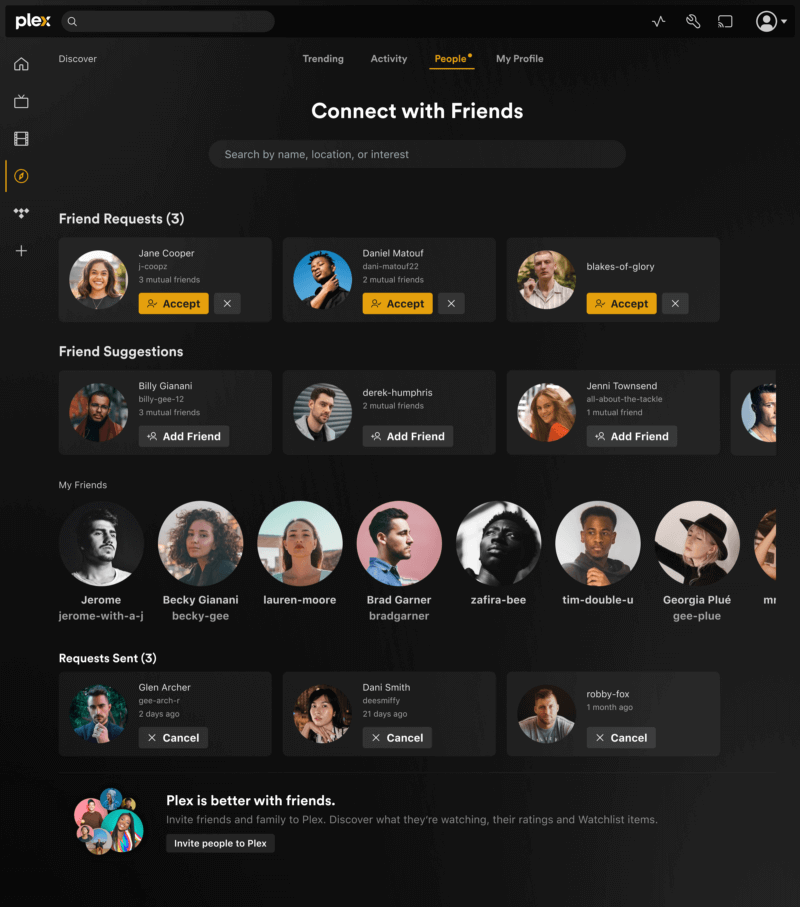
Related page: Profile
Related page: Activity Feed
My Friends
You can click on the My Friends row title to see a grid view of your current friends, where you can also Grant Library Access and manage Mutes and Blocks
Adding a Friend
On both the People page and when granting access to libraries, there will be an option to add an account as a friend.
On the People page
- Use the Search bar to find your friends on Plex
- Search uses partial username matches, profile location and bio info for results
- Click on the Add Friend button on any of the Friend Suggestions
- Use the Invite People to Plex button to create link via Facebook, Twitter, Email or get a link to give to an individual they can use to create an account, if they don’t already have one, and request you be friends. This link once created is only valid for 72 hours.
From a friend’s profile
- If your friends share their friends list, you can find other people you may know by looking at their profile
When Granting Library Access
During the flow to grant library access, the last option will ask you if you would like to be friends with that account as well.
Related Page: Managing Library Access
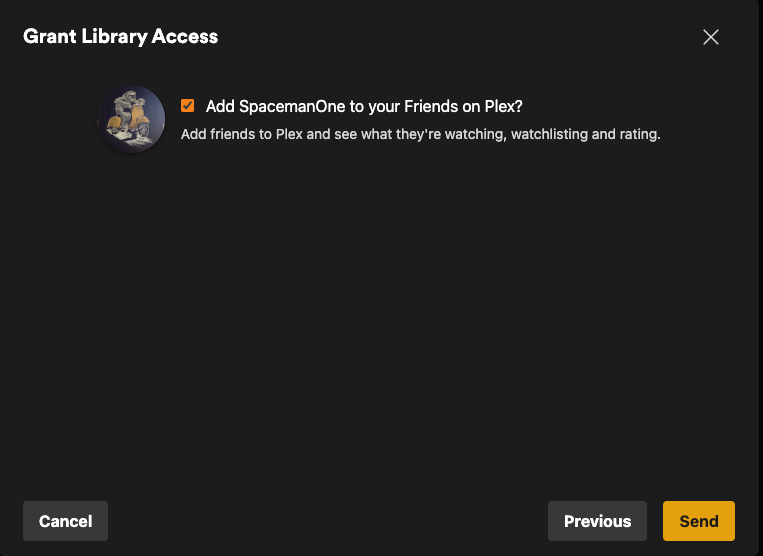
Accepting, Canceling, Rejecting friend requests
- The account you sent the request to will get a notification in app about the request and an email, either of which they can accept from.
- The Friend Requests row shows all incoming requests. Click Accept to agree to the request. Click the X to reject the request.
- A Requests Sent row will appear towards the bottom which you can use to Cancel any pending friend requests you made.
Removing a Friend
If you no longer wish to be friends with a user click on their avatar or username to view their profile then click on the Friends button under their profile info. A confirmation window will appear.
Note: Any existing library access will remain. If you wish to remove library access as well, visit your accounts Manage Library Access page.
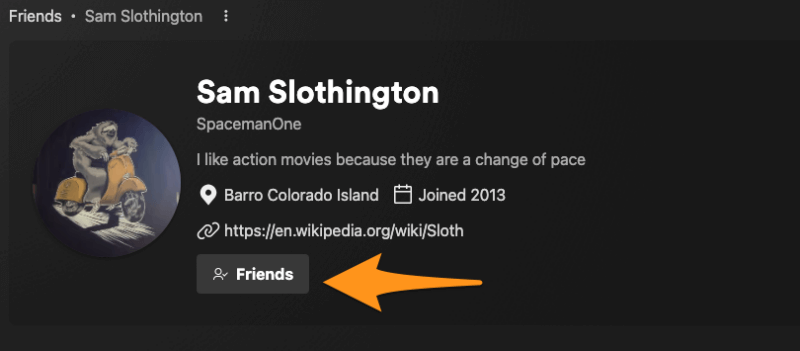
Frequently Asked Questions
- I want to remain friends with an account but can I stop seeing all their activity in feed?
- Yes you can mute any friend to stop viewing their activity in feeds. You will continue to be able to see info on their profile and get any messages they send
- Related page: Mute & Block
- Someone keeps asking to be my friend even though I rejected request previously. Can I stop them from making friend request of me again?
- Yes, you can click on their username in the request to view their profile and block the account from their profile page
- Related page: Mute & Block
- Do I have to be friends with someone to give them library access?
- No, you can do those things separately. While in many cases when you give or receive access to a library you’ll also want to be friends, it’s possible to have library access without being friends in Plex. Similarly, you can be friends and not have access to any Plex Media Server library.
- I don’t want anyone finding me. Can I remove myself from possibly showing up in search results or friend suggestions?
- Yes. Set your profile privacy preference for Account Visibility to “Friends only”
- Related page: Profile
