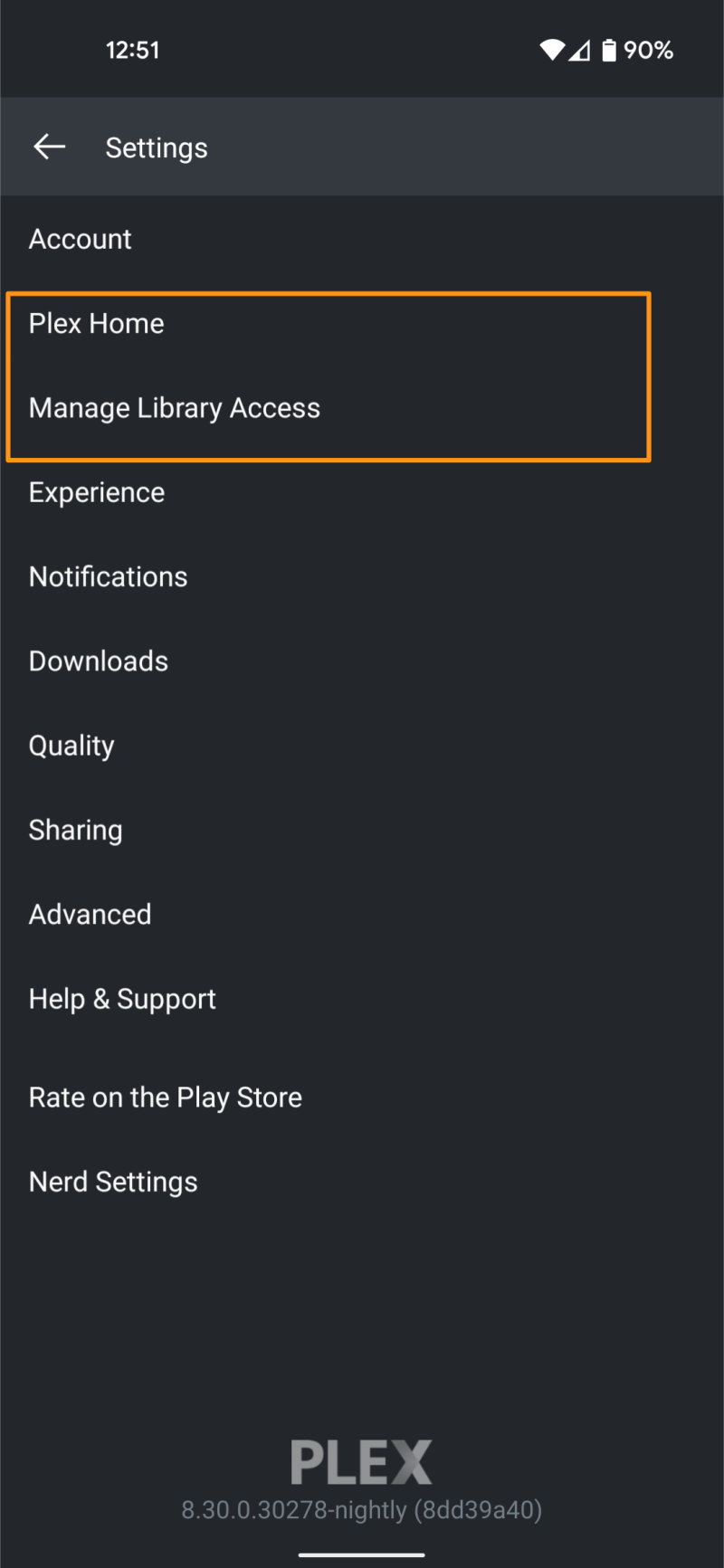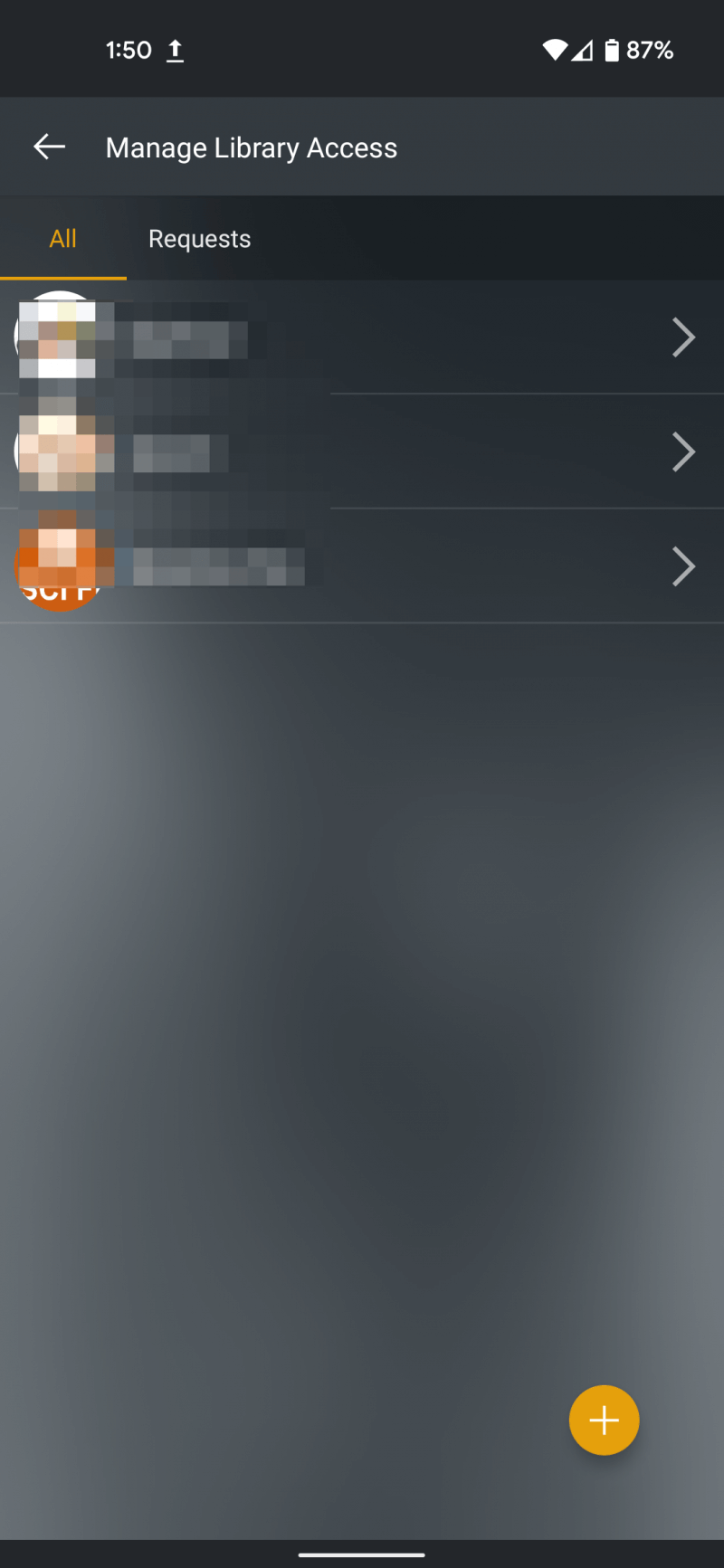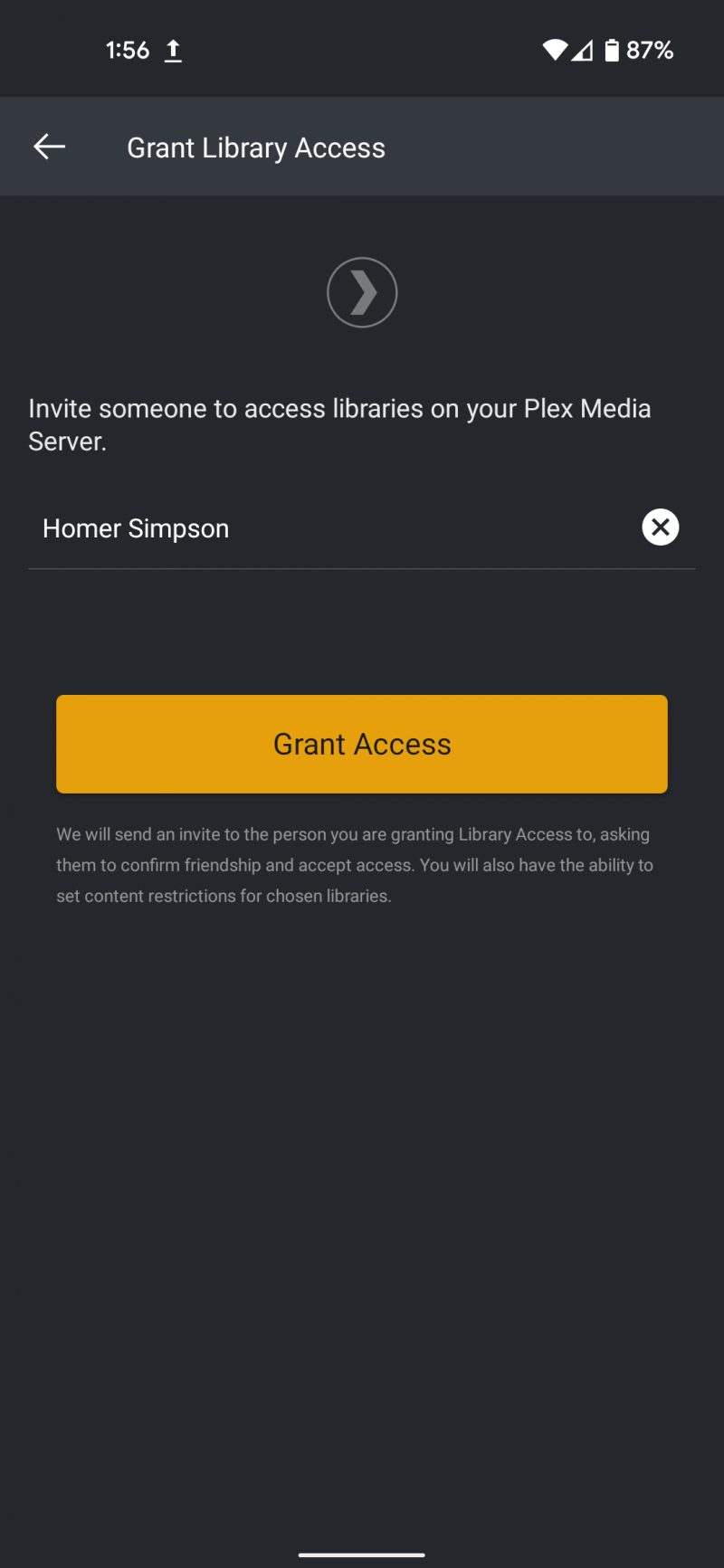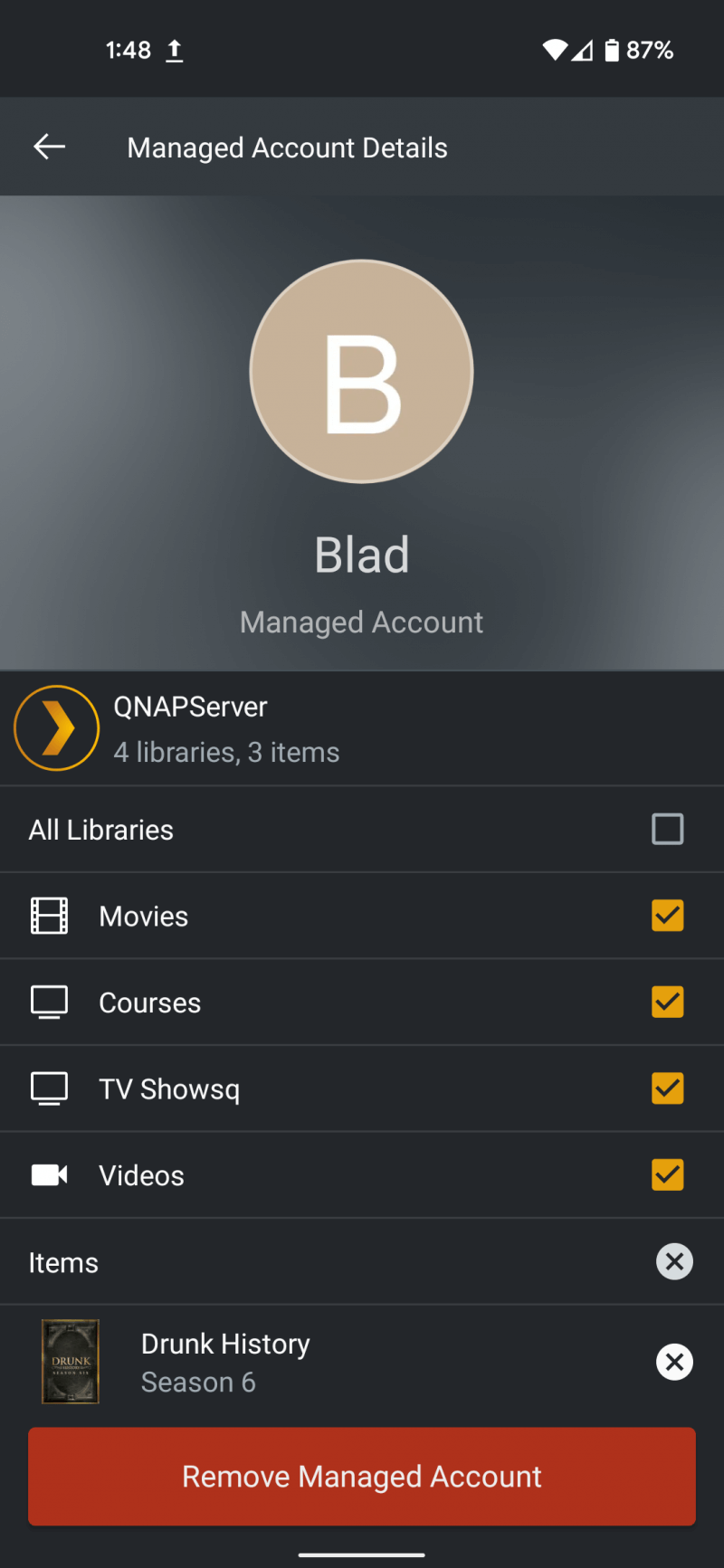You can easily share one or more of your libraries with family or friends. The ability to share is intended for use with family and close, personal friends.
Getting Started
Plex Media Server
Your Plex Media Server needs to be signed in to your account. Make sure you’ve done so under Settings > Server (Your server’s name) > General after selecting the correct server from the left menu.
If you’ll be sharing with someone away from where you live (i.e. outside your local network), then you will also need to successfully enable the “Remote Access” feature, so that your server will be accessible to them.
Related Page: Sign in to Your Plex Account
Manage Library Access
Managing other Plex accounts that can access your server is done under the Manage Library Access area in Plex Web App or mobile apps. You can access this under Settings > Manage Libary Library Access.
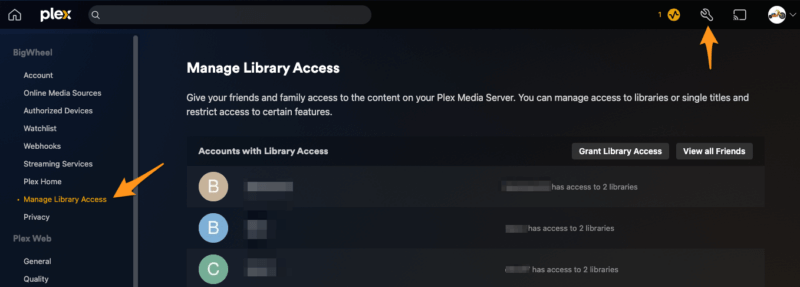
On mobile in the apps settings.
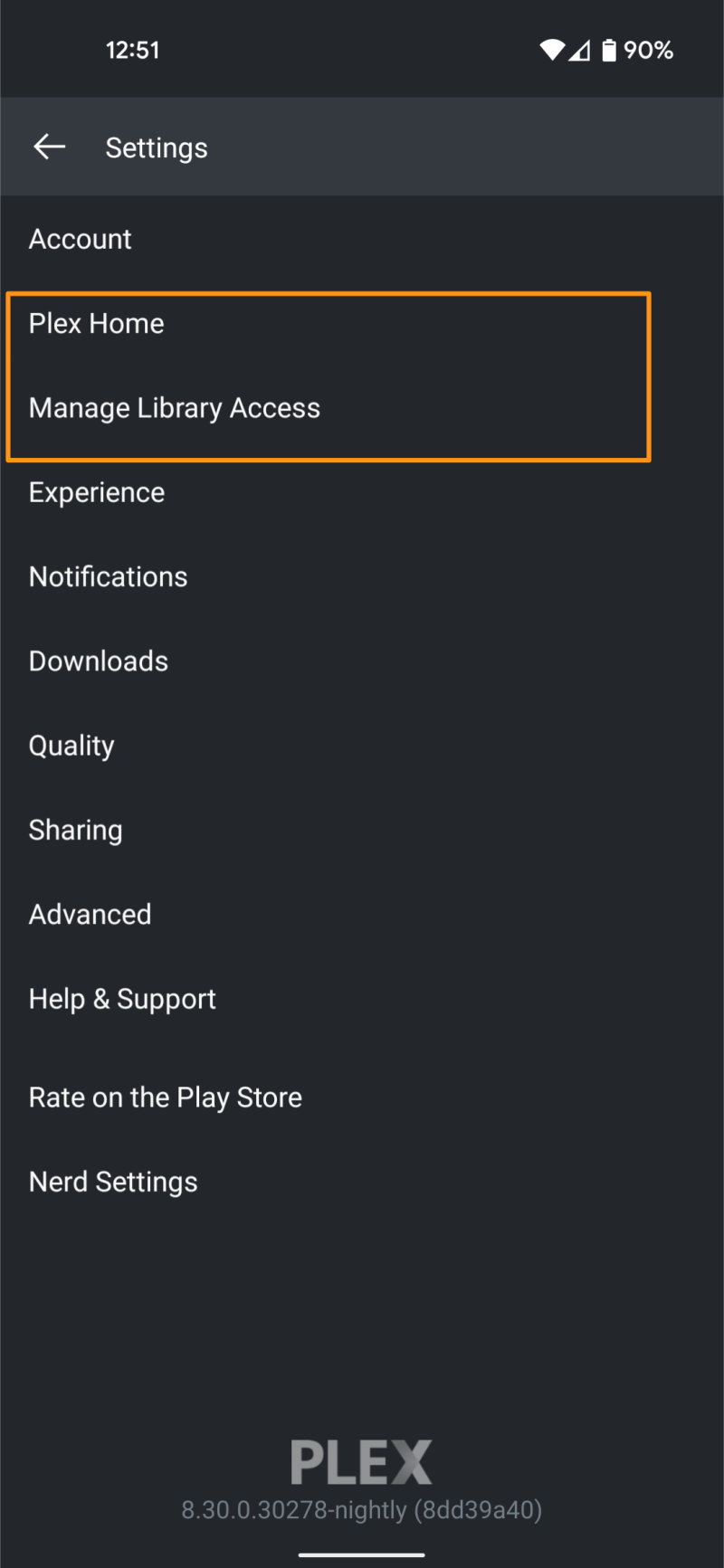
Related Page: Plex Web App
Granting Access
From inside the Manage Library Access settings, use the Grant Library Access button to open the invite wizard.
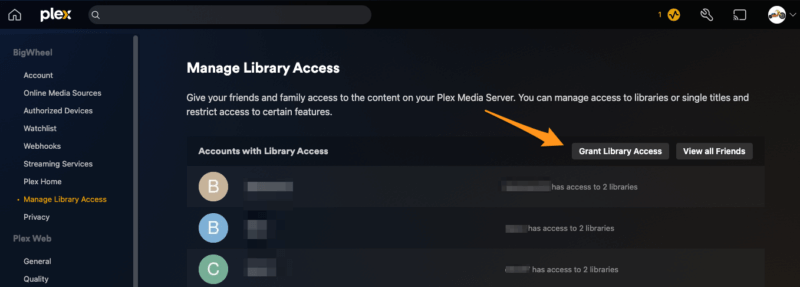
Username or Email
Enter the username or email address for the Plex account you wish to grant access and click continue. If it is an existing Plex account there will be a green check next to field and the matching username below. If you invite someone who doesn’t yet have a Plex account, they’ll be able to create their own, free Plex account when accepting your invitation.
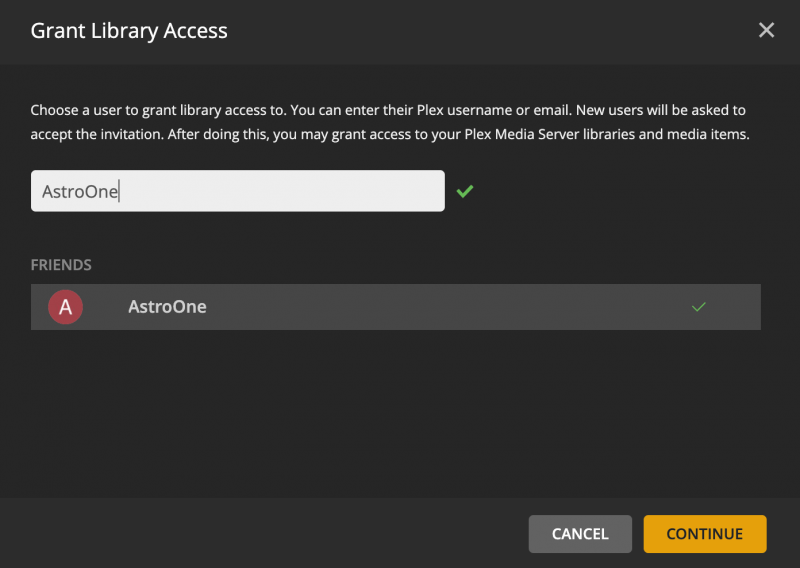
Select the Server
Plex Media Servers associated with your Plex account will be available. For each server, you can choose whether or not to share content with the account.
Select the server name to grant access to all libraries or you can unselect it to choose only individual libraries to share.
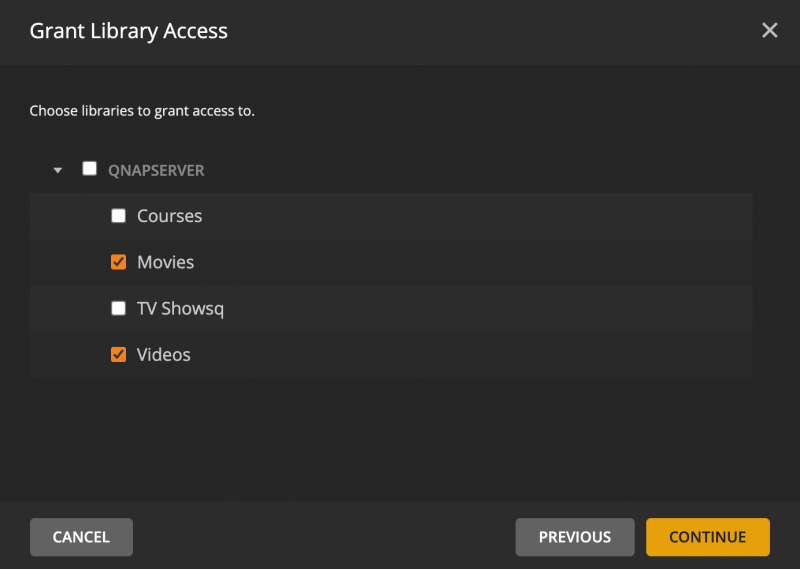
Set Restrictions and Inviting to Home (Plex Pass required)
If you have a Plex Pass subscription you can set restrictions to allow you to more finely control access to content you share. You can choose whether or not the friend is able to download accessed content. Plex Pass subscribers can also limit access by selecting specific content ratings from your library, as well as content that you’ve set with a specific “label”.
Related Page: Restrictions on Library Access
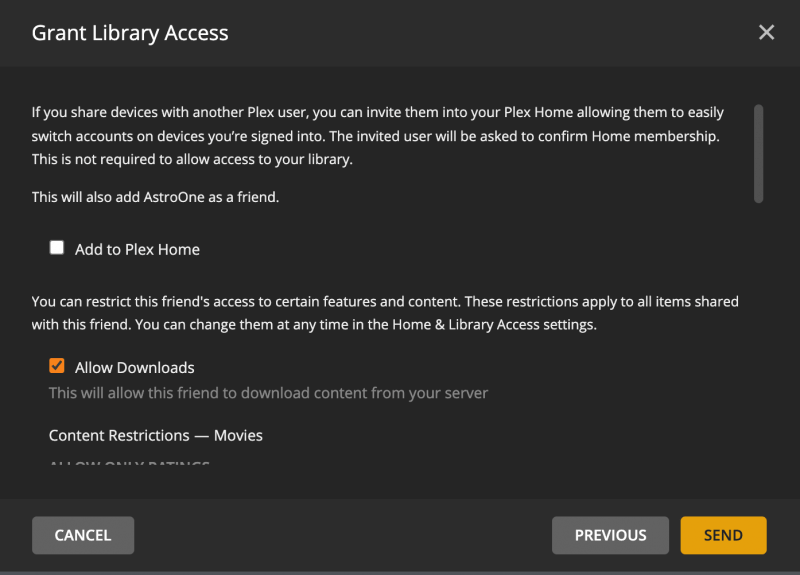
You can also send an optional Friend request to the account. If allowed friends can view your watch history, watchlisted it and/or ratings
Related Page: Friends/People
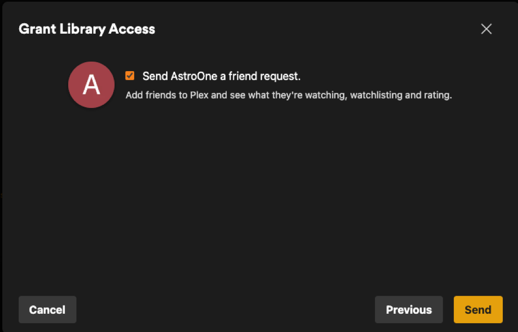
Click Send to finish the Setting up Library Access and send the account an invite via email.
The last screen has a special link which is the same as the Accept link in the email your friend receives. If you want or need to give it to them over via some other communication tool, you can copy this link and give it to them. Click Finish to complete the share process.
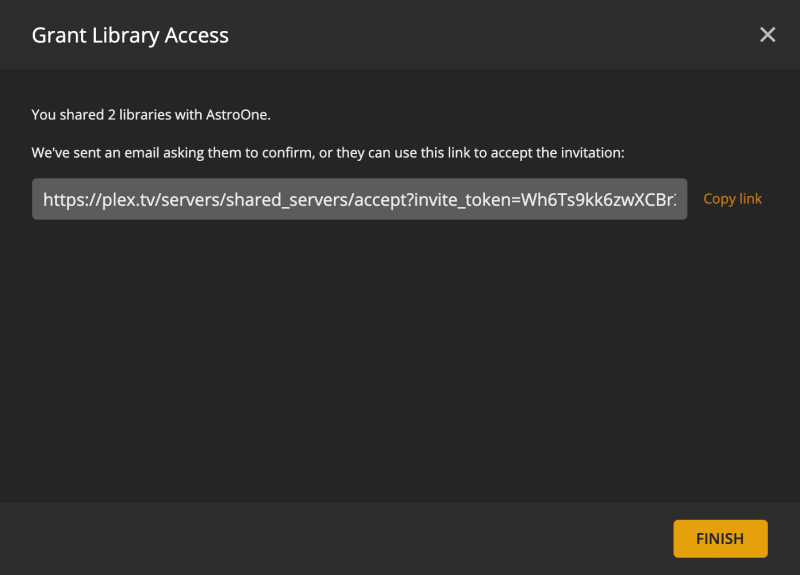
Pending Access
Friends who have not accepted access will show up at the bottom of the the page in the Library Request Sent area
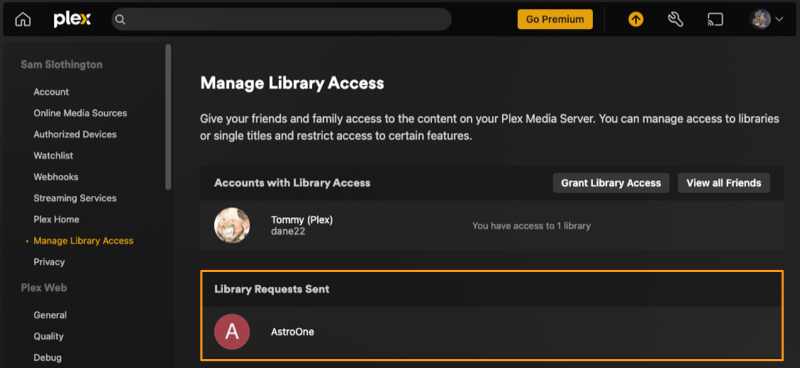
Edit Existing Access info
If you’ve already granted library access to an account and they accepted, you can edit the access information from the Manage Library Access page.
Select the Account to Edit
Under Accounts with Library Access, click anywhere on the the individual account’s row (except the X on the right) to edit the access settings. The page will change where you can edit Libraries Access, and if you have a Plex Pass, any Restrictions
Related Page: Restrictions on Library Access
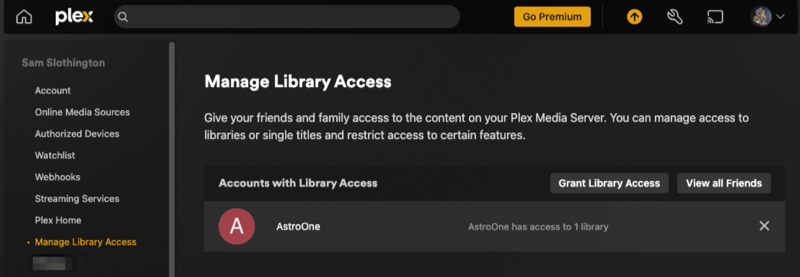
Remove Access
If you wish to remove the account use the ![]() button on right the account’s entry row.
button on right the account’s entry row.
Note this will not remove someone as a “Friend”. Do to that as well you can from the People Page
Related Page: Friends/People
Accepting Library Access
If someone grants library access to their server with you, there are two ways in which you can accept the invitation: via the email you receive or directly in your Plex Web App.
Accepting Via Email (Without existing account)
When someone shares a server with you, an email invitation is automatically sent. When you open the email, it will contain a link that you can click to accept the sharing invitation:
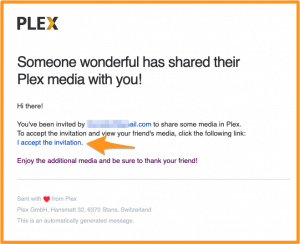
After clicking the link it will take you to the Sign In/Sign Up page
If you wish to use your Apple, Facebook or Google Credentials to make a Plex account click one of the three buttons on top to sign in with those credentials. If you wish to have a unique login just for Plex click on the “Sign Up with Email” link towards the bottom of the window (Arrow is pointing at it in image below)
Related Page: Plex Account
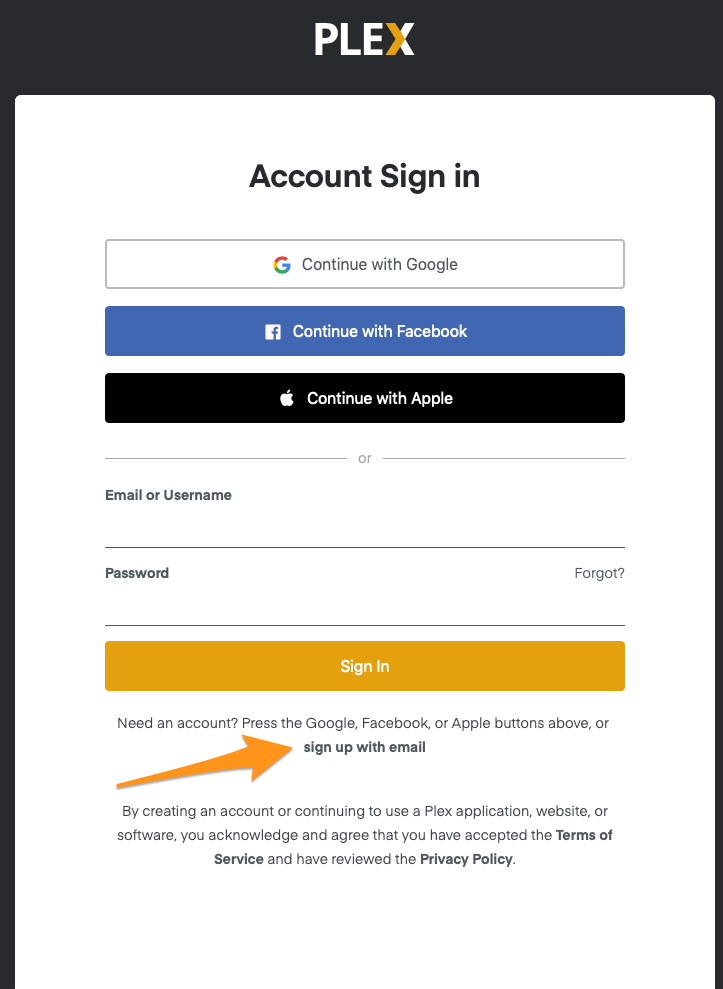
Accept Via Email (Existing account)
When someone shares a server with you, an email invitation is automatically sent. When you open the email, it will contain a link that you can click to accept the sharing invitation:
If you already signed in then it will take you to your account else it will ask you to sign in.
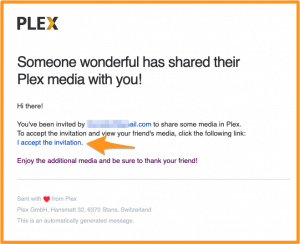
Accept Invitation Via Website
After someone shares a server with you, you can view any pending invitations online in the Plex Web App.
In the Manage Library Access settings you can review pending invites under Library Invitations Received.
For each pending invite, you can choose to either accept (![]() ) or decline (
) or decline (![]() ) the invitation.
) the invitation.
If you accept, the share will be added to Accounts with Library Access area.
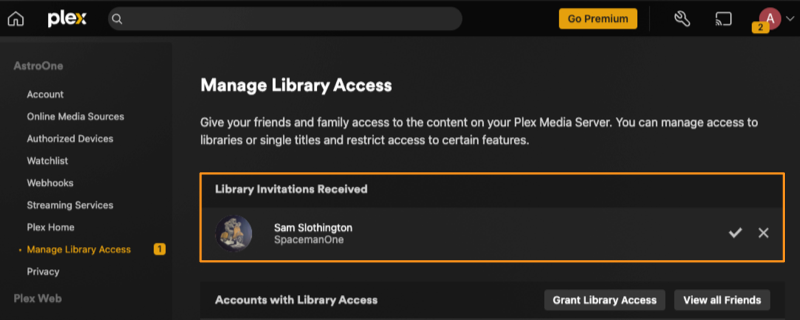
Mobile Views