While Plex has thousands of movies & television shows available to watch for free on demand, sometimes you might be in the mood to watch a newer release movie or maybe a beloved classic blockbuster. Or perhaps you just don’t want to watch a few ads that are part of the free streaming service. Users located in the United States can rent from a large catalog of awesome films and then watch their rental on a wide range of supported Plex apps and platforms.
Renting movies is not related to our optional Plex Pass subscription, which is aimed towards “pro” users with their own personal media files on a Plex Media Server. Having a Plex Pass does not change the titles available for rent or the content available on our free, ad-supported Movies & Shows streaming.
This is not “buying” a movie to keep. Once a movie is rented, it is available for only a limited time. As soon as you rent a movie:
- You have 30 days to start playback.
- Once you begin watching, you can play it as many times as you want within 48 hours.
After that time is up, the movie will no longer be available (unless you rent it again, of course).
Tip!: Renting movies (and playing them) in Plex is currently available only to users located in the United States. We plan to expand country availability in the future.
Related Page: FAQ - Movie Rentals on Plex
Related Page: Movies & Shows Overview
Supported Apps
Almost all Plex apps will support playback of rented content. Many will also allow you to rent through the app itself.
Playback of Rented Content
The following Plex player apps support playing back movies rented on Plex:
- Amazon Fire TV (v10.5.0 and newer)
- Android mobile (v10.5.0 and newer)
- Android TV (v10.5.0 and newer)
- Apple TV (v8.29 and newer)
- iOS (v8.29 and newer)
- PlayStation (v5.74.0 and newer)
- Plex Web App (v4.120.1 and newer), specifically:
- Safari on macOS
- Other browsers and operating system combinations may also allow playback, but the playback is likely to be limited to SD resolutions
- Roku
- Smart TV supported models, specifically the following platforms (v5.74.0 and newer):
- LG
- Samsung (except Tizen 2.4)
- VIDAA (Hisense)
- VIZIO
- Xbox (v5.74.0 and newer)
Renting Through the Plex App
You can make the actual rental transactions from several different platforms. Some specifically-noted platforms will bill the rentals through the associated app store, but otherwise purchases through these platforms will be billed through Plex directly.
- Android mobile (billed through Google Play)
- Android TV (billed through Google Play)
- PlayStation
- Plex Web App
- Roku (billed through the Roku Store)
- Smart TV supported models, specifically:
- LG
- Samsung (except Tizen 2.4)
- VIDAA (Hisense)
- VIZIO (billed through the VIZIO Store on D-series models and above; billed through Plex directly otherwise)
- Xbox
How to Rent a Movie
While not every app will allow you to directly rent a movie in the app, we do support renting movies on many platforms that run our Plex app. And rented movies can be played back on even more platforms.
Browse the Rental Catalog
When using a supported player app (see above) and accessing Plex from the United States, the main way to access titles available to rent is to go into the Movies & Shows source in your sidebar and choose the Rentals option at the top.
Here, you’ll see rows for the New Releases, Most Popular rentals, and multiple different genres—from Action to Romance to Drama. Select a movie to view details or just browse around to see what’s available.
When viewing the details page for a movie, you’ll see a clear Rent for $price button (in place of a Play button) when that movie is available to rent on Plex.
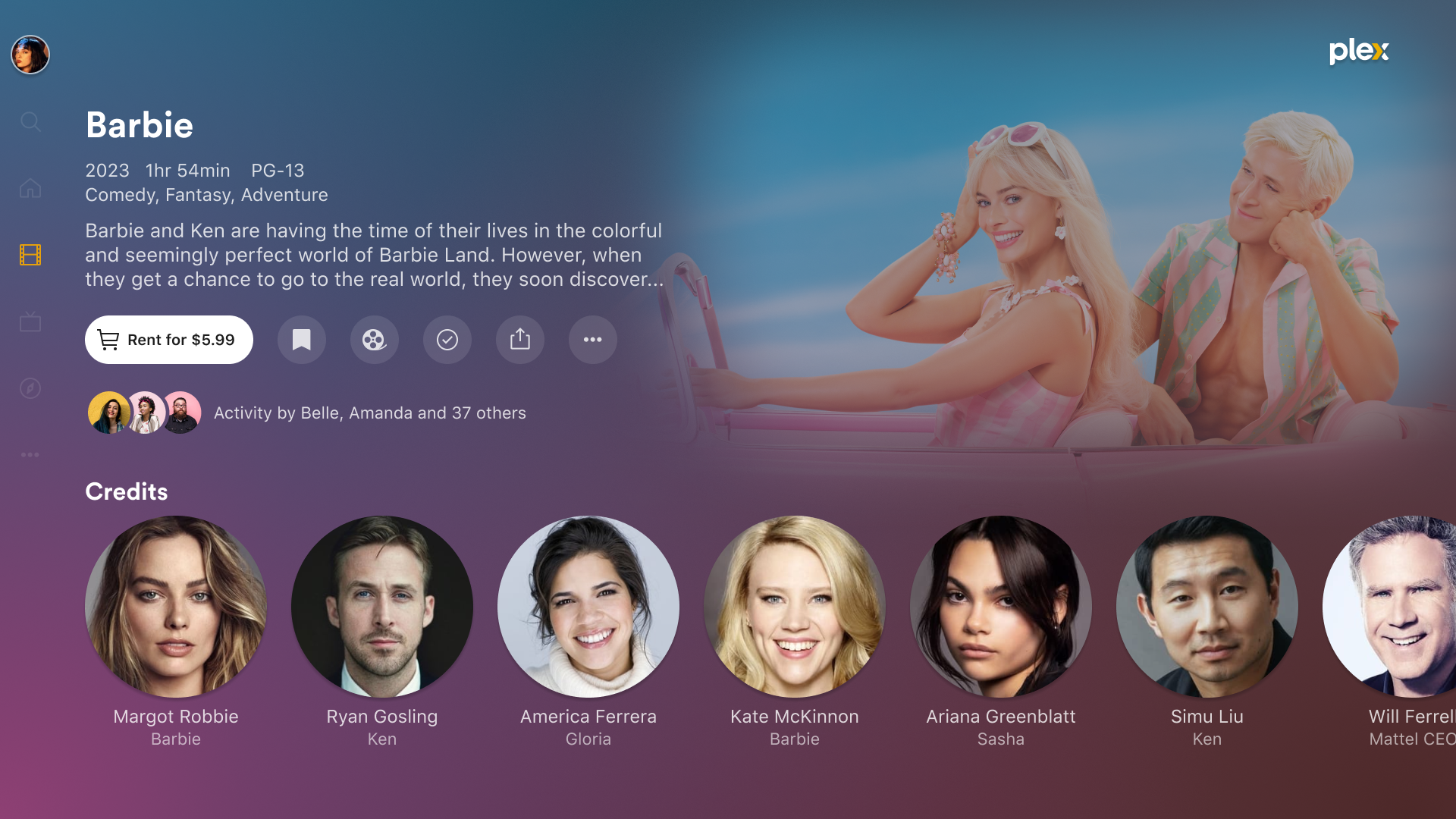
Related Page: Discover
Rentals Billed through Plex
For rentals billed through Plex, you will need to have a valid payment method linked to your Plex account. That can be done through your Account Payments page.
Related Page: Account Payments
Adding a Payment Method
If you don’t yet have a payment method added to your Plex account, then you will get prompted to do so as part of the rental process.
When starting the rental purchase through the web app, you’ll automatically be taken through a step to add your payment method. Once the payment method is added to your Plex account, you’ll then be taken to a screen to confirm the movie rental.
On many smart TV/gaming platforms, you will instead be shown an info page about needing to add a payment method to your account first.
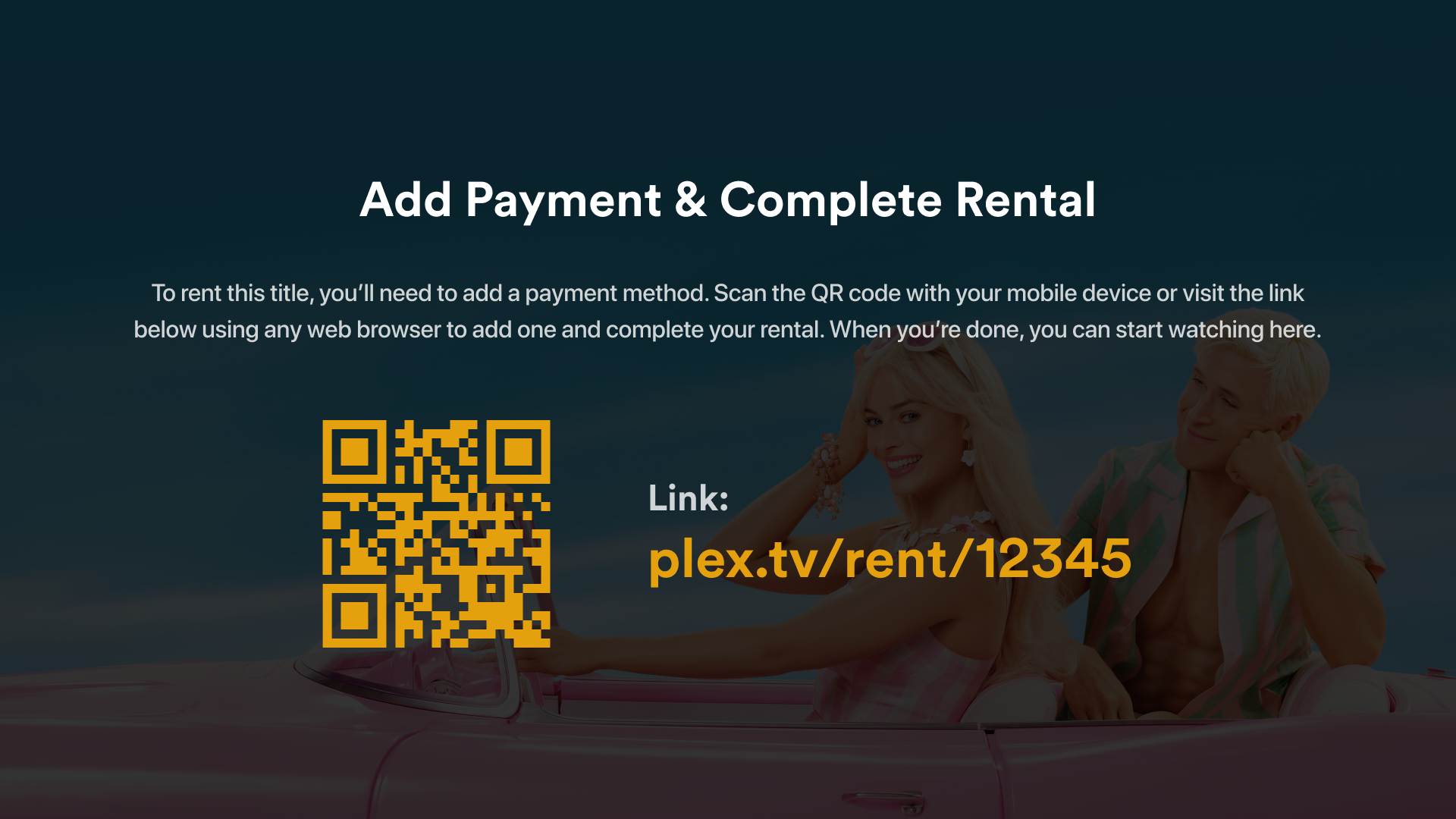
The page provides both a QR code and a short URL, which the user can use to complete the rental. Using either the QR code or URL in their browser will take the user through the process to add a payment method to their Plex account and then to confirm the rental in the web browser.
Once a rental is confirmed and completes successfully, the rented movie is available to play in any supported Plex app. So, you could rent through a browser and then play the movie on your Fire TV, smart TV, etc.
Using an Existing Payment Method
In cases where a user already has a payment method linked to their Plex account (either because of a previous rental or because they have a recurring Plex Pass or TIDAL subscription), then movies can be rented directly in both the web app, supported smart TV platforms, and via our app on game consoles. Once a movie is selected to rent, then the user does need to confirm the rental purchase. After doing so, the rental will be available to play on any supported app.
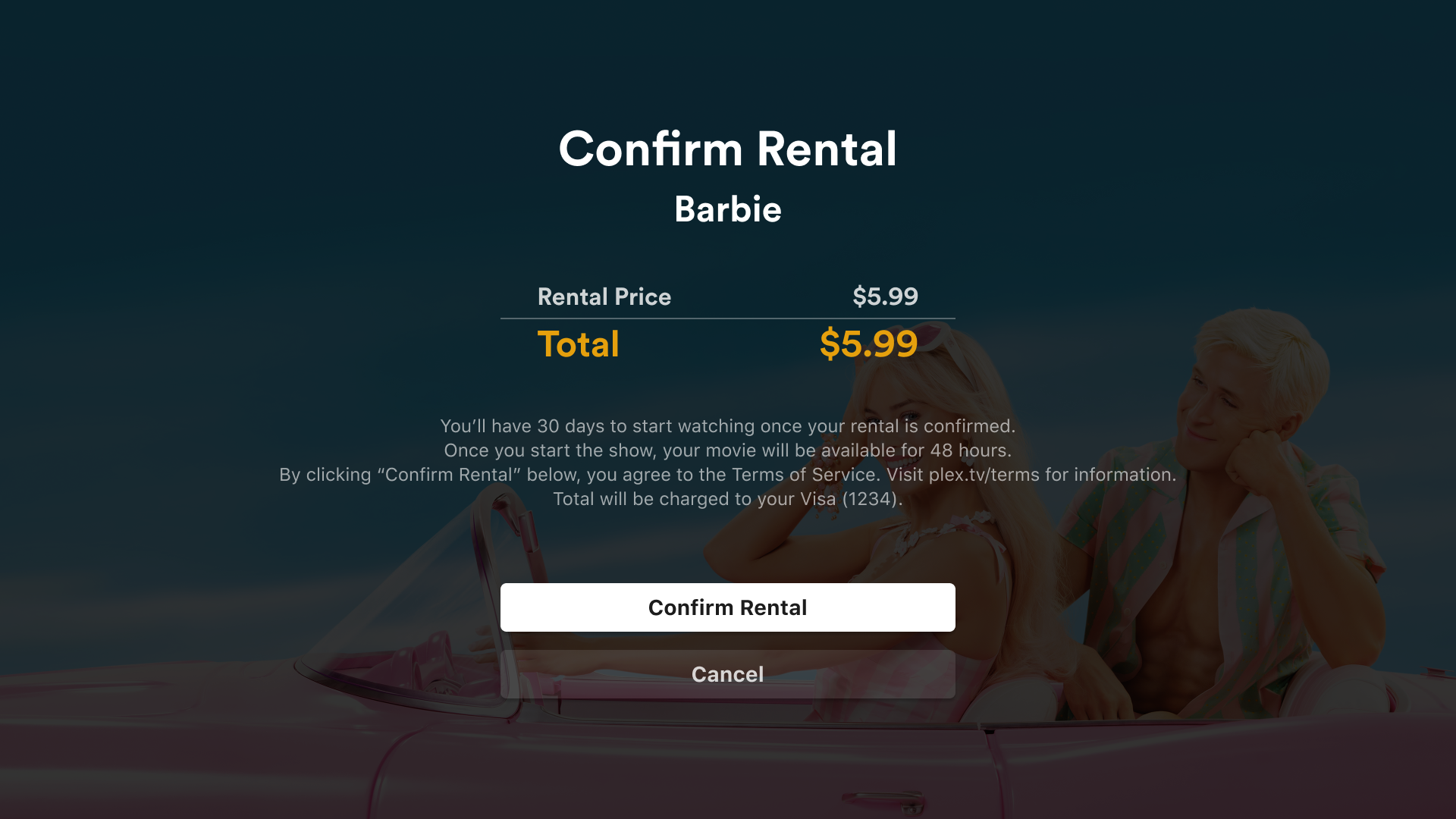
Rentals Billed Through Google Play
Android TV/Google TV devices also support renting movies. Instead of being billed through Plex directly, these are billed through Google Play, similar to other in-app purchases. When you select a movie to rent, you’ll be taken through adding a payment method in Google Play (if you don’t already have one) and then to confirm the rental.
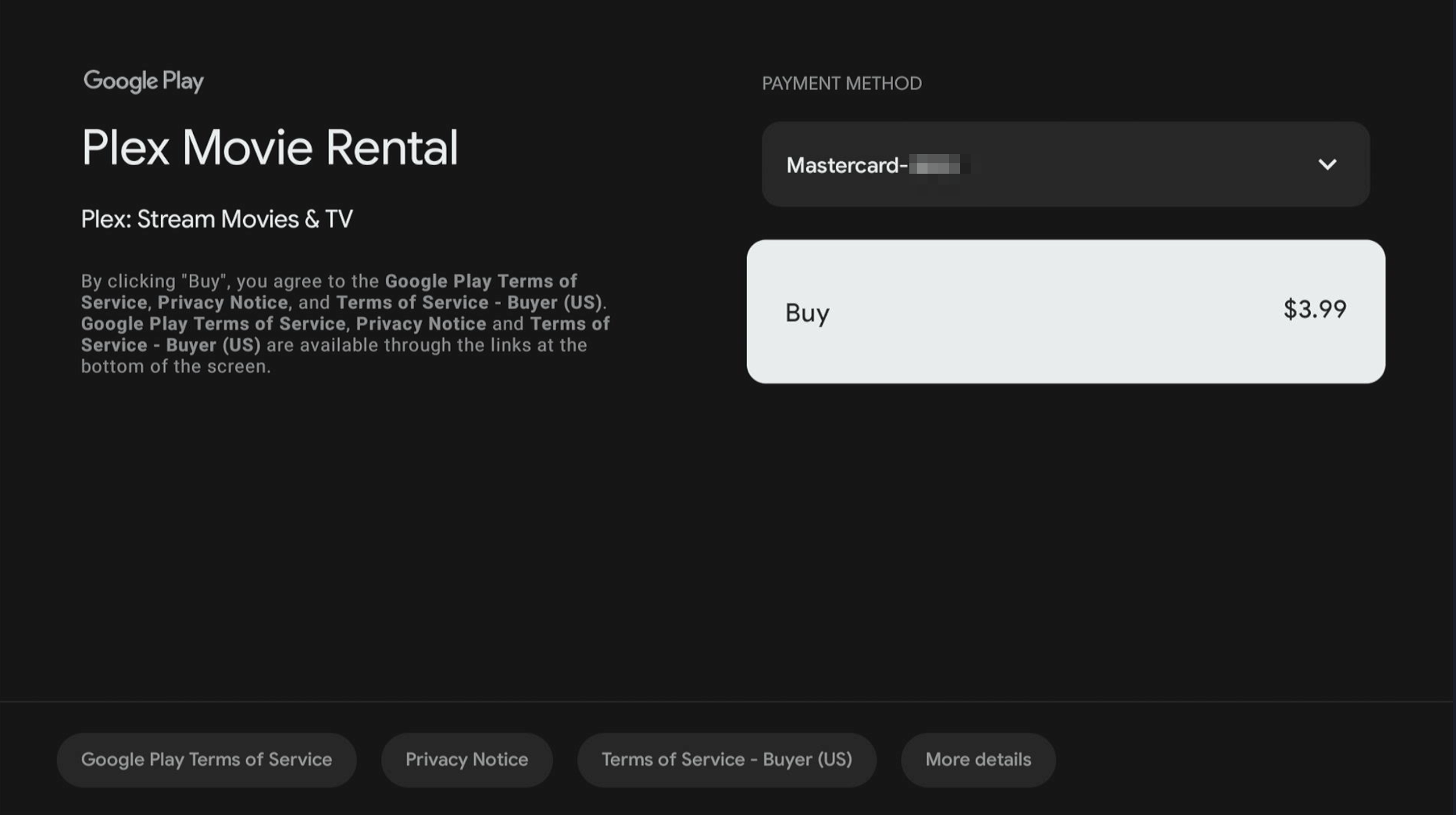
As before, once the rental completes successfully, it is available to play on any supported Plex app.
Rentals Billed Through the Roku Store
On Roku devices, you can rent movies in Plex, which will be billed through the Roku Store (instead of by Plex directly). When you select a movie to rent, you’ll be taken through the Roku Store checkout flow and then to confirm the rental.
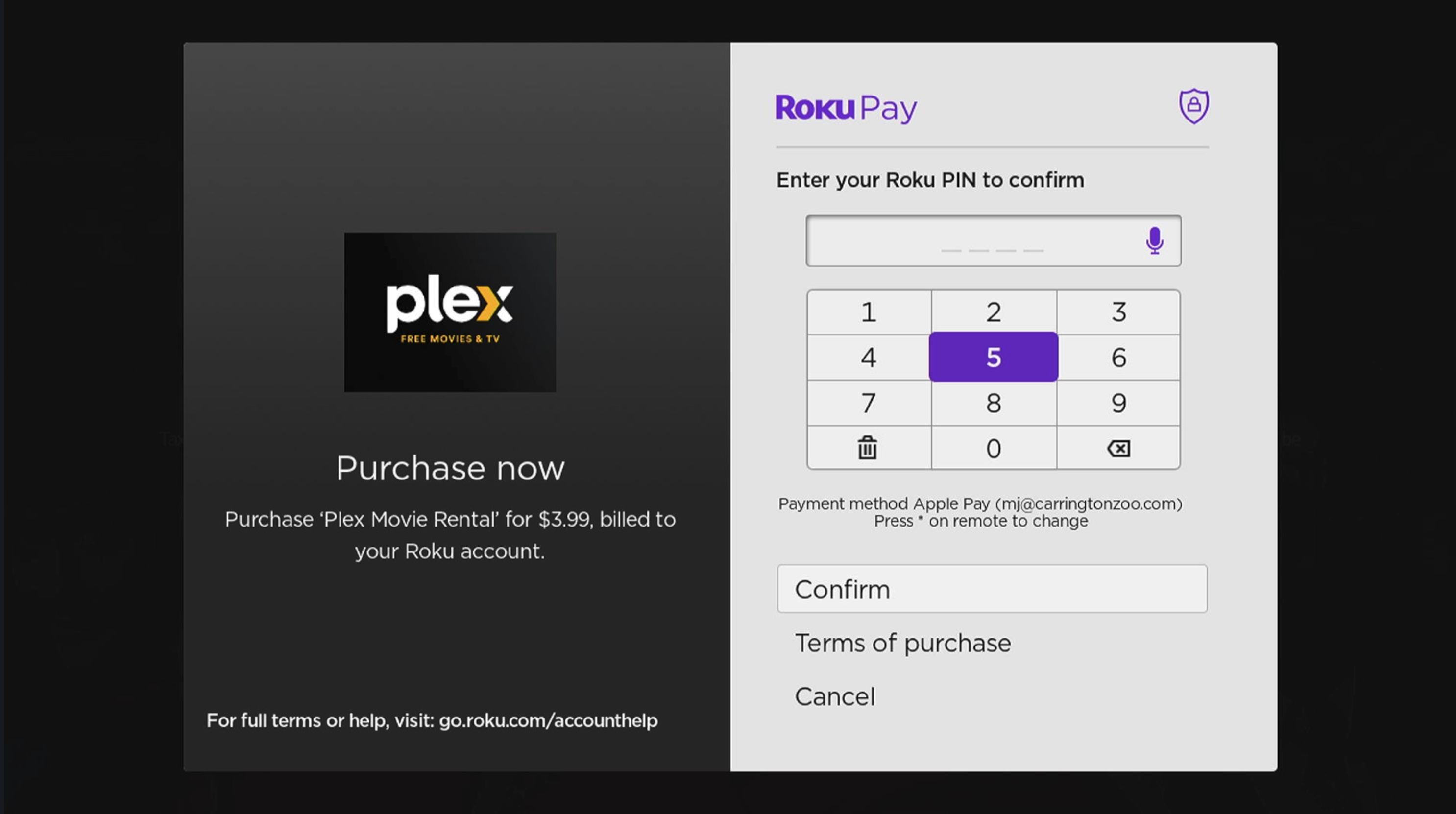
As before, once the rental completes successfully, it is available to play on any supported Plex app.
Rentals Billed Through the VIZIO Store
On many VIZIO devices, you can rent movies in Plex, which will be billed through the VIZIO Store (instead of by Plex directly). When you select a movie to rent, you’ll be taken through the VIZIO Store checkout flow and then to confirm the rental. This is the case for “D-Series and above” VIZIO models.
For other VIZIO models that are not part of the D-Series or above, you can still rent through the TV, the rentals will just be billed directly by Plex instead of through VIZIO.
As before, once the rental completes successfully, it is available to play on any supported Plex app.
Playing a Rental
Once you have successfully rented a movie, you can play that movie on any supported Plex player app (see the list earlier). For playback, it’s important to remember that as soon as you rent a movie:
- You have 30 days to start playback.
- Once you begin watching, you can play it as many times as you want within 48 hours.
After that time is up, the movie will no longer be available to play (unless, of course, you rent it again).
Once you’ve rented a movie, it will automatically appear in Continue Watching on your app home screen.
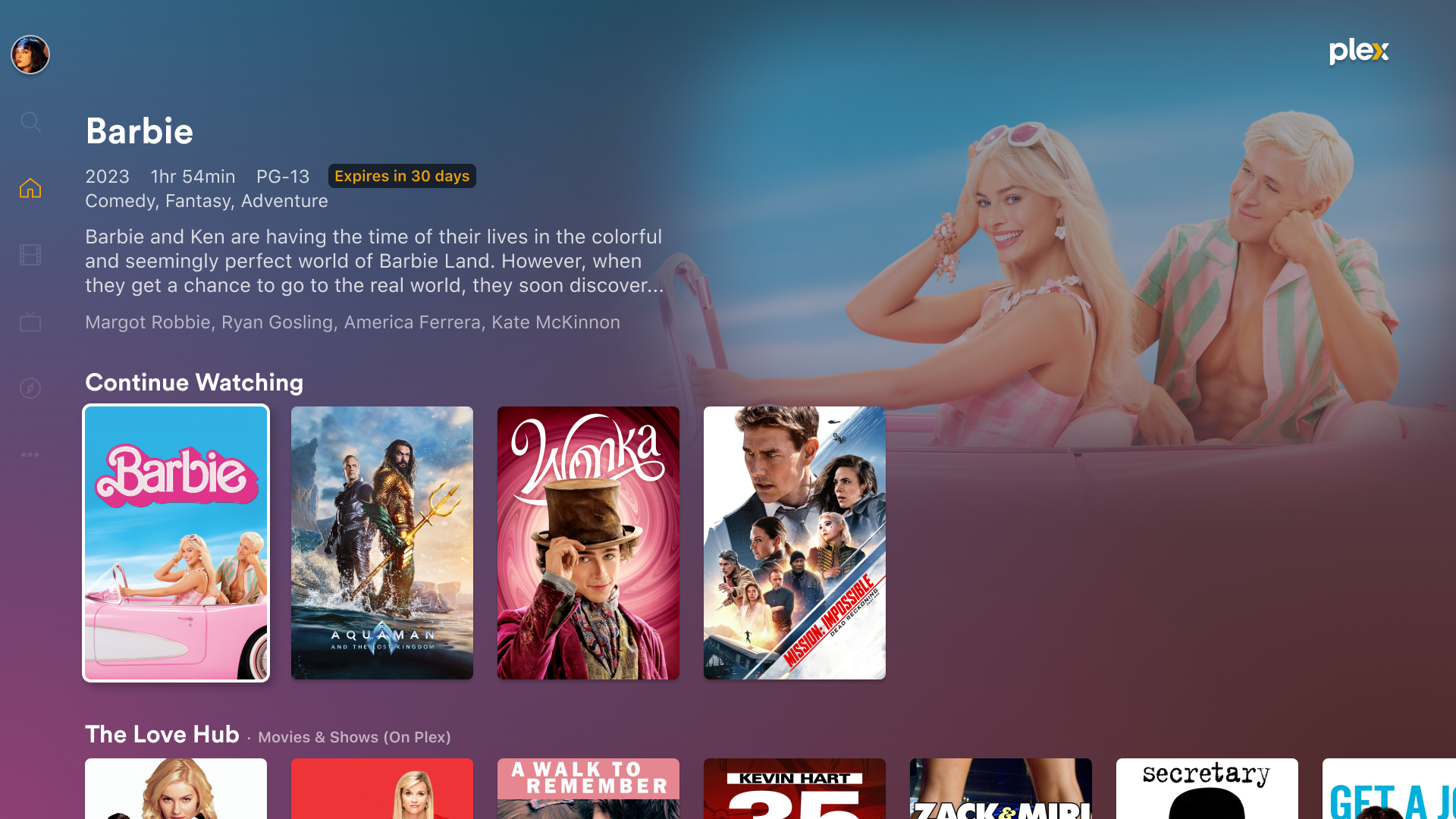
The time remaining for the rental will be displayed, so that you can know at a glance how long you have to watch it. In the screenshot above, Barbie has just been rented and since playback hasn’t started, the item is badged with Expires in 30 days.
You can also find current rentals in the My Rentals row of the Rentals section of Movies & Shows.
Have More Questions?
If you’re still curious to learn more about renting movies on Plex, check our our frequently asked questions. You can also visit our forums to discuss things and ask questions.
Related Page: FAQ - Movie Rentals on Plex
Related Page: Forums: Online Media Sources
