Tip!: Sonic analysis for music is a premium feature and requires an active Plex Pass subscription for the Server admin account.
Metadata for music is great and it can be fun to browse or play music based on genre, style, or mood. But maybe you have some obscure artists from Bandcamp or even your high school band in your collection. Those may well not have any real metadata available at all on MusicBrainz, All Music, etc. If there’s no metadata for the genre/style/mood, then that content gets left out of some of the fun.
Your Plex Media Server can perform a “sonic analysis” of your local music files to catalog detailed characteristics about the actual music itself. That data can then be used in a variety of ways, allowing you to see sonically similar artists/albums/tracks, play a Track Radio, or even suggest specific mixes for you, based on what you’ve already listened to.
It’s a powerful tool, allowing you to explore your music library in Plex like never before!
Related Page: “Super Sonic: Get Closer to Your Music in Plexamp” blog post
Requirements
Sonic analysis does have some specific requirements:
- Active Plex Pass subscription for the server admin account
- You must be running Plex Media Server v1.24.0 or newer
- Windows, macOS, and Linux (64-bit only) are supported (this includes most NAS devices)
- ARM-based CPUs are not supported (with the exception of Apple’s M1 systems, which use Rosetta 2 emulation)
- The new functionality based on sonic data is currently only available when using Plexamp for playback
Related Page: Plexamp.com
Features Available with Sonic Analysis
Once you complete the sonic analysis of a personal music library on your server, all that new sonic information for the tracks will open up many new features you can use.
Sonically Similar Artists/Albums/Tracks
The most straightforward functionality is simply using the sonic data to display “sonically similar” items to what you’re looking at. You can view Sonically Similar Artists when looking at a particular artist.
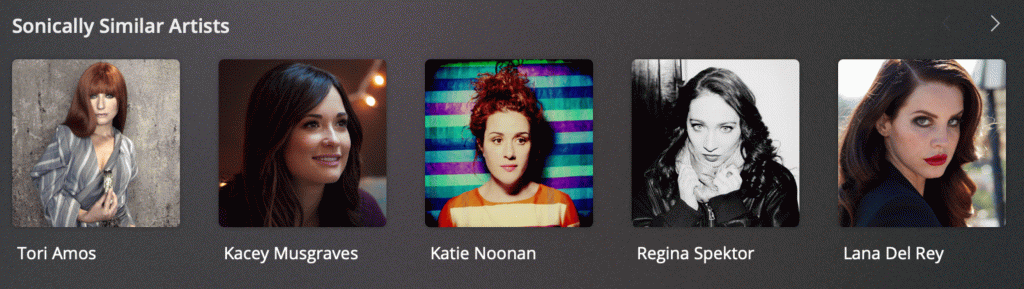
Or dive into an album and see Sonically Similar Albums from other artists in your library.
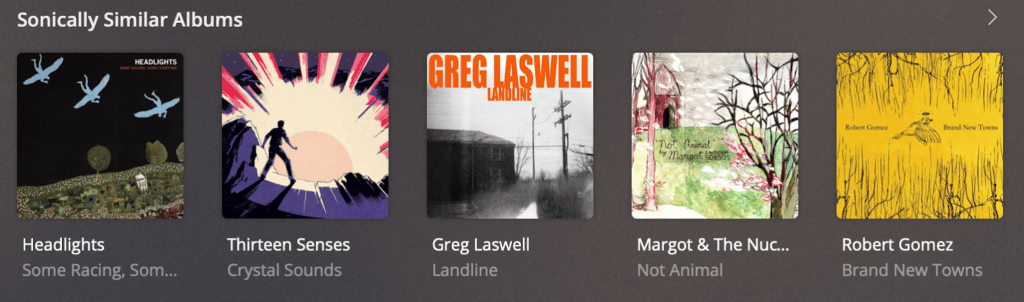
Perhaps the coolest one is to look at Sonically Similar Tracks under the Related tab when playing a particular track.
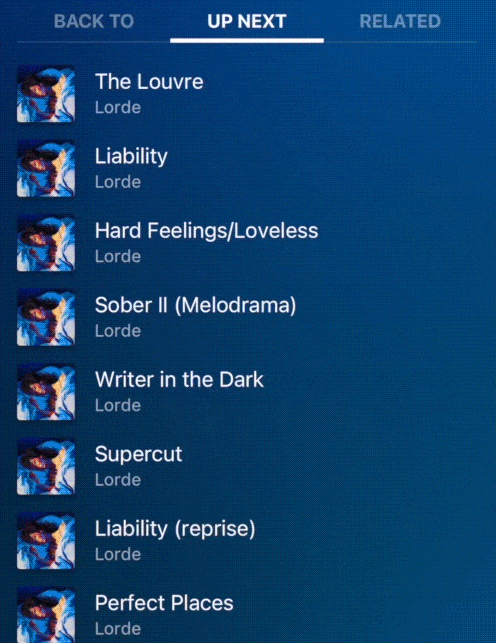
Track Radio
We had to remove our “Plex Mix” feature a few years ago because of a metadata provider change and it’s been something that people have definitely missed since then. With sonic information available for music content, that allows a Track Radio feature. So, if you find a track you love, you can kick off a whole radio for a similar sound.
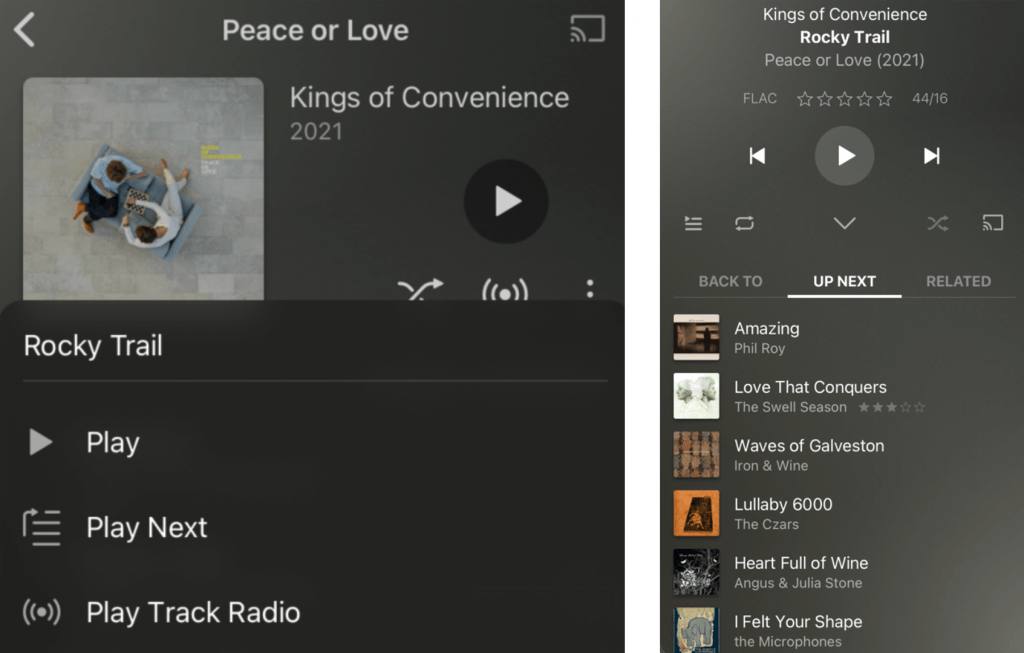
Album Radio
Some folks, though, really love to listen to albums as a whole. So, similar to the above, you can instead kick off Album Radio, which plays the selected album and then follows it up with sonically similar albums (each played as the full album).
Mixes For You
Our Mix Builder is much beloved, bringing the ability for you to create a mix of music based on whichever artists you want. But sometimes you don’t want to do all that work yourself. Mixes for You takes albums you’ve had on heavy rotation recently, clusters them into mixes, and then sprinkles in other sonically similar albums. Your server even looks back further in time and makes a few historical mixes based on your past habits.
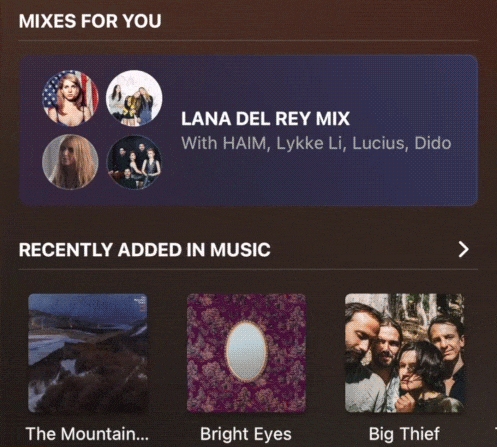
Getting Started With Sonic Analysis
Tip!: The sonic analysis process is very CPU-intensive and can take a significant amount of time (hours or even multiple days) to complete, depending on how many albums you have in your library and the power of your computer/system. Keep this in mind when choosing when analysis should occur.
1. Check the Sonic Analysis Settings for the Plex Media Server
You first want to check and set the Settings > Server > Library > Analyze audio tracks for sonic features preference appropriately for your Plex Media Server.
- never – never perform sonic analysis.
- as a scheduled task – perform sonic analysis during the regular server maintenance period.
- as a scheduled task and when media is added – perform sonic analysis for new items when they’re added and for existing items during the regular server maintenance period.
Tip!: If you want to have analysis start right away and run continuously until completed, choose the as a scheduled task and when media is added option. Be aware that analysis requires high CPU usage and can potentially take days to finish for a large library! This might not be the best choice if you use the same computer for work during the day, for instance. If you just want it to take place over time, leave it as the default as a scheduled task choice.
Related Page: Library
2. Enable Sonic Analysis for a Specific Music Library
If you have an existing music library, you can edit the library settings. Otherwise, you can choose the option when creating a new music library.
- Under the Advanced settings, enable the Sonic Analysis option
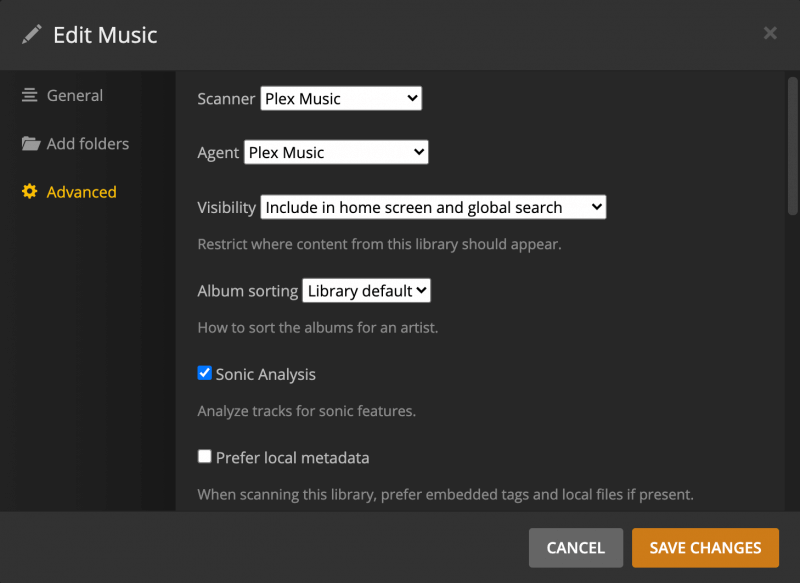
- Save the library changes/Create the new library
After you save/create the library, the server will automatically kick off a regular update of the library. Once the update is complete, the sonic analysis will be scheduled based on the server setting choice you made earlier. The analysis will either start right away or wait until the next maintenance period.
Related Page: Creating Libraries
Related Page: Editing Libraries
3. Monitor the Analysis Progress
Once the sonic analysis starts, you can watch the progress under Activity in the top bar of your web app. The activity will show the number of remaining albums that are left to analyze.
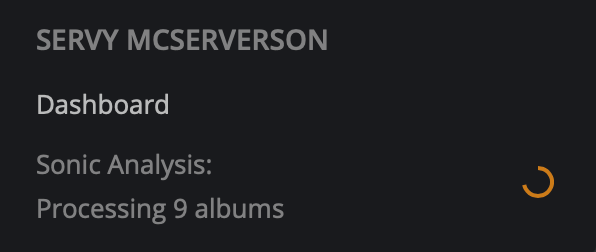
Note: The activity only shows up while the analysis is taking place. This means that if you set analysis to occur as a scheduled task, it will only appear during that maintenance period (which is typically overnight, while you’re likely asleep).
Tip!: Monitoring the analysis activity requires a new enough version of the web app. Until an updated version is bundled with Plex Media Server, you will need to use the hosted web app to monitor the activity.
4. Enjoy the New Sonic Functionality
As much as it might suck to wait, you won’t be able to use the new features until analysis completes for the entire musical library. So, if you just created a brand new music library or enabled the analysis for an existing one, you may have to be patient until all the content is analyzed. Depending on the size of your music library, how powerful your processor is, and whether you chose to analyze right away or only during scheduled tasks, that might be just a few hours or multiple days. (Specifically, this is for the first time, when you enable it for an existing library or create a new music library. Once the initial analysis is completed you’ll have the data and usage won’t be blocked if you’ve added new albums that are pending analysis.)
Once the analysis finishes for the entire music library, you can then start using any of the sonic-based features mentioned earlier.
Common Questions
How does sonic analysis work?
Plex Media Server uses a sophisticated neural network to analyze each track in the music library, cataloging a wide variety of characteristics of the track. Think of it as things like female vs male, vocals vs not, sad, happy, rock, rap, etc. All these various characteristic constitute a “Musical Universe” and the server is determining where that particular track exists within it.
For the math-savvy, the Musical Universe consists of points in N-dimensional space. But what’s important is that this allows us to see how “close” anything in your library is from anything else, where distance is based on a large number of sonic elements in the audio.
Which Plex apps currently support sonic-based features?
The sonic-based functionality is currently available in Plexamp. Some features may well come to other player apps in the future, but we don’t have any specific details to share right now.
Related Page: Plexamp.com
What about ARM-based CPUs?
Unfortunately, the neural network libraries required for the sonic analysis are not currently available for ARM-based processors. That means that this feature is currently only supported for Plex Media Server running on x86/x86-64 processors (e.g. Intel and AMD). (The exception here are macOS systems running on the M1 chip, which can still make use of the functionality because of their Rosetta 2 emulation capabilities.)
Should the libraries become available for ARM processors in the future, it’s possible this requirement could change.
What about FreeBSD or [other OS]?
The feature is currently supported on Windows, macOS, and Linux systems. That includes most NAS devices, but does not include FreeBSD (or FreeNAS/TrueNAS).
The feature is available on Plex Media Server running in a Docker container, so users on an unsupported OS could try that instead.
Does Plex know what music we’re analyzing? What about my privacy?
The sonic analysis is purely a local process and your server does not report any personal details about your music library to Plex. Don’t worry: your secret Rick Astley obsession is safe!
What if analysis takes longer than a single server maintenance period?
In cases where you’ve chosen to have analysis performed “as a scheduled task”, the sonic analysis will occur (alongside other regular tasks) during each maintenance period. If the full analysis doesn’t finish the first time, then it will pick up where it left off the next maintenance period. That will continue each period until the full analysis completes (and after that, new music content you add will be analyzed each period).
Does the sonic analysis modify my music files?
Nothing about the actual music files themselves are modified at all. The results of the analysis are stored within the Plex server data, alongside other data such as “loudness” analysis.
How do I get help if I’m having trouble?
In cases where you run into trouble or have specific questions about the sonic analysis features or functionality, please visit our friendly forums.
Related Page: Forums: Plex Media Server
Related Page: How to get help in the forums
