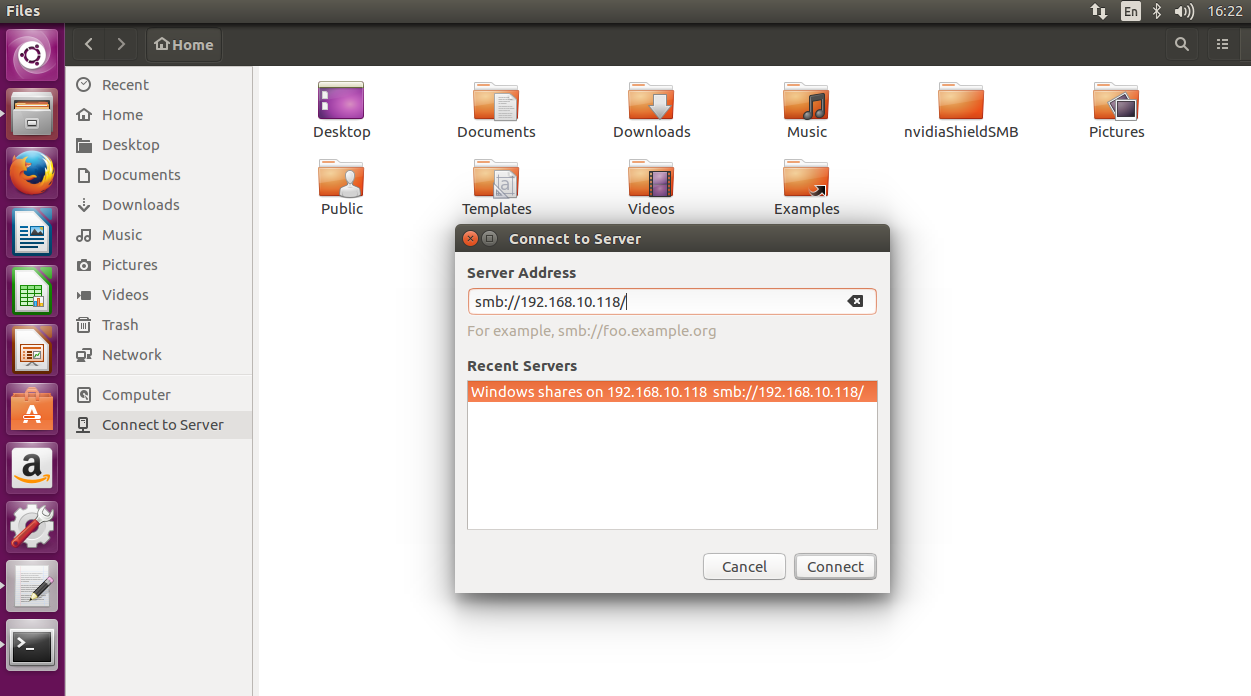To access Plex Media Server logs or default media folders on the NVIDIA SHIELD device itself, you’ll need to access the device’s user accessible internal storage or removable storage. This is generally easy to do.
Depending on how you access (such as if you follow our recommended methods below), the following locations will normally be immediately accessible. In some cases, you may first have to open a /sdcard folder to see them.
Important locations in internal storage:
/Plex Media Server/Logs/Plex Media Server/Logs/PMS Plugin Logs
Media folders such as TV, Home Movies, Movies, or Photos are found at the root the location (e.g. /Movies).
Related Page: Reporting issues with Plex Media Server
Enable NVIDIA SHIELD Storage Access
Note: You need to ensure that you’ve updated Plex Media Server via the Google Play Store to have SMB support on the SHIELD.
If you are accessing from a computer, the easiest way is by enabling network access via SMB.
- Go the the settings of the NVIDIA SHIELD itself (not the Plex app settings).
- Choose Device Preferences > Storage.
- Select Transfer files over local network and turn it on.
- It will present you with the username, password, and IP.
- Stay on this screen and you can now access it on your desktop computer; see below for details.
Note: If you connect an external drive to expand storage when this is already enabled, you will need to turn storage access off then on again so the new drive is available on the network.
macOS
On macOS it will show in the “Shared” section of the Finder. You can also use the Finder’s Go menu.
- From the Finder’s Go menu, select Connect to Server….
- Enter in
smb://IPofShield(where IPofShield is the IP address given in step 4 above). - Enter in the username and password from the SHIELD.
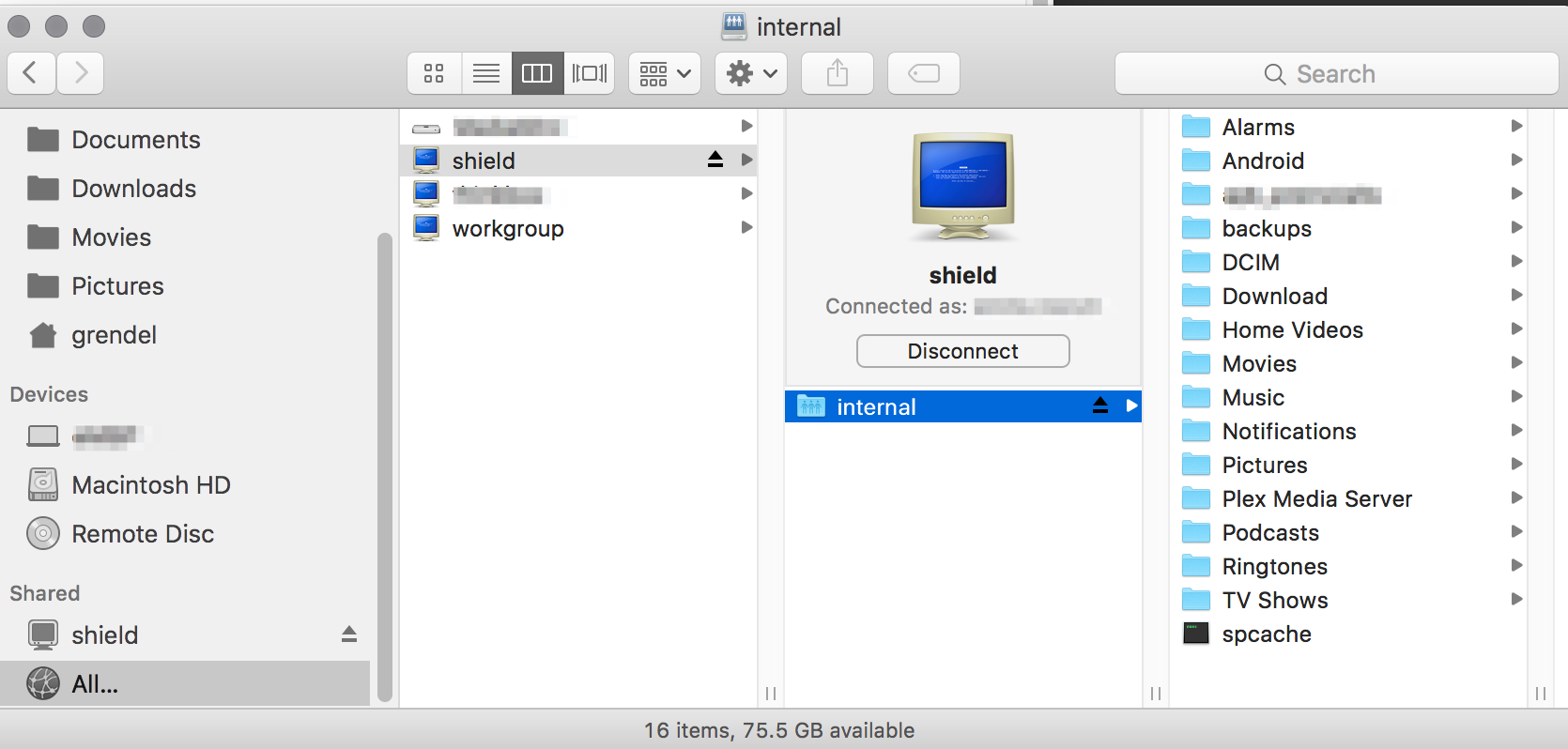
Windows
You can follow NVIDIA’s own instructions for accessing on a Windows computer.
Related Page: How do I share SHIELD TV folders with a PC
Linux
On desktop Linux versions like Ubuntu, it has a “Network” browser like Windows. You will likely need to install cfs-util in order to access the SMB share from the SHIELD.
sudo apt-get install cifs-utils
In Ubuntu Desktop you can access via Connect to Server with the “Files” app.
- Enter in
smb://IPofShield(where IPofShield is the IP address given in step 4 above). - Open on the “Internal” share that then shows
- Enter in the username and password from the SHIELD.