It is possible to purchase a monthly Plex Pass subscription directly through the Plex channel for Roku players. This subscription is billed through Roku and can be managed from your Roku account.
A monthly subscription purchased in the app provides all the same features and benefits, but there are some slight differences in how it is managed when compared to a subscription through our website. Continue reading this full article for details.
Purchasing a Subscription
When signed into the app, you’ll be offered an opportunity to sign up for a subscription via the Purchase Plex Pass option within the navigation sidebar or under the user menu (accessible by selecting the username listed at the top of the sidebar) if you don’t already have one.
Once you select Subscribe ($4.99/Mo) (or the equivalent in your currency), Roku will prompt with their own confirmation screen and you’ll need to enter your Roku account PIN if you have one set for purchases.
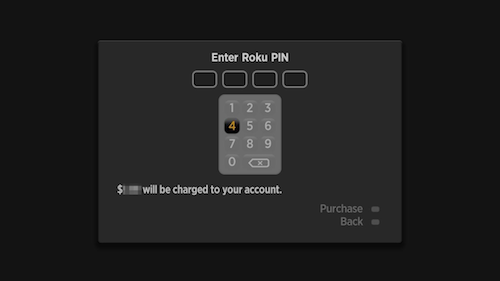
You’ll see a confirmation that the subscription purchase was successful (or else Roku will show information about why a purchase was unsuccessful).
Warning!: Plex Pass subscriptions purchased through Roku cannot be refunded by us, so we encourage you to test the functionality of the app prior to purchasing!
What about Yearly or Lifetime Subscriptions?
Currently it is only possible to purchase a monthly Plex Pass subscription through the Plex channel on Roku players. If you wish to purchase a yearly or lifetime Plex Pass subscription, please do so directly from our website.
Related Page: About Plex Pass
How can I manage my Plex Pass subscription through Roku?
Since the monthly Plex Pass subscription offered from within the app is billed through Roku, you will typically manage your subscription through your Roku account. This includes updating your payment information, viewing, changing, or cancelling the monthly Roku Plex Pass subscription.
Related Page: Roku: How to manage or cancel a subscription to a channel
It’s also possible to cancel your Roku subscription (but not change payment information) through our website like normal. When signed in to your account, you can visit your account subscriptions page and cancel a subscription there.
Related Page: Account Subscriptions Page
Related Page: Plex Pass Subscription Management
How do I switch from being billed through Roku to start being billed directly through Plex?
In order to switch to being billed directly from plex.tv, you will need to:
- Sign in to our site and visit your account Subscriptions page
- Cancel your subscription so that it will not renew on Roku
- Add a recurring payment method to start billing through us when the next month starts
Tip!: If you are being billed through Roku and have any questions regarding billing, please contact Roku support.
Related Page: Plex Pass Subscription Management
How do I upgrade my Roku subscription to a yearly or lifetime Plex Pass subscription?
To switch to a yearly or lifetime subscription, you will need to:
- Sign in to our site and visit your account Subscriptions page
- Cancel your subscription so that it will not renew on Roku
- Add a recurring payment method and choose the yearly or lifetime options to start billing through us when the current month ends
Related Page: Plex Pass Subscription Management
