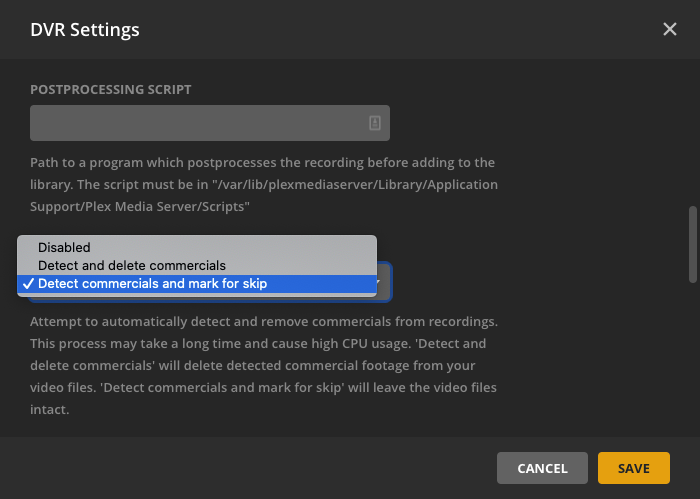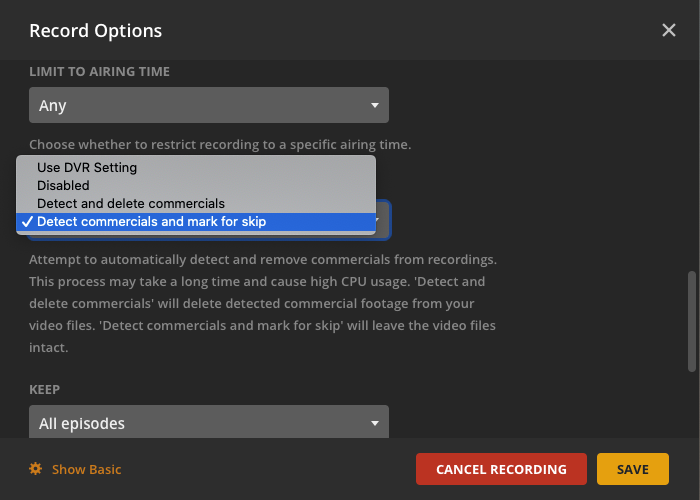Tip!: You must have your compatible tuner & antenna connected to your Plex Media Server to be able to tune over-the-air broadcasts. The ability to record broadcasts (e.g. DVR) is a premium feature and requires an active Plex Pass subscription.
Plex Media Server includes a feature to help locate and (optionally) remove commercials from recordings made with the Plex DVR. If the feature is enabled, your Plex Media Server will attempt to detect where commercials occur in recordings and then (optionally) remove those sections of the recording.
By default, the server will only try and detect where commercials occur and then player apps will offer a Skip Ads button, when watching recorded content, allowing you to skip over the detected commercials, if desired. This helps protect you against cases where the detection might not be perfect (so the server doesn’t incorrectly remove/destroy part of the actual programming) and allows you to watch commercials, if you wish.
It’s important to keep a few things in mind:
- The processing occurs after the recording completes and before it is added to your library for viewing.
- The process is CPU-intensive and can take several minutes to complete, depending on the recording duration. On a reasonably fast CPU, we typically see a 30-minute recording take 2-4 minutes to process.
- The recording will show as 100% complete in the Recording Schedule while the recording is processed.
- Commercial detection is not always perfect.
- Because of these reasons, the feature is disabled by default.
You must then decide which type of functionality you’d like to use: “destructive” commercial removal or “non-destructive” detection and skipping of commercials.
Detecting and Skipping Commercials
Modern versions of Plex Media Server support detecting where commercials occur, marking those places, and then allowing users to choose whether or not to skip commercials during playback in a supported app. This has several benefits:
- The original recording is not altered. Because detection isn’t always perfect, this protects against cases where detection might be off a little and avoids cases where part of the actual program/broadcast is mistakenly detected as a commercial and might otherwise be removed (with no way to recover it).
- The processing is quicker when it’s only detection occurring and not also modifying the actual file.
- If the user does want to watch a commercial, they have the ability to do so by refraining from skipping anything.
Plex Media Server v1.20.0 or newer is required to detect commercials and mark them as available for skipping.
Player App Support for Skipping Commercials
The ability to skip detected commercials in recorded content is supported in the following player apps:
- Amazon Fire TV
- Android mobile
- Android TV
- Apple TV
- iOS
- macOS (desktop)
- Roku
- Web
- Windows (desktop)
We’ll continue working to bring support to additional platforms in the future.
Note: When playing recorded content, the ability to skip through commercials requires an active Plex Pass subscription for the Plex account used in the player app.
Using Commercial Detection on Regular TV Libraries
It’s also possible to enable the commercial detection to run for content in a regular TV library that was not recorded with the Plex DVR. You might be interested in that if you use a different DVR system. To enable the commercial detection in such a situation, you need to:
- Have a Plex DVR set up and configured on your Plex Media Server
- In the DVR settings, the Remove Commercials preference must be set to
Detect commercials and mark for skip - Edit the regular TV library and set the Ad detection preference under the Advanced tab to
For all items
Related Page: Editing Libraries
“Destructive” Removal of Commercials
While we recommend using the non-destructive detection of (and option to skip) commercials, it’s also possible to have Plex Media Server alter the recorded video file to simply remove the detected commercials altogether. Because the detection of where commercials occur is not always perfect, we generally do not recommend choosing this method.
Commercial removal in this case is a “destructive” process. That is to say, whatever is detected as a commercial will be removed forever from the recording and if an incorrect detection is made, it is not possible to restore the deleted sections.
Plex Media Server Compatibility
The commercial removal feature:
- Requires running Plex Media Server version 1.10.0 or newer.
- Is not currently available for FreeBSD installs.
- Requires a Plex Media Server capable of transcoding (so some NAS devices may not be compatible: NAS Devices).
Configuring Commercial Detection
Detect Commercials for All Recordings
Automatic detection of commercials can be enabled for all your recordings in the DVR settings under under Settings > Server > Live TV & DVR in Plex Web App. From there, click on DVR Settings, then scroll down to Remove Commercials. This is a global setting and will attempt to detect and remove commercials from all of your current scheduled recordings.
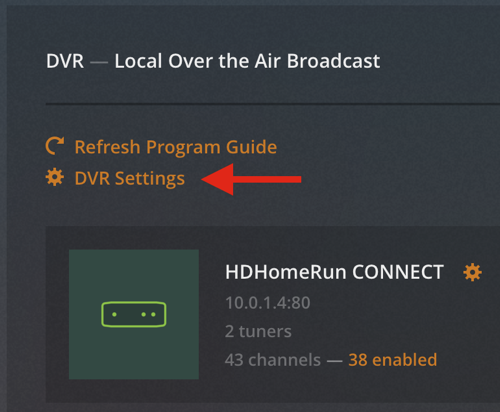
- Disabled: Do not detect or remove commercials for recordings
- Detect and delete commercials: Detect and (destructively) remove commercials for recordings
- Detect commercials and mark for skip: Detect commercials and mark them so that they can be skipped during playback
Tip!: There is the possibility that the last few seconds of a recording can inadvertently be cut off. This can be mitigated by padding an extra minute or two to the end of the recording. To do so, click on Recording Schedule in the Plex Web App. Then click on the scheduled recording you would like to edit from the Recording Priority list on the right. Lastly, click Show Advanced and scroll down to minutes after end.
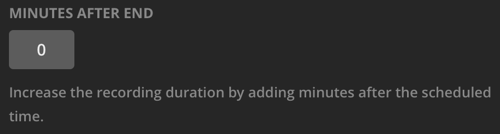
Removing Commercials from Selected Recordings
Automatic removal of commercials can also be enabled for selected recordings of your choosing. To enable this feature for a single recording, Click on Recording Schedule in the Plex Web App.
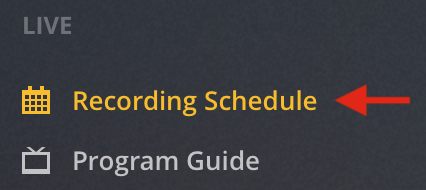
Then click on the scheduled recording you would like to edit from the Recording Priority list on the right.
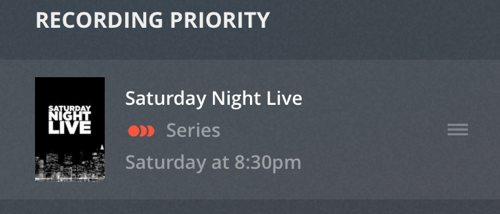
Lastly, click Show Advanced and scroll down to Remove commercials.
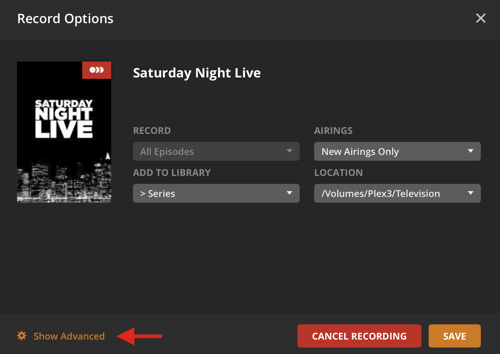
Customizing How Commercials are Located and Removed
For advanced and adventurous users, it’s possible to adjust the way Plex locates and removes commercials. This is done by providing your own, custom comskip.ini configuration file. To do so:
- In your file browser, open the Plex Media Server data directory.
- Create a new
DVRfolder inside the main data directory. - Inside that new folder, place your customized
comskip.inifile (see configuration link below).
Related Page: How to configure ComSkip
Related Page: Where is the Plex Media Server data directory located?
If you would like to grab a copy of the default comskip.ini file to use as a starting point, you can find it in your Plex Media Server install directory:
- Windows:
C:\Program Files (x86)\Plex\Plex Media Server\Resources - macOS: Right-click on the Plex Media Server.app file in Applications, choose Show Contents, then browse to
Contents > Resources - Linux:
/usr/lib/plexmediaserver/Resources
Note: Do not modify this default file itself. Instead, make a copy of it, modify that copy, and place it in the location mentioned earlier.