You can make your movie Library richer by adding Extras to it. These are things like trailers, deleted scenes, behind the scenes features, and more.
The Cinema Trailers feature lets you have some trailers automatically play in front of a movie to help recreate that real cinema experience!
Related Page: Cinema Trailers, Extras, & Related Albums
Related Page: Why won't trailers or extras play?
Preparation
Plex Media Server Settings
You’ll first want to set the appropriate preferences for your Plex Web App.
- Open Plex Web App
- Go to Settings > Select the correct server > Extras
- Choose the desired setting for the Cinema trailers preference
This determines how trailers for the Cinema Trailers feature are chosen.
Related Page: Extras
Plex Web App Settings
Next, set your Plex Web App player preferences.
- Open Plex Web App
- Go to Settings > Player
- Choose the desired number for the Cinema Trailers to Play Before Movies preference
This will determine how many trailers will be played before the “main feature” when you choose to play a movie.
Have Trailers in your Library
You’ll also need to make sure you have some trailers in your movie Library. If you’re a Plex Pass subscriber, you can have trailers automatically added to most movies. All users are also able to add local trailer files.
Related Page: Cinema Trailers, Extras, & Related Albums
Related Page: Plex Pass Subscriptions
Usage
Cinema Trailers
Using the Cinema Trailers feature once preparations are completed is simple. In fact, it’s as easy as just playing a movie! Start playback in any of the normal ways:
- From Recently Added on your Dashboard
- From the poster when browsing your movie Library
- From the item details page
Trailers will be played before the movie as per your preferences.
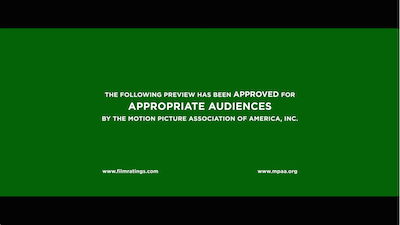
Note: The available pool of trailers will be based on the rating of the movie being played, if the movie has a US content rating (e.g. if you play a PG movie, only G or PG trailers will play). For other movies, the trailers will be restricted to trailers of G, PG, and PG-13 movies. In rare cases, this means there might not be enough trailers available to play the number you selected.
Quick-Play Trailer
You can easily play the trailer for a movie if available using the top actionbar. Simply use the Play Trailer button.
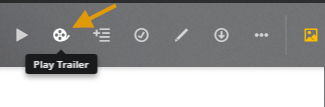
Related Page: Viewing Item Details
Extras
You can access all of your extras for a movie from the movie details/pre-play screen. When available, extras will appear below the main information area.
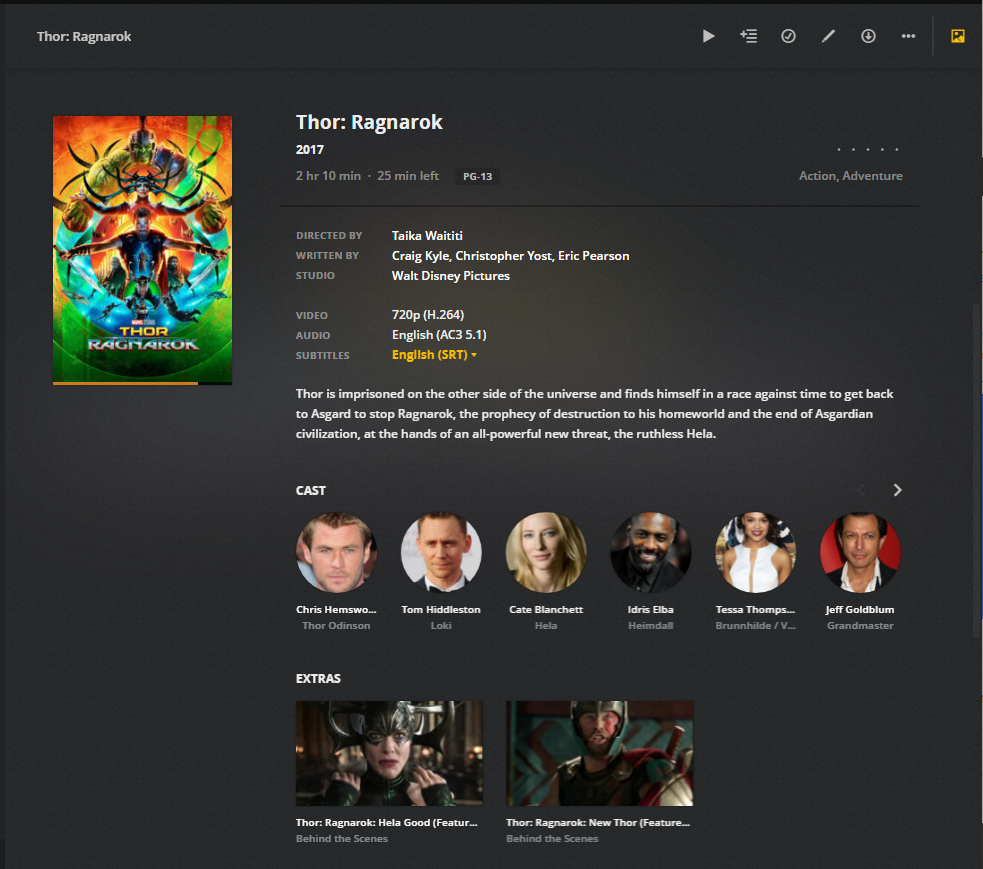
The extras will list the title and type of extra.
You can play the extra by simply clicking on the image.
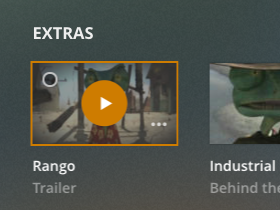
Related Page: Viewing Item Details
