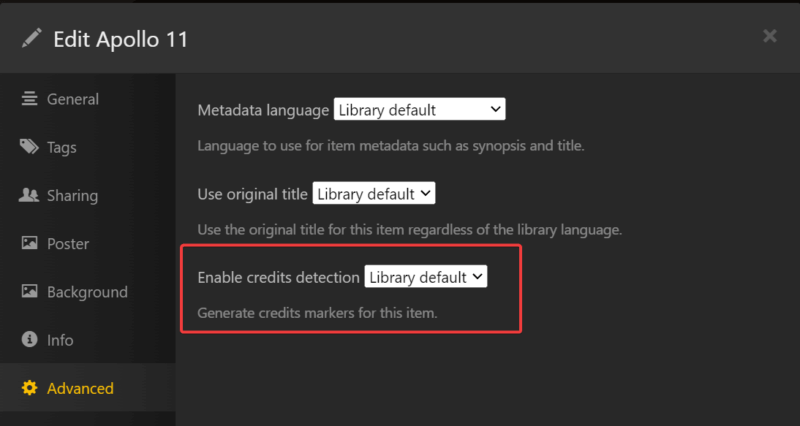Tip!: For personal media, to analyze and detect credits and for them to be available for users requires a Plex Pass subscription for Plex Media Server admin account. The ability to skip credits during playback of personal media requires a Plex Pass for the Plex account used in the player app (or be in the Plex Home where the home admin has Plex Pass).
When watching a TV show episode or a Movie, and when the ending credits starts to show, you can press the “Skip Credits” button, and the player will jump to the end of the credits, or the post play screen, if credits are at the end of the movie or episode.
This works for both our free Movies & Shows service, as well as personal content set up on a Plex Media Server.
Requirements
For personal content from a Plex Media Server, this feature requires a Plex Pass subscription for the server admin, as well as for the Plex account playing the movie or episode. The Plex Media Server must be running version 1.31.0 or newer.
When playing content from our free Movies & Shows streaming service, the feature is free and available to all users.
The ability to skip credits is supported in the following player apps:
- Amazon Fire TV
- Android mobile
- Android TV
- Apple TV
- iOS
- Linux (desktop)
- macOS (desktop)
- PlayStation
- Plex HTPC
- Plex Web App
- Roku
- Smart TV supported models
- Windows (desktop)
- Xbox
Enabling Credits Detection For Personal Content
When enabled (the feature is enabled by default), your Plex Media Server can analyze the media when added, as a scheduled task during regular server maintenance, or both.
Turn the Setting on for Your Server
You can enable whether or not your Plex Media Server will generate credit markers under the library settings for your server. To do so:
- Open Plex Web App
- Go to Settings > Server > Library
- Set the Generate credits video markers setting as desired

The available options are:
- never: Never analyze the media to find credits.
- as a scheduled task: Perform the analysis during the regular server maintenance period.
- as a scheduled task and when media is added: Perform the analysis for new items when they’re added and for existing items during the regular server maintenance period. This is the default behavior.
Adjusting Individual Libraries
In some cases, you may have more than one library and perhaps it doesn’t make sense to do this detection for all of your libraries. For any individual library, you can choose whether or not content in that library is included in detecting credits.
This can be adjusted when creating or editing a library, under the Advanced tab. If Enable credits detection is disabled, then content from that library will not be included for analysis. Disabling for the library will also prevent the skip credits button from appearing and any skip credits behavior such as minimizing even if the markers have already been detected
Related Page: Editing Libraries
Adjusting Individual Movies or Shows
You can also change an advanced option on individual movies and TV shows to disable detection markers on these specific items. Disabling for the individual movies or shows will also prevent the skip credits button from appearing and any skip credits behavior even if the markers have already been detected
Manually Analyze Movie or Show Data
So long as the option is not disabled on the server (or library or specific title), then your Plex Media Server will work to analyze existing items in the library during the regular server maintenance periods. If desired, though, you can also force the detection to run early for individual episodes or movies. To do so, simply use the Analyze action from the options menu of an episode or a movie in the web app.
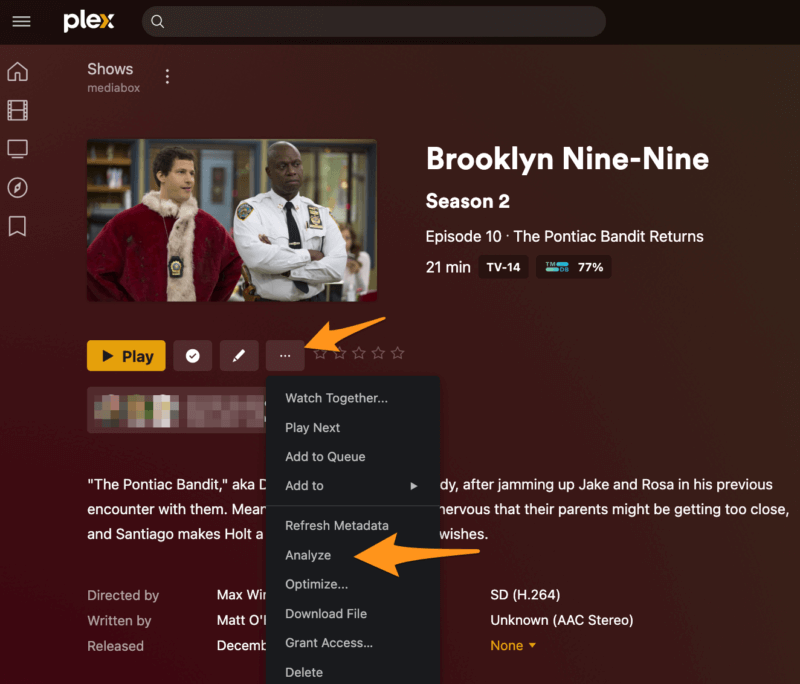
Check if an Item Has Credit Markers
When viewing the XML for a media you can see if credits have already been detected, as well as the version of Credits detection that was used. Note that if “Intro” detection is also enabled, those will also appear here, though with a different “type”.

Related Page: Investigating Media Info
Related Page: Skip TV Show Intros
Skip Credits During Playback
When playing content in a supported app, a “Skip Credits” button will appear when the credits start. This is overlaid on the video, allowing you to select it to skip the credits. If extra scenes during or after the credits were detected, then playback will skip to those.
In some apps, the playback will minimize and play in a small box on the post play screen on the “final” credit marker, when there are no (more) extra scenes to play. You can click on the minimized player to make it full screen again.
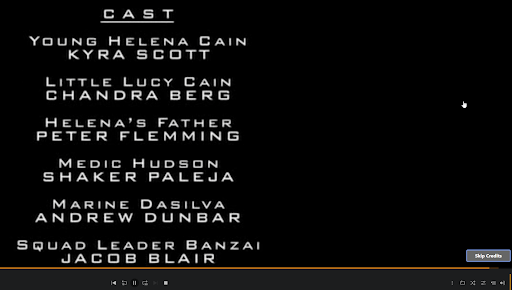
Contributing Marker Data to “the Cloud”
Performing the analysis to detect credits can require a lot of processing power and take time to complete. To help improve this, the server can not only submit marker detections that your server has generated to “the cloud”, but also retrieve existing marker information, so you don’t have to perform the analysis yourself. This can also be very useful when you have to recreate a library for some reason or do a clean reinstall. Instead of taking hours for local detection to churn through everything, it will take seconds to retrieve again.
When submitting these markers, no user-specific information is passed along. Instead, a “hash” is generated based on the unique file and then that hash value is submitted along with the marker detection times. No information about which movie, show, or episode is included in the submission. By default, the Plex Media Server will be set to the both, try online first preference option. This means any marker information you generate locally would be contributed to the “cloud” data. However, you can instead set the preference to local detection only if you don’t want to contribute or make use of the existing data.
Note: This feature only works with credits markers currently. “Intro” detection is not currently contributed.

The available options are:
- both, try online first: Your server will first check online to see if any matching marker information already exists. If it exists, the online information will be used. Otherwise, your server will analyze the file locally (and will then contribute back online once finished). This is the default behavior.
- online only (no local detection): Your server will check online to see if any matching marker information already exists. If no matches are found, then no analysis will be performed locally.
- local detection only: If your server generates any marker information, it will not be contributed to the “cloud” data at all.
Mark as Played
The presence of credits markers can be used to determine when an item is marked as “played”, rather than relying on a more generic “completion percentage” threshold. Alternatively, behavior can still be based off the threshold or make use of both pieces of data. The percentage to use for the threshold can be adjusted in the server settings with the video played threshold preference (the default and “classic” behavior is a 90% threshold).
You can find these server preferences under Settings > Server > Library.

The Video play completion behavior setting has several options:
- at selected threshold percentage: Base the “played” detection solely off of the completion percentage of playback.
- at final credits marker: Mark the item played when hitting the last credits (which would be after any potential mid- or post-credits scenes).
- at first credits marker: Mark the item played when hitting the first credits (which would be before any potential mid- or post-credits scenes).
- earliest between threshold percent and first credits marker: Use the first credits marker only if it is earlier than the manually set percentage, otherwise use the manually set percentage. This is the default behavior.