Settings related to your libraries on your Plex Media Server. You can access these under Settings > Server > Library in Plex Web App.
Related Page: Plex Web App
Normal Settings
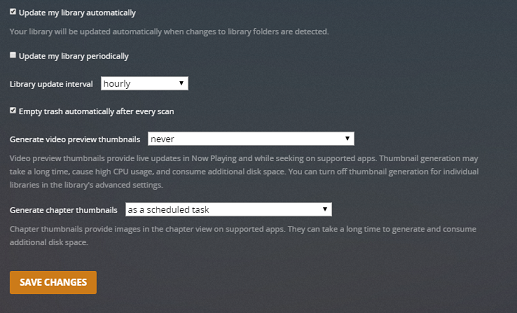
Scan my library automatically
When a change is detected in the source location for a library’s content, the appropriate library will be scanned.
Note: This function relies on the computer’s operating system providing the “something changed” trigger. Some operating systems don’t provide this trigger and content mounted via a network will also typically not work. If your library doesn’t automatically scan, you may have to set a periodical scan or do it manually.
Related Page: Scanning vs Refreshing a Library
Scan my library periodically
Turning this on will cause your Plex Media Server to run scans on your libraries using the designated interval.
Library scan interval
Choose to scan all of your libraries on a time-based interval. Choose the interval to use from the dropdown. Available frequencies:
- every 15 minutes
- every 30 minutes
- hourly
- every 2 hours
- every 6 hours
- every 12 hours
- daily
The scan interval is based on when the Plex Media Server is started. For instance, if you have it set to “every 6 hours” and you start your server at 12:35pm, then a scan will be started around 6:35pm.
Empty trash automatically after every scan
Choose to empty the library Trash after every update. With this option enabled, when an item’s file is deleted from the drive, it will be removed from the Plex library on the next scan. Disabling this option keeps the item in the library with an indicator superimposed over the item’s poster when the item is removed.
Related Page: Emptying Library Trash
Generate video preview thumbnails
This option creates a series of preview thumbnails from a media item when it is analyzed. Creating these images can take a considerable amount of time, CPU resources, and increase the storage space used. The images are stored in your Plex database so be careful you don’t fill the drive!
These images are used by some Plex apps when you move back and forward in an app with the timeline scrubber. They’ll also be displayed in Now Playing when someone is streaming from you so that you can see where they are in the video.
- never: Never generate thumbnails.
- as a scheduled task: Generate thumbnails during the regular server maintenance period.
- as a scheduled task and when media is added: Generate thumbnails for new items when they’re added and for existing items during the regular server maintenance period.
Warning!: Be careful about enabling this feature prior to adding a large amount of content to your library. Doing so may mean that your server will be generating index files for hours or even days.
Related Page: Video Preview Thumbnails
Generate intro video markers (Plex Pass)
You can choose to have TV episodes analyzed to try and detect when the “intro” occurs during playback. When detected, apps will then offer a Skip Intro button, allowing you to quickly jump over the intro. This feature requires an active Plex Pass subscription.
- never – Never detect episode intros.
- as a scheduled task – Detect episode intros during the regular server maintenance period.
- as a scheduled task and when media is added – Detect episode intros for new items when they’re added and for existing items during the regular server maintenance period. This is the default behavior.
Related Page: Skip TV Show Intros
Generate credits video markers (Plex Pass)
You can choose to have TV episodes and movies analyzed to try and detect when “credits” occur at the end. When detected, apps will then offer a Skip Credits button, allowing you to quickly jump over the credits. This feature requires an active Plex Pass subscription.
- never: Never analyze the media to find credits.
- as a scheduled task: Perform the analysis during the regular server maintenance period.
- as a scheduled task and when media is added: Perform the analysis for new items when they’re added and for existing items during the regular server maintenance period. This is the default behavior.
Related Page: Credits Detection
Generate ad video markers (Plex Pass)
This is primarily useful for users with a DVR set up on their Plex Media Server. Users can have the server try to detect when commercials occur in the video and set markers. That allows apps to (optionally) skip through those sections during playback.
Related Page: Removing Commercials
Related Page: Live TV & DVR (Set Up and Manage)
Generate voice activity data (Plex Pass)
Plex Pass subscribers can have videos analyzed for voice activity. That data then allows the server to attempt to automatically synchronize subtitles during playback.
Related Page: Auto-Sync Subtitles
Generate chapter thumbnails
Chapter thumbnails provide images in the chapter view on supported apps. They can take a little time to generate and consume very minor additional disk space.
- never: Never generate chapter thumbnails.
- as a scheduled task: Generate chapter thumbnails during the regular server maintenance period.
- as a scheduled task and when media is added: Generate chapter thumbnails for new items when they’re added and for existing items during the regular server maintenance period.
We recommend using the default as a scheduled task value.
Analyze audio tracks for loudness
Letting the server to analyze your audio (e.g. music) files for loudness information will allow you to make use of features such as leveling (often referred to as “normalizing”) the loudness as well as letting apps perform smart transitions between tracks. Analysis can cause high CPU usage, but doesn’t take very long to complete for individual tracks or albums. If you’re adding a lot of music (or creating a music library for the first time), the process could take a long time to complete.
- never: Never perform loudness analysis.
- as a scheduled task: Perform loudness analysis during the regular server maintenance period.
- as a scheduled task and when media is added: Perform loudness analysis for new items when they’re added and for existing items during the regular server maintenance period.
Analyze audio tracks for sonic features (Plex Pass)
Letting the server to analyze your audio tracks for sonic characteristics will allow you to make use of features such “Sonically Similar Albums”, “Track Radio”, and “Mixes For You”. This feature requires an active Plex Pass subscription.
Analysis requires significant CPU usage and can take a long time to finish (hours or multiple days for an existing music library, though usually just minutes for a single new album). If you’re adding a lot of music, or creating a music library for the first time, the process could take a long time to complete (hours or even multiple days).
- never: Never perform sonic analysis.
- as a scheduled task: Perform sonic analysis during the regular server maintenance period.
- as a scheduled task and when media is added: Perform sonic analysis for new items when they’re added and for existing items during the regular server maintenance period.
Related Page: Sonic Analysis for Music
Location visibility
You can set who is allowed to see location names for items which contain geolocation metadata. For instance, photos taken by a mobile phone will often have GPS data embedded, which we make use of to determine where the photo was taken.
By default, only the server admin/owner account will be able to see the location information. You can optionally allow shared users to see the information, too.
OS X Specific Settings
Display notifications
Display system notifications when scanning libraries.
Advanced Settings
Click on the Show Advanced button at the top right of the settings area to toggle display of advanced settings. Be careful when adjusting or using advanced settings.
Run a partial scan when changes are detected
When changes to library folders are detected, only scan the folder which changed rather than the entire content location. This works together with the normal Update my library automatically setting (and requires that setting to be enabled).
Allow media deletion
Plex apps (signed in with the same Plex account as the Plex Media Server) will be able to delete media from the library. If you’ve granted other Plex accounts access to your your server, they will not be authorized to delete media, even with this setting enabled.
Deleted items will be immediately removed from your library and the corresponding media file will also be deleted. Most operating systems will place the file in the system Trash or Recycle Bin, but it’s possible the file will be permanently deleted immediately (particularly when deleting large numbers of items).
Warning!: Be careful enabling this setting as it allows actual source media files to be deleted from your system.
Note: Other users granted access to the Plex Media Server cannot delete media through an app, even with this option enabled. Only the server owner account can delete media.
Related Page: How do I delete something from my Library?
Weeks to consider for Continue Watching
Lets you choose how many weeks to check for content to be included in the Continue Watching data for a library. The default value of 16 weeks is good for the vast majority of users. You can lower the value if your Continue Watching is particularly slow to appear. (Increasing the value can cause Continue Watching or app dashboards to be much slower to appear.)
Maximum number of Continue Watching items which will appear
Choose the maximum number of shows that can appear in Continue Watching. Setting a very high number can negatively affect performance.
Include season premieres in Continue Watching
Season premieres generally will fall outside of the number of weeks for Continue Watching for most people, since it can be several months before a new season starts. Enabled by default, this setting makes episode one of a new season appear even if it falls outside of Weeks to consider for Continue Watching setting (assuming all previous episodes are watched).
Video played threshold
Set the progress percentage for video playback at which point the video will be marked as played. (Default threshold is 90%.)
Video play completion behavior
Decide whether to use end credits markers to determine the “played” state of video items. When markers are not available the selected threshold percentage (from the above setting) will be used.
- at selected threshold percentage: Base the “played” detection solely off of the completion percentage of playback.
- at final credits marker: Mark the item played when hitting the last credits (which would be after any potential mid- or post-credits scenes).
- at first credits marker: Mark the item played when hitting the first credits (which would be before any potential mid- or post-credits scenes).
- earliest between threshold percent and first credits marker: Use the first credits marker only if it is earlier than the manually set percentage, otherwise use the manually set percentage. This is the default behavior.
Enable smart shuffling on artists and smart music playlists
This affects how shuffling works when shuffling a musical artist or smart (music) playlist. When enabled, playback will prefer highly rated, popular, and less recently heard tracks. When disabled, you’ll get true randomness (which, ironically, often feels less random to people).
Group albums by type (Plex Pass)
Group albums under a musical artist by the type of album (e.g. EP, Single, Compilation, Live, etc.), when the metadata is available. This feature requires an active Plex Pass subscription.
Enable iTunes plugin
Enable local iTunes library path
iTunes library XML path
You can enter the full path to the main XML file for your iTunes library. This is typically only necessary if the iTunes library is in a non-standard location. This is for importing iTunes Playlists
Note: From iTunes Version 12.2 and later the library XML file is not created by iTunes. You must enable it in iTunes advanced preferences. https://support.apple.com/en-us/HT201610
Run scanner tasks at a lower priority
On low-powered systems (e.g. ARM-based NAS devices), it can be beneficial to run scanner tasks at a lower priority than other tasks. This can help ensure they do not interfere with regular streaming.
Marker source
Credits markers can be generated locally and/or retrieved via an online database. Online markers may not always exist, if this preference is set to ‘both’ then any locally detected markers are submitted anonymously back to the online database for future use.
- both, try online first: Your server will first check online to see if any matching marker information already exists. If it exists, the online information will be used. Otherwise, your server will analyze the file locally (and will then contribute back online once finished). This is the default behavior.
- online only (no local detection): Your server will check online to see if any matching marker information already exists. If no matches are found, then no analysis will be performed locally.
- local detection only: If your server generates any marker information, it will not be contributed to the “cloud” data at all.
Database Cache Size (MB)
Set the size of the main database cache, in MB. The default value is 40 and should be sufficient for just about every user. Increasing much beyond the default value is likely to only benefit users with extremely large media collections (as in, hundreds of thousands of episodes or music tracks).
