“Metadata Agents” (or just “agents”) are the server component that’s responsible for taking the information from the scanner and then acting on it to help bring in the rich metadata (plot summary, cast info, cover art, music album reviews, etc.) that bring your media libraries to life. In most cases, this metadata comes from online resources (such as The Movie Database, The TVDB, Last.fm, etc.).
Metadata Agent Types
There are several types of metadata agent, which correlate to the different library types:
- Movie
- Music (both for Artists and Albums)
- Shows
- Photos
Movie Agents
Movie metadata agents can fetch information from local or online resources for information about your movie media. There are multiple available:
- Plex Movie : The default agent in current Plex Media Server installs. More info on its settings can be found in our “Advanced settings Plex Movie Agent” article. Info on upgrading an existing library to use the new agent can be found here: Upgrading an Old Movie Library to Use the Plex Movie Agent.
- Plex Movie (Legacy) : This is an older, less advanced movie agent and can gather data from a variety of online resources (The Movie Database, IMDb, Rotten Tomatoes, and more).
- The Movie Database (Legacy): This agent gathers data only from The Movie Database. (We encourage users to instead use the regular “Plex Movie” agent and simply adjust the agent options to pull desired information from The Movie Database.)
- Personal Media (Legacy): The Personal Media agent is designed for media that won’t appear in any online database and so has no need to try to retrieve metadata from such online resources. This is primarily used for “Other Videos” libraries (home movies, corporate videos, etc.).
TV Show Agents
There are several metadata agents available for TV Shows:
- Plex Series : The default agent in current Plex Media Server installs. More info on its settings can be found in our Advanced Settings Plex TV Series Agent article. Info on upgrading an existing library to use the new agent can be found here: Migrating a TV library to use the new Plex TV Series Agent/Scanner.
- TheTVDB (Legacy): This is the older, less advanced agent for television libraries and gathers content only from TheTVDB. (The default “Plex Series” agent can also use data from TVDB.)
- The Movie Database (Legacy): Another older, less advanced one, The Movie Database agent gathers metadata only from The Movie Database and local assets. (The default “Plex Series” agent already uses data from The Movie Database by default.)
- Personal Media Shows (Legacy): The Personal Media Shows agent is used to identify media files that haven’t been broadcast and so don’t appear in online databases. Shows scanned using this agent will be presented like a TV series. This is useful if you have a set of videos from a single event, like a wedding. If Local Media Assets is enabled for the agent, any embedded metadata in the files will be used for that show.
Related Page: Naming Home Series Media
Music Agents
There are several metadata agents available for music:
- Plex Music: The default agent for music libraries. It pulls in data from a variety of sources, including best-in-class AllMusic and MusicBrainz data. Note: This is a special, advanced agent and does not appear under Settings > Server > Agents for configuration. It is the default option when creating a music library, though.
- Last.fm: Last.fm is an older, deprecated agent for music libraries. Note that if you choose Last.fm for your music library, it will be used as the primary agent for both artist and album metadata, but you can choose the relative priority of Personal Media and Last.fm for artists and albums independently in your server agent settings.
- Personal Media Artists/Albums: The Personal Media Artists/Albums agent is designed to recognize albums that have not been released commercially and so won’t appear in online music databases. Metadata embedded in most music file formats will be read and used if Local Media Assets is enabled.
Photos Agents
There is a only a single agent available for Photos. It cannot be altered and is used to recognize image files and add them to the library.
Legacy Metadata Agent Settings
As of Server version 1.43.0 Legacy agents wil not longer be shown when creating new libraries or editing libraries using modern agents based on the setting Server Settings>Library>Show Legacy Agent during library set up. If there are already libraries with those legacy agents enabled those libraries will have the options displayed.
Each library has a metadata agent set when it is created. Generally, it’s not necessary to change the settings for these agents, but you can if you like. Changing agent settings lets you influence which online resources are used to gather information.
Note: If you are using the Plex Movie or TV Series agent in server version 1.23.0 or above the settings are in the library settings. Info on the settings for that agent can be found at; Advanced settings Plex Movie Agent and/or Advanced Settings Plex TV Series Agent
For other agents the settings are accessed under Settings > Server > Agents in the Plex Web App.
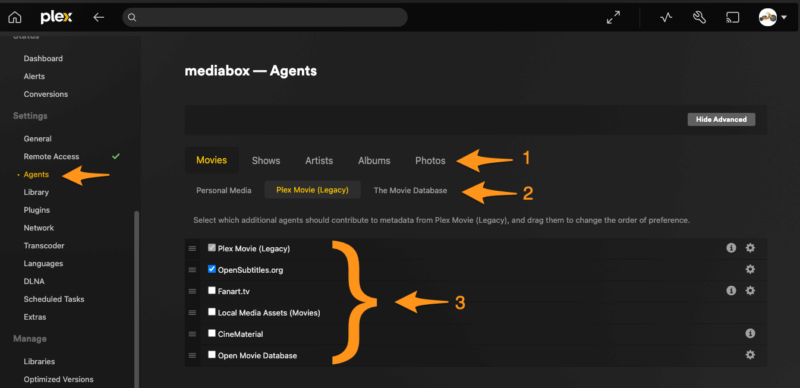
- Library type (with “Artists” and “Albums” both related to the Music type)
- Primary Metadata agents for the selected library type
- Available sources for the selected primary metadata agent
Adjusting Agent Settings
Once you choose the library type (1) and select a particular primary metadata agent (2), you’ll see a list of the sources available for that primary metadata agent (3). Here, you can adjust their priority as well as alter individual metadata source options where applicable.
Tip!: If you adjust the agent settings here and wish for the changes to apply to existing library content, you must Refresh All Metadata for the library. (See Scanning vs Refreshing a Library)
Source Priority
You can adjust the order of the metadata sources, which sets their priority. To do so, grab the “handle” indicator on the left and drag up or down to re-arrange the source order. The priority helps determine from where you get your metadata.
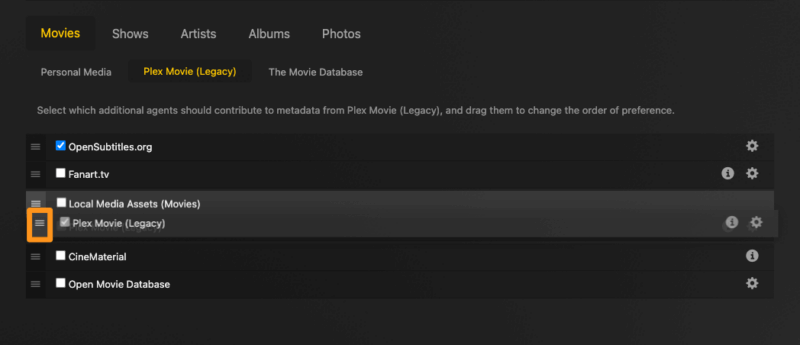
For example, in the “Plex Movie” metadata agent for movies, both Fanart.tv and CineMaterial are included as possible sources for artwork. If you prefer artwork from Fanart.tv more, then you can put that as a higher priority. If a piece of metadata isn’t available from your first source, then the agent will fallback down the priority list until it finds a source with that information.
In most situations, people will prefer to have Local Media Assets as the first metadata source so that things like local artwork files will be used.
Related Page: Local Media Assets - Movies
Related Page: Local Media Assets - TV Shows
Related Page: Identifying Music Media Using Embedded Metadata
Source Options
- Choose the metadata agent
- If a source has preferences that can be set, a “gear” icon will appear to the right
- Click

- Adjust the preferences
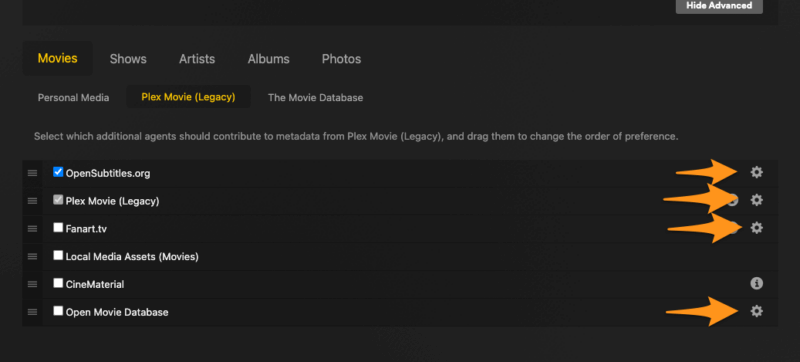
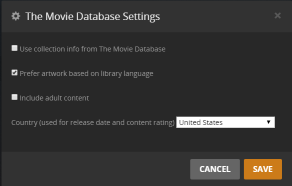
Not all sources have options. Most users should simply leave the default values for the sources.
Local Media Assets
- Metadata like plot, release year, etc. embedded in a file (typically MP4, M4V, MP3, and more)
- Local poster artwork, subtitles, and more files
- TV Show theme tunes
- The Local Media Assets source is enabled (checked)
- The Local Media Assets is topmost in the list of sources
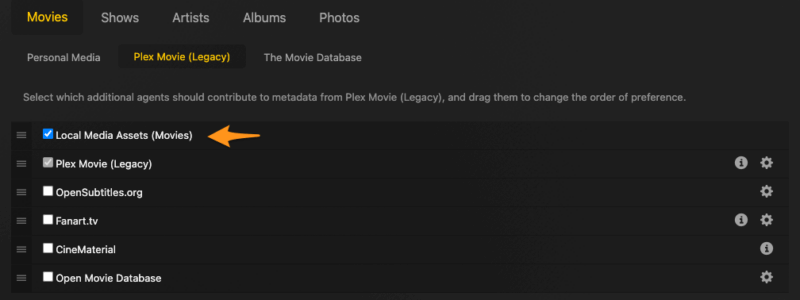
Changing a Library Agent
In cases where there are multiple metadata agents available for the library type, the agent used can be changed when the library is first created, or when editing it. Note that some library types such as Photo libraries only have one scanner so there will not be a drop-down to change it.
To change the metadata agent:
When Creating a Library
- Open the creation window for a new library
- Before completing the process, select the Advanced tab in the sidebar
- Choose the metadata agent to use from the Agent drop-down (only visible if there is more than one agent available for the library type)
- Finish configuring the library
Related Page: Creating Libraries
When Editing a Library
Note: If you want to change the library to a use the new Plex Movie or TV Series agent in Plex Media Server 1.23.0 and above please see; Upgrading an Old Movie Library to Use the Plex Movie Agent and/or Migrating a TV library to use the new Plex TV Series Agent/Scanner
If a library has already been created, you can change the metadata agent from the Edit Library screen:
- Open the Edit window for the library
- Click the Advanced tab
- Choose the metadata agent to use from the Agent drop-down (only visible if there is more than one agent available for the library type)
- Click Save Changes
Tip!: Changing the metadata agent for an existing library will only affect future content. It does not retroactively change the agent used for existing library content.

